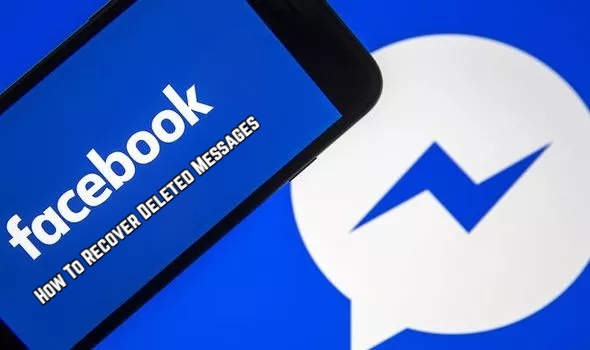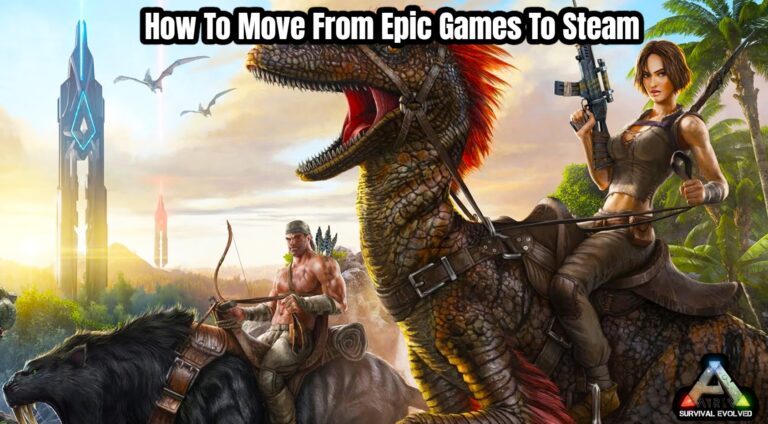How To Recover Deleted Messages On Facebook Messenger To restore deleted Messenger messages, you must first download your Facebook data.
Navigate to the message you want to retrieve and read it after you’ve downloaded your data.
You can download a copy of your information from Facebook.
You’ll be able to select the data categories you want to include when you download it.
Because you want to recover deleted Messenger messages, all you have to do is choose the “Messages” category.
You can use this category to find messages you’ve sent to other Messenger users.
You can also specify the date range for which you want to receive data.
When you request information, you will be given these options.
Here’s how to get your Messenger messages back.
Table of Contents
Go to your settings in the Facebook app

The first step is to launch the Facebook app on your phone.
You can also do this on Facebook’s desktop version.
We’ll be using the Facebook app for this tutorial.
If you haven’t already, log in to your Facebook account after you’ve opened the app.
You must use the same Facebook account that you use on Messenger to log in.
When you’re in the Facebook app, go to the bottom navigation bar and tap the “Menu” symbol.
Then scroll down the menu, hit “Settings & Privacy” to expand it, and then tap “Settings” to access your preferences.
Select “Download your information” from the drop-down menu

You’ll be taken to the “Settings & privacy” page after tapping “Settings.”
You’ll now be presented with a number of options from which to choose.
There are also several headers, such as “Account,” “Preferences,” “Audience and Visibility,” and others.
Scroll down until you see the header “Your information.”
You may view a log of your activity and settings to manage your Facebook information in this section.
You’ll find a link to download your information under the “Your information” banner.
To go to the “Download your information” page, tap “Download your information.”
Select “Messages” after deselecting everything else

You’ll be taken to the “Download your information” page after tapping “Download your information.”
You can now save a copy of your Facebook data to your computer.
either download the entire document or pick and choose the information you want.
You may also select whether you want your data delivered in HTML or JSON.
Remember that downloading your data is a password-protected process to which only you have access.
To begin, click “DESELECT ALL” to clear all of your information.
You simply need to pick “Messages” since you want to recover deleted Messenger messages.
Select “Messages” to get a copy of the messages you’ve sent and received on Messenger.
Select “Create File” from the drop-down menu

ALSO READ:How To Find Recently Watched Videos on Facebook App 2022
You can now request that information after selecting the “Messages” category.
To do so, go to the bottom of the page and scroll down.
Three dropdown boxes can be seen at the bottom of the page.
“Date range,” “Format,” and “Media quality” are all examples of this.
You can set the “Date range” to the previous day if you only want to retrieve deleted messages from the previous day.
However, it is strongly advised that you choose “All of my data.”
It’s also a good idea to utilise the format “HTML” and the media quality “High.”
To get your Messenger information, tap “CREATE FILE.”
Select “Download” from the drop-down menu

A copy of your Messenger information will be asked after you tap “CREATE FILE.”
You must now await the completion of the file.
If you don’t have a lot of messages, the file will be ready in a matter of minutes.
If you have a large number of mails, however, it may take several hours or even days for the file to be ready.
You’ll be notified by email when the file is ready.
“Your Facebook information file is ready,” reads the email’s subject line.
“The file you’ve requested containing your information is now ready for you to download,” the email will say.
“You may find your file on the Download Your Information page’s Available Files tab,” it continues.
Return to the “Download Your Information” page at this point.
To do so, go to Menu > Settings & Privacy > Settings > Your information > Save. AVAILABLE COPIES > DOWNLOAD YOUR INFORMATION
To begin downloading your Messenger data, tap “Download.”
Log in to your Facebook account and select “Download” from the drop-down menu

After clicking “Download,” you’ll be sent to Facebook’s login screen.
You must now sign into your Facebook account.
This is due to the fact that downloading your data is a password-protected process.
After you’ve entered your login information, press “Log In” to bring up a pop-up.
To download your Messenger information, tap “Download.”
Go to the message you wish to recover and select it

You must navigate to and open the zip file after it has been downloaded.
The file will be downloaded in the “Files” app if you’re using an iPhone.
Once you’ve found the file, double-click it to unzip it.
After you’ve unzipped the file, you should see a folder called “facebook-username.”
You should notice an HTML file and a “messages” folder when you open the folder.
To open the “messages” folder, tap “messages.”
Multiple HTML files and other folders can be found in the “messages” folder.
To begin, go to your Messenger inbox by tapping “inbox.”
You must navigate to the person with whom you’ve communicated in your Messenger inbox.
The name of the person will appear in the file name.
If the person’s Facebook name is “JohnSmith,” for example, the file name will be “johnsmith tjx3t7w.”
To access your and the other person’s communications, open the file and tap on “message 1.”
Go over the messages

An HTML file will open after you’ve tapped on “message 1.”
The file will include a complete list of every Messenger messages you and the other person exchanged.
If you’ve chosen the date range to “All of my data,” this includes communications from many years ago.
You can now search the file for the deleted message by scrolling through it.
You’ve mastered the art of recovering deleted Messenger messages!
Conclusion
Keep in mind that the material you downloaded will only be available for 5 days.
The download will expire in 5 days, and you will have to request it again.
There is another option you can attempt if you can’t find the deleted message.
On an Android device, you can go to your notification history to see recently deleted Messenger messages.
You must enable Messenger notifications for this to work.
You’ll be able to see if someone has sent you an unsent message in your notification history.