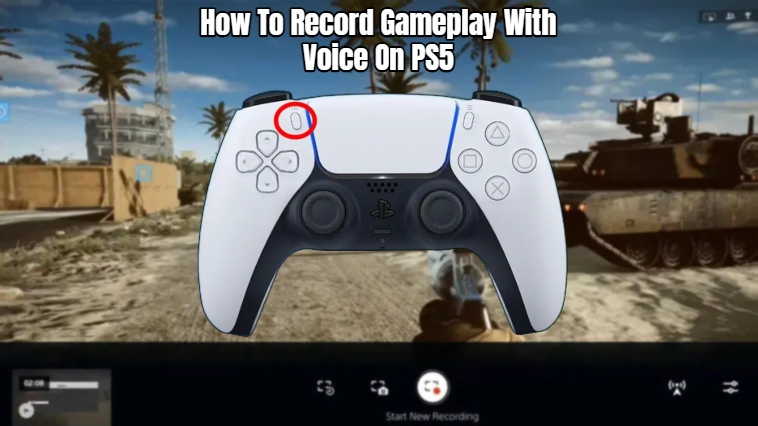How To Record Gameplay With Voice On PS5. Get a little more personality in those great moments!
It’s like eating without bread when you record games without a narration. It’s good, but it’s not for everyone. Okay, that was probably a horrible analogy, but you get the concept! Watching films without the player’s audio can be monotonous and easy to overlook. So you’ll need to capture your voice as well if you want to make a solid commentary video or a fun highlight video with a lot of screaming. Here’s how to use your microphone while recording!
How To Use VOICE To Record Gameplay – PS5 Guide
We’ll start by showing you how to enable your voice for recording, and then we’ll show you how to record if you don’t already know how!

Also Read:How To Move Ark From Epic Games To Steam
Because you’ll receive feedback from the game, make sure your microphone is plugged into the PS5 and that your headphones are on.
So, here’s how to activate your microphone while recording:
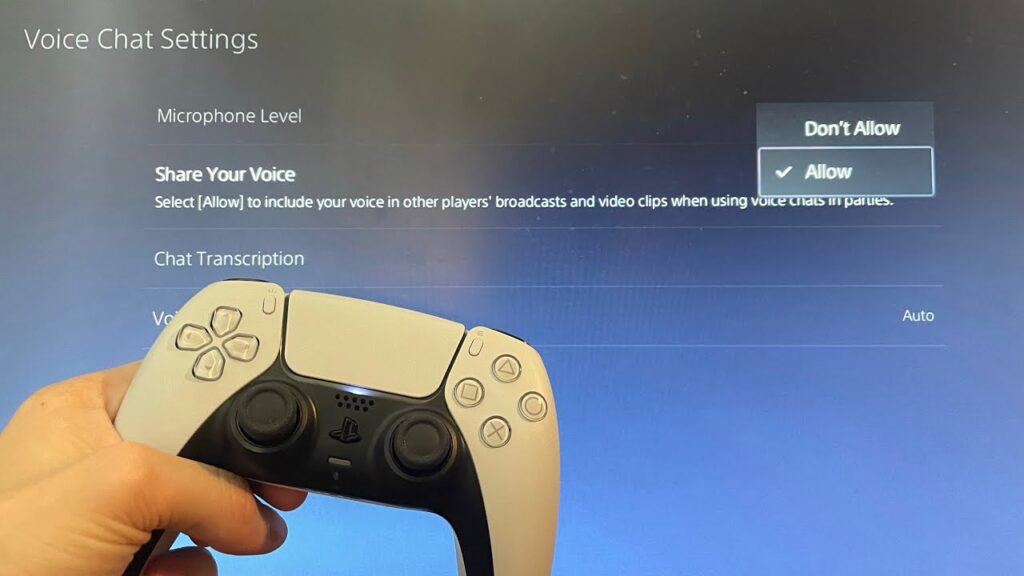
- Hold down the Share button next to the D-Pad, which is circled in the image below:
- You’ll be presented with a screen that allows you to either capture a screenshot or record what’s going on. Select the “Capture Options” button at the bottom of the screen on the right.
- You’ll now have the ability to record and take screenshots. Turn on the “Include Your Mic’s Audio” option to use your microphone while recording.
You’ll be able to record your gameplay while utilising the mic after that’s done. Simply select the “Start New Recording” option in the preceding menu to begin recording.
You can also store prior clips as you’re watching them, as you may save clips from up to an hour ago.