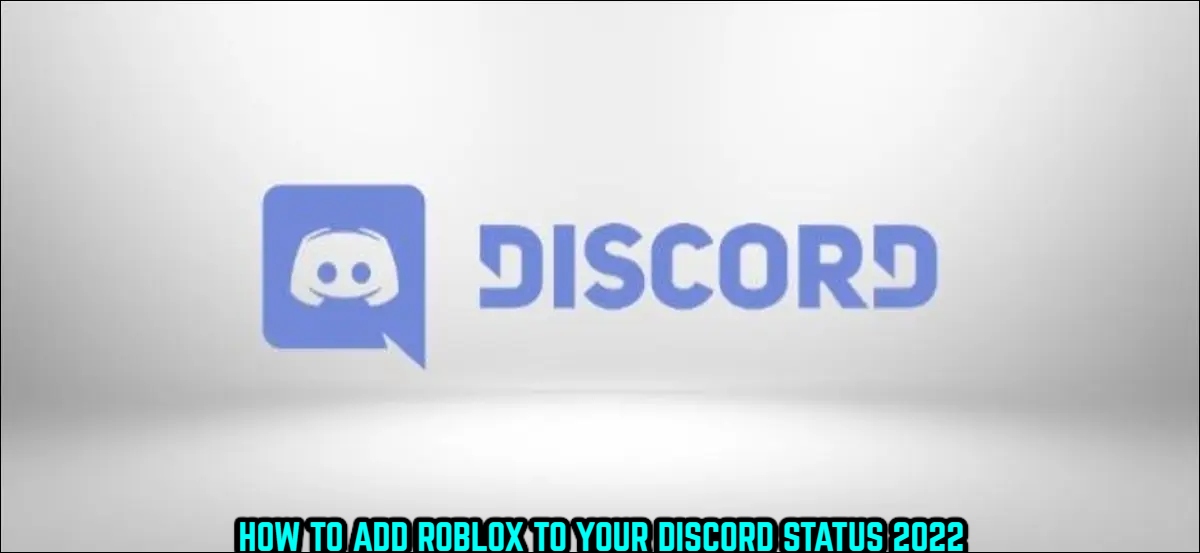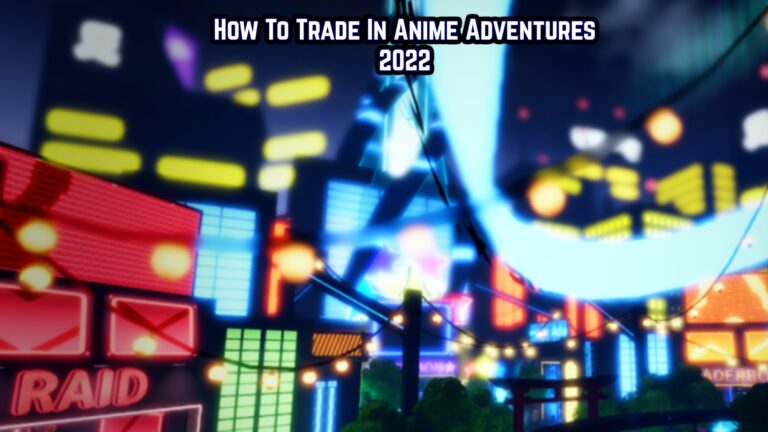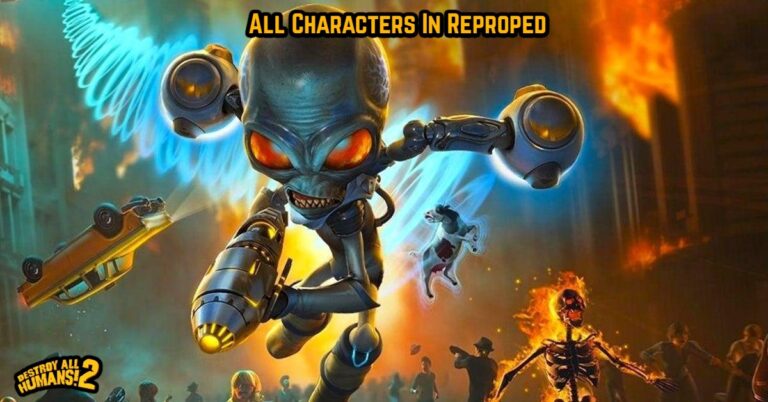How To Add Roblox To Your Discord Status 2022 You must join a Roblox game to add Roblox to your Discord status.
Minimize the game and go to your Discord settings after you’ve joined it.
You must enable your activity status once you’ve entered your Discord settings.
Discord will display the current game you’re playing as your status if you enable your activity status.
If you’re playing Roblox, for example, your status will say “Playing Roblox.”
However, in order for the status to appear, you must be playing a game.
The “Playing Roblox” status will not appear if you are simply browsing the Roblox website.
Your Discord status will be visible to everyone, including your friends and server members.
To add Roblox to your Discord status, follow these steps:
Table of Contents
Join a Roblox game

This is because your Discord status will not display till you join a Roblox game.
To begin, go to roblox.com and create an account.
The Roblox mobile app does not support the Discord “Activity Status” feature, so don’t use it.
If you’re playing a PC game, the “Activity Status” function will only work.
You must play a game after logging in to your Roblox account.
To play a Roblox game, go to its page and click the play icon.
You can, for example, join the “Brookhaven RP” game.
Minimize the game

This is due to the fact that you must first launch Discord and then your settings.
You won’t be able to close the window because Roblox will not appear in your Discord status.
Click the “-” icon on the window to minimise the game.
Keep in mind that if you’re using the Roblox mobile app, your Discord status will not display that you’re playing Roblox.
As a result, you can only play Roblox games on your computer.
You’ll need to access Discord after you’ve minimised the Roblox game.
Go to your Discord settings

This is due to the fact that your activity status must be enabled in your settings.
To do so, hover your mouse over the gear symbol next to your profile photo.
You’ll be sent to the “My Account” settings after clicking the gear icon.
There are several options on the left sidebar.
Turn on “Activity Status”

To access your “Activity Status” preferences, click on “Activity Status.”
You must now ensure that “Display current activity as a status message” is turned on.
If it isn’t, you must click the switch to enable it.
Discord will automatically update your status based on the game you’re playing if “Display current activity as a status message” is enabled.
If you’re playing a Roblox game, for example, your status will indicate that you’re doing so.
If you don’t see Roblox, you’ll have to manually add it.
To do so, go to “Add it!” and select “Roblox” from the dropdown box.
You should see a “Now playing!” area for Roblox after you click “Roblox.”
You may now check your Discord status after enabling “Display current activities as a status message.”
You can achieve this by creating a new Discord server that is solely for you.
Alternatively, you might go to a server with a small number of users.
Check your status

You’ll be at the top of the member list if you’re on an empty Discord server.
If you’re on a server with a large number of players, you’ll have to scroll through the member list to discover your profile.
You’ll see the “Playing ROBLOX” status under your Discord name once you’ve located your profile.
You can see how long you’ve been playing Roblox by expanding your profile (e.g. ROBLOX for 2 minutes).
You’ve mastered the art of adding Roblox to your Discord status!
Conclusion
The game you’re now playing will be displayed as your status in Discord’s “Activity Status” feature.
Discord will recognise the game you’re playing automatically.
Discord may not always be able to detect the game.
If that’s the case, go to “Activity Status” and manually add the game.
Navigate to your Discord settings > Activity Settings > Activity Status > Add it! to do so.
After you’ve hit “Add it!” select “Roblox” from the dropdown box.
Roblox will be added to the “Added Games” list as a result of this action.
Every time you play a Roblox game, your status will now reflect that you’re doing so!