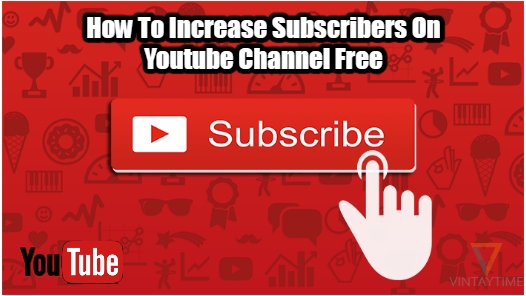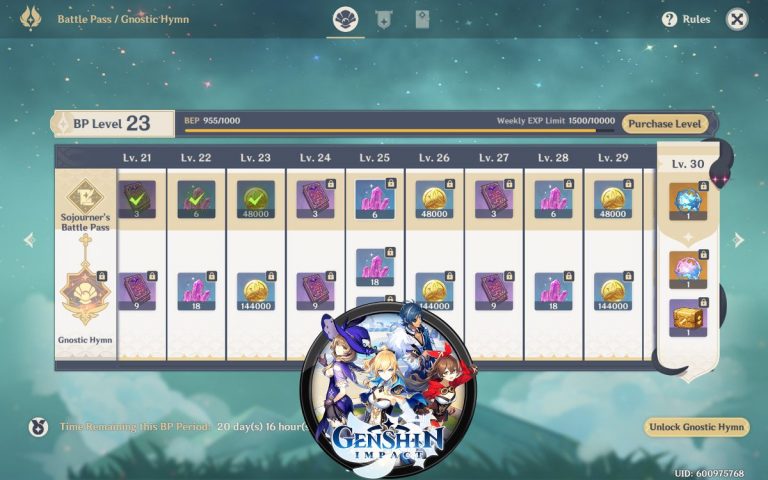How To Fix Playstation 5 DNS Error. The PS5 DNS error is a regular problem among PS5 owners, and it is usually easy to fix.
Sony has made great progress with the PlayStation 5 over two years after its release, with continual enhancements, patches, and fixes.
Sony hasn’t been able to eliminate all flaws, despite its best efforts. For example, while attempting to download fixes and games to their PS5, certain users, including this author, receive a continuous DNS problem.
But don’t panic, there are a few options for resolving the problem. We’ll go over each one in detail below.
Fixes Check List
- “Have you tried turning it off and on?” says the narrator. It’s not just a joke; it actually works. The PS5 DNS problem is sometimes caused by a transient cache or glitch, which can resolved by restarting your machine.
- Check that your phone, computer, laptop, and any internet-connected consoles are still operational. The PS5 DNS problem can potentially caused by an issue with your ISP.
- Another option is to switch your router off for 30 seconds before reactivating it. Meanwhile, if you’re using an ethernet cable to connect your PS5 to the internet, make sure it’s not loose or damaged. Sometimes simply changing the ethernet cable solves the problem – true, some cables are of low quality, and for whatever reason, they can cause issues with the PS5.
- Check to see if the PlayStation Network Service turned on. You can do so by going to this link.
- Try connecting your PS5 to the internet via Wi-Fi, albeit this isn’t a permanent solution. If the problem caused by Wi-Fi, you can try connecting your PS5 to the internet via an ethernet cable.
Change The DNS Servers To Google’s

If these simple methods fail, you can try something a little more technical. Change your PS5 console’s primary and secondary DNS addresses to 8.8.8.8 and 8.8.4.4, respectively. To do so, go to the PS5 Home Screen > Settings > Network > Settings > Set-Up Internet Connection > Set-Up Internet Connection > Manually Configure > > Use Wifi or a Lan Cable (whatever you like) > Choose DNS. If you follow our recommendations, you should be able to locate the Primary DNS and Secondary DNS on your PS5 console. Google provides these DNS servers, which should give you with the greatest possible speed.