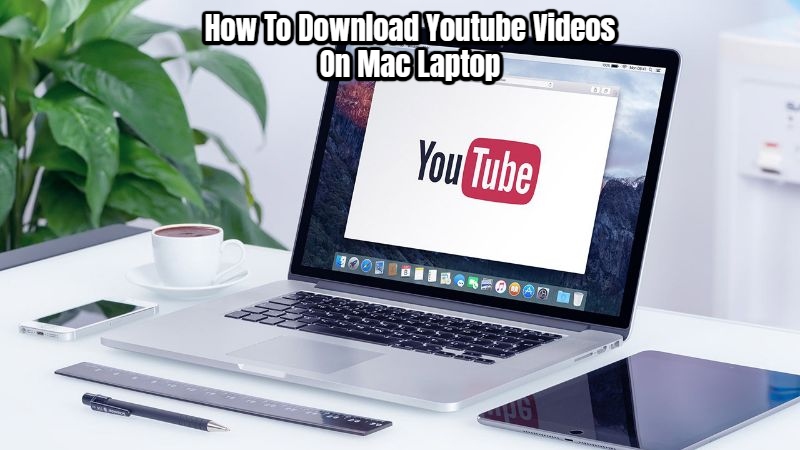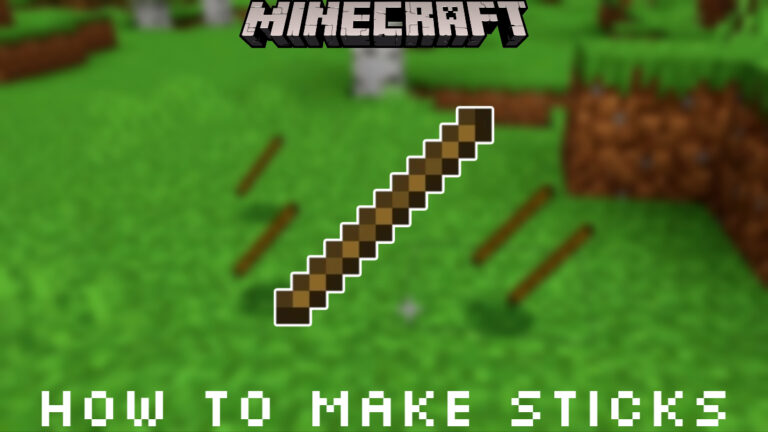How To Download Youtube Videos On Mac Laptop. Do you want to download YouTube videos for free on your Mac? I’ll show you how to do it in a few easy steps.
Many people have learned through YouTube. Whether it’s tutorials, how-tos, or learning a new language, YouTube has a massive library of information that appeals to people of all ages throughout the world.
Table of Contents
How To Freely Download YouTube Videos On A Mac
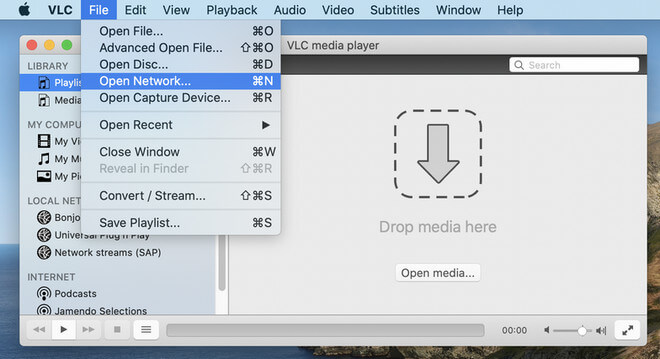
It’s common knowledge that doing things out of the box on an Android or Windows smartphone is rather painless, but the security on Apple devices makes things like downloading YouTube videos tough. As a result, I’ve devised a couple strategies for downloading YouTube videos for free on Mac. You can then watch such videos without needing to connect to the internet. Let’s get started!
I’ve compiled a list of five free YouTube video download options for Mac. You can use any or all of these, depending on your preference.
1. Download YouTube Videos On Mac For Free with Keepvid
- Go to https://keepv.id/ in a browser of your choosing.
- Click the ‘Go’ button after pasting the YouTube video link you want to download.
- The connection will be examined. After that, you’ll get a list of several download options, including video and audio formats.
Step 4: Choose a format and hit the ‘Download’ button.
2. Download YouTube videos on Mac for free with Chrome
Step 1: On your Mac, open the Chrome browser and go to YouTube Video and MP3 Downloader.
Step 2: It will automatically detect your browser. After that, you must confirm your browser and select ‘INSTALL VIA CROSSPILOT.’
Step 3: The Chrome Web Store will be opened. To download the extension, click the Download button.
Step 4: A pop-up will appear, requesting confirmation. Select ‘Add Extension’ from the drop-down menu.
Step 5: Restart Google Chrome. If they do not complete this step, the modifications will not take effect.
Step 6: Now go to YouTube and watch the video you wish to save.
Step 7: Below the video, you’ll find a Download button. Click click to save the YouTube video directly to your Mac. You can also select different formats by clicking on the three dots next to it.
3. Download YouTube videos On Mac For Free With Firefox
Step 1: On your Mac, launch Firefox.
Step 2: Open Firefox and go to Addons. Easy Youtube Video Downloader Express can be found by searching for it or by clicking this link.
Restart Firefox on the third step.
Step 4: Now go to YouTube and watch the video you wish to save for later watching.
Step 5: When you’ve arrived at the video, click the ‘Download’ option and select any accessible format.
4. Download YouTube videos On Mac For Free With VLC Media Player
VLC Media Player can be used as a downloader as well. You can download videos on your Mac, PC, or laptop with this free and open-source portable cross-platform media player software. The stages that follow are rather complicated, so make sure you don’t miss any.
- If you don’t already have it, download and install VLC media player on your Mac.
- Start the application.
- Go to YouTube and copy the video’s link.
- Open VLC and select File > Open Network from the File menu.
- Locate the Open Source dialogue box. Paste the YouTube video URL into the address bar once you’re there.
- Select ‘Open’ from the drop-down menu.
- Select ‘Media Information’ from the right-click menu of the video.
- Copy the content from the ‘Location’ bar to your clipboard.
- Now put the copied URL into the address bar of your browser and press return to begin playing.
- Select ‘Save Video As’ from the context menu when right-clicking the video.
5. With Screen Recording Features, You Can Free Download YouTube videos On your Mac.
Another great technique to get free YouTube videos on your Mac is to use screen recording. You can use this strategy if none of the others work for you. Instead of capturing the contents of your screen, you can record YouTube videos and store them to your Mac.
- Use QuickTime Player or the built-in screen recorder to record your screen.
- Once you’ve decided on an option, go to YouTube and search for the video you want to capture using the screen recorder.
- Put the video on hold.
- To use the built-in screen recording capability, press Command + Shift + 5 or go to QuickTime’s ‘File’ menu and select ‘New Screen Recording.’
Because this method requires a lot of effort, I recommend that you look into other solutions for free YouTube video downloads on Mac.
FAQs
How can I free download YouTube videos on my Mac?
Using the aforementioned techniques, you may download YouTube videos for free on your Mac.
Is it possible to download a YouTube video using YouTube Premium?
With a YouTube Premium subscription, you can download videos to your phone or tablet. However, YouTube videos cannot be saved on a Mac.
Conclusion
This is how you can get free YouTube videos on your Mac. The methods listed above will allow you to store a video that you would usually watch on YouTube.com, which requires a live internet connection.
What motivates you to download YouTube videos? Which strategy would you use to get free YouTube videos on your Mac? Please let us know in the comments section below.