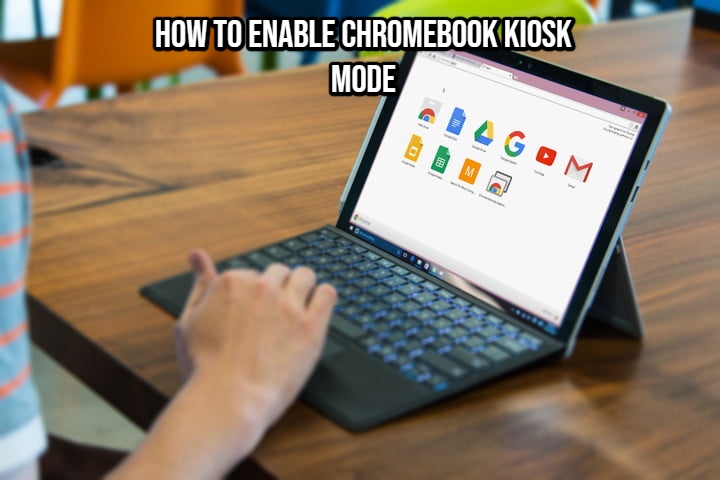How To Enable Chromebook Kiosk Mode. Chromebook Kiosk Mode is a useful feature that, while it appears to be limited at first, has a lot of promise if you use your Chromebook in public. It’s a feature that allows you to open an app in full screen mode and then lock it down so that whoever uses it can’t leave it and do anything else on the computer. It comes in handy in a variety of scenarios, which is why I’ve put together this article on how to enable Chromebook Kiosk Mode and put it to good use.
Table of Contents
Chromebook Kiosk Mode
Chromebook Kiosk Mode is intended for device or app testing, although it can also be used in public. I’ve used it to demonstrate how to utilise a web-enabled software to clients, for example. I could start Kiosk Mode with the internet turned on, knowing full well that they wouldn’t be able to pay attention if they were perusing the web instead. This is a modest but really useful feature.
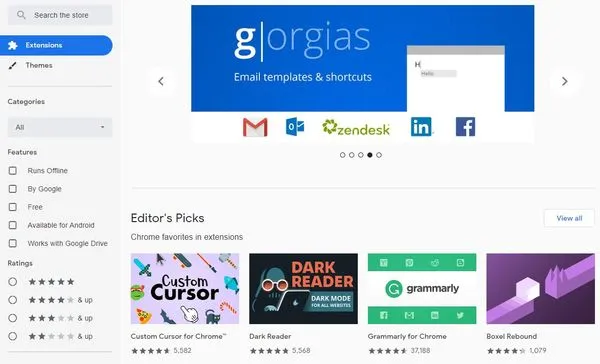
Kiosk Mode is a true Chrome OS feature that has been available for years, but I was only recently made aware of it. You can enable it on a single Chromebook or have it enforced across numerous devices using the Chrome Management Console. In a classroom or training situation, the last option would be excellent. I’ve only ever set up one device, so that’s all we’ll be talking about here.
Using The Kiosk Mode
You’ll need a kiosk-enabled app, a recent Chromebook (2017 or newer), and a Kiosk licence to use Chromebook Kiosk Mode. The licence is included in Chrome Enterprise or Chrome Education, but it can also be purchased independently.
To use this mode on a managed Chromebook at school or at business, you’ll require admin access.
This is an optional step in the procedure. We wipe the Chromebook clean to ensure that no confidential information is accessed by anyone who is able to bypass the mode. This is an optional supplementary precaution that is better suited for use in a classroom or training context rather than at home.
Before you begin, make a note of the login, password, and WiFi password. Remember to save any data you want to save because this is a factory reset and everything will be lost.
- Select Settings from the Chrome OS menu after logging into your Chromebook.
- Select Show Advanced Settings and Powerwash from the drop-down menu.
- Restart is the option to choose.
- From the popup box, choose Powerwash and then Continue.
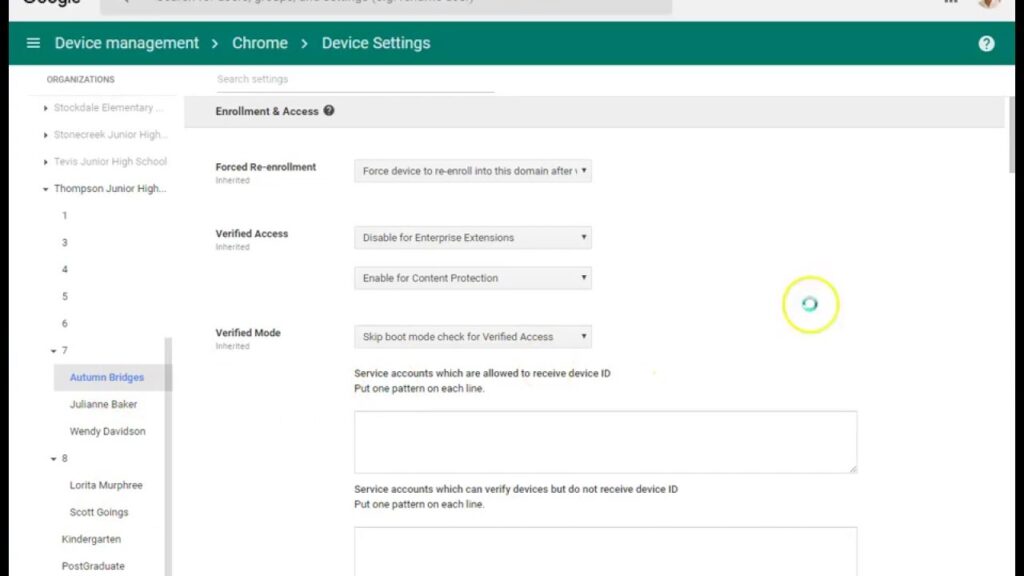
You should log in and rejoin the WiFi network after the Chromebook has restarted. Allow enough time for it to download any necessary updates or programmes.
After that, you can activate Kiosk Mode.
- Sign into your Chromebook and open Chrome.
- Select the three dot menu icon.
- More Tools Select and Extensions.
- Select Developer Mode and enable it.
- Manage Kiosk Select Applications in the same menu.
- Select Add Kiosk Application and add the ID of the app you want to use.
- Select Add and then select Done.
Also Read:How To Delete Groupme Account On Android
Chromebook
When you see ‘Add the ID’ in Step 6, this is the alphanumeric code that appears when you select an app in the Chrome Store Kiosk app window. You can also choose an app from the store or utilise search to find something special. It’s all up to you.
To enable Kiosk Mode, follow these steps:
- Select the Chrome Launcher and the up arrow.
- Select the Kiosk app you installed.
- Follow the setup wizard for the app to get it ready.
- Press Ctrl + Alt + K to enable Kiosk Mode.
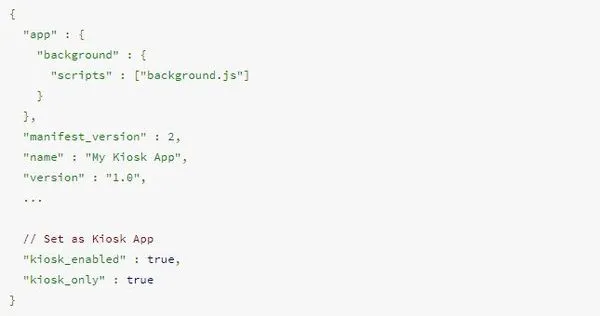
Kiosk Mode can also be set to start automatically when the computer starts up. When you set up the app, choose Auto Launch, and your Chromebook will boot into the app and right into Kiosk Mode when you reboot.
Make Your Own Kiosk Application
If you can’t find the app you’re looking for, you can always create your own. I have no idea what app development is, but Google has put together a tutorial that explains the requirements and steps involved in producing an app that is Kiosk Mode compatible.
This could be the solution for you if you’re one of those brilliant sorts who can code.
Chromebook Kiosk Mode is a unique feature that can come in handy in a variety of circumstances. I know of a handful of small firms that use Chromebooks for demonstrations and utilise this mode to ensure that clients don’t do anything they shouldn’t. It’s a sensible precaution if you’re going to let the general public loose on your technology, given how people can be with other people’s stuff!