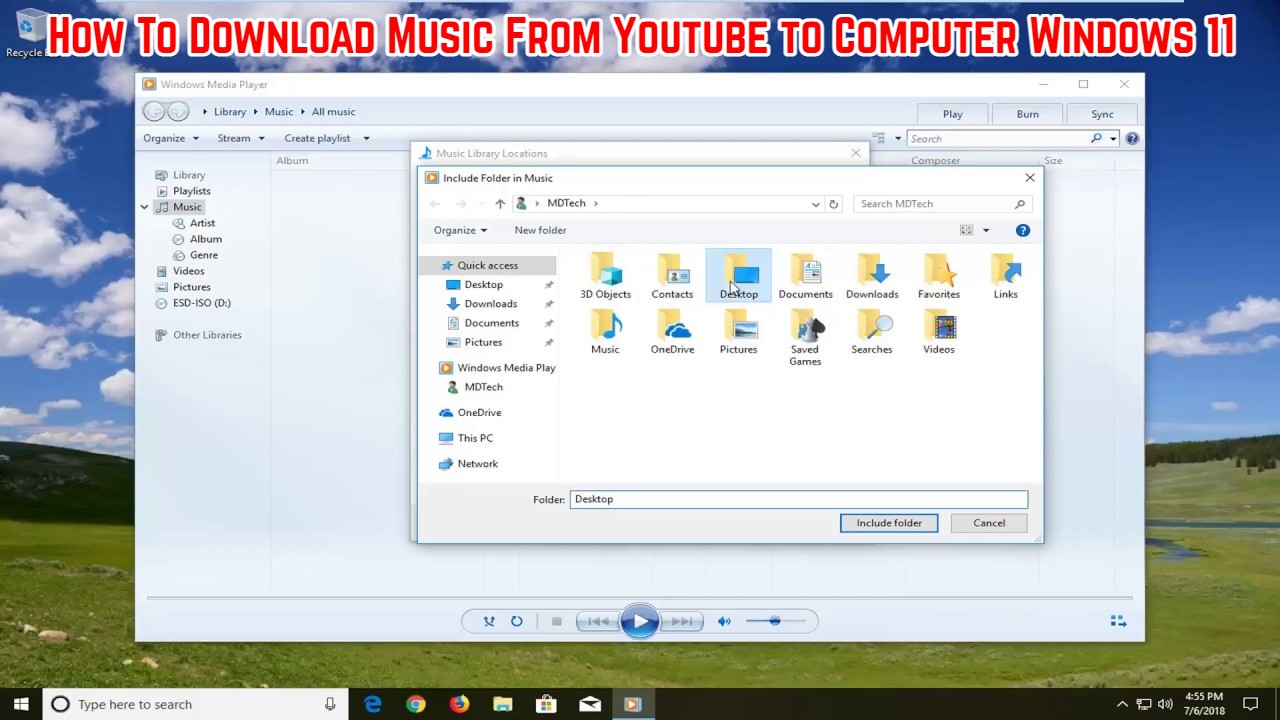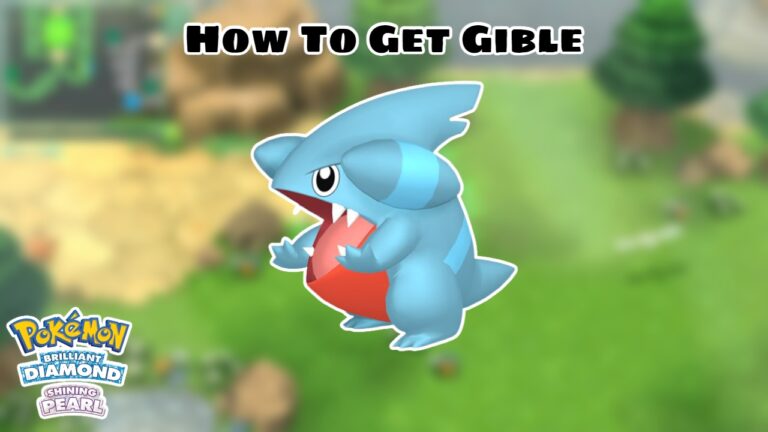How To Download Music From Youtube to Computer Windows 11 YouTube is a popular place to get videos of various kinds, and based on the music it offers, I’m sure you’ll want to have one on your smartphone. It’s rather astonishing to learn that music videos account for more than half of the top ten most-watched videos on YouTube.
Table of Contents
How to Save YouTube Music to Your Computer
With so much wonderful music available on this popular platform, you might want to save a few of your favourites to your computer. Because there are so many tools accessible for this purpose, you may be unsure which one to use.
To save you the trouble, I’ve compiled a list of some of the best tools for downloading music from YouTube to your local computer.
Method 1: Free YouTube Music Downloader with Any Video Converter
You may download videos from major websites such as YouTube, Facebook, Dailymotion, Vimeo, Metacafe, Howcast, Niconico, and others using Any Video Converter. It features a feature that allows you to download YouTube videos to audio files in any format, and the greatest thing is that it is completely free.
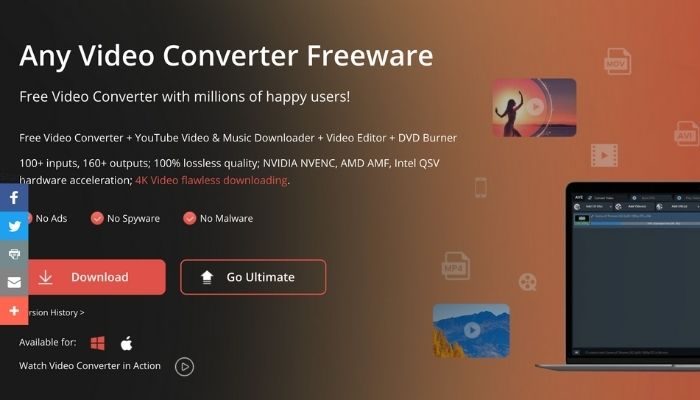
Highlights:
- Download music and videos from YouTube and 100+ sites in batch
- Edit video clips with a cut, crop, and special effects
- Burn any video to blank DVD to create DVDs
- Multiple popular formats for devices can be chosen from
- Enjoy High-Efficiency Video Coding/ H.265 Video.
How to Use Any Video Converter to Download Music from YouTube:
Step 1: Once you download and install the Any Video Converter, launch it on your device
Step 2: Next click the small icon next to the ” Add URL(s) ” button and select “Download Music Files “.
Step 3: Tap the ” + ” button, copy & paste the YouTube URL in the window, and hit OK
Step 4: Now click ” Start Download! ” to download YouTube videos to audio or video files.
Method 2: Get a Free YouTube Video Downloader

Another programme that will help you grab video and music from YouTube is YouTube Video Downloader Free. Its user interface is extremely user-friendly, and downloading music from YouTube takes very little time. All you have to do now is type in the name of the music video you want to download or paste the video’s link and you’re done.
Highlights:
- Download any video from YouTube for Free.
- Support downloading music from YouTube.
- Best video quality, fast speed.
- User-friendly and intuitive interface, easy-to-use.
- No bundled program or extra fee.
How to Download Music from YouTube for Free Using YouTube Video Downloader:
Step 1: Start with download and installing YouTube Video Downloader Free.
Step 2: Run the downloader and customize the output path.
Step 3: Next search for YouTube videos or music.
Step 4: Now choose output format & quality.
Step 5: You can now easily download YouTube contents to your computer.
ALSO READ:How To Download Facebook Stories on Android and Pc
Method 3: AudiCable Audio Recorder — Free for a limited time
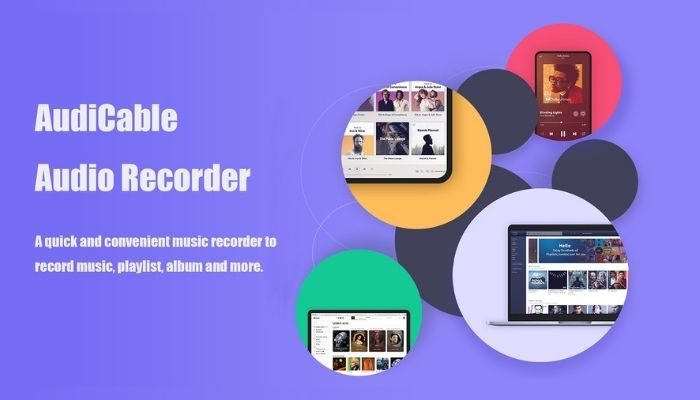
AudiCable Audio Recorder has fantastic features that make it simple to record and save music in MP3, AAC, WAV, FLAC, and AIFF formats. The ability to store ID3 tags and high-quality audio instantly after file conversion is this recorder’s strongest feature.
Highlights:
- Record Audio from Spotify, Amazon Music, Tidal, YouTube Music, etc.
- Convert and Save Streaming Audio to MP3, AAC, FLAC, WAV, and AIFF.
- Fully Support for Spotify and other Popular Streaming Music Services.
- Keep 100% Original Output Audio Quality after Conversion.
- Free Technical Support and Software Upgrades.
How to Use AudiCable Audio Recorder to Record YouTube Music:
Step 1: After launching AudiCable Audio Recorder, click the Settings icon on the upper right corner and choose the output format
Step 2: Next, customize the output path.
Step 3: Select YouTube Music as the source of music
Step 4: Now sign in to your YouTube account.
Step 5: Start playing the song of a music playlist or browse for a piece of favorite song music, it will get automatically recorded.
Step 6: After you are done with the recording part, go to the output folder, you’ll find the recorded YouTube music there.
Method 4: Downloading MP3s from YouTube in 4K
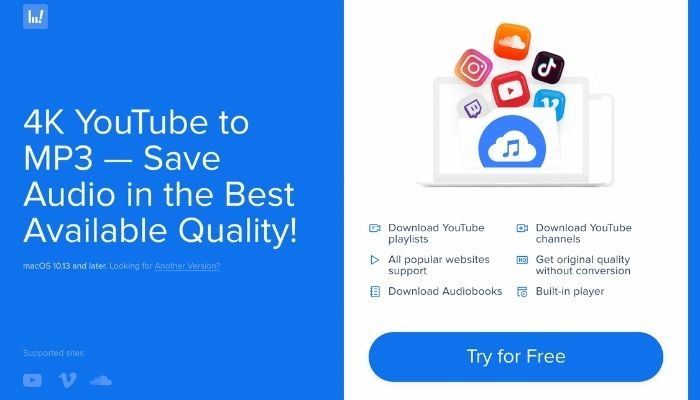
4K YouTube to MP3 is a fantastic programme that allows you to easily extract audio from YouTube, Vimeo, Flickr, or Facebook and save it as MP3, M4A, or OGG.
Highlights:
- Extract audio from YouTube videos and save it in MP3, M4A or OGG in high quality.
- Download full YouTube playlists or channels and generate m3u files.
- Transfer downloaded tracks automatically into iTunes and upload them on your iPhone or iPod.
- Download audiobooks from YouTube.
- Extract audio tracks even from embedded in HTML page videos.
- PC, Mac, or Linux versions are available to download.
How to Download Music from YouTube Using the 4K YouTube to MP3 Converter:
Step 1: After installing 4K YouTube to MP3 Downloader on Windows, copy the video URL from YouTube
Step 2: Next click on the ‘Paste Url’ button in 4K YouTube to MP3 application.
Step 3: Wait for the music to get downloaded.
Conclusion
This concludes our discussion on how to download music from YouTube to a PC. Because there are no direct platforms or ways for downloading your favourite music files to your computer, relying on these programmers is the best option.
If you found the information in this post valuable, please share it with your friends.