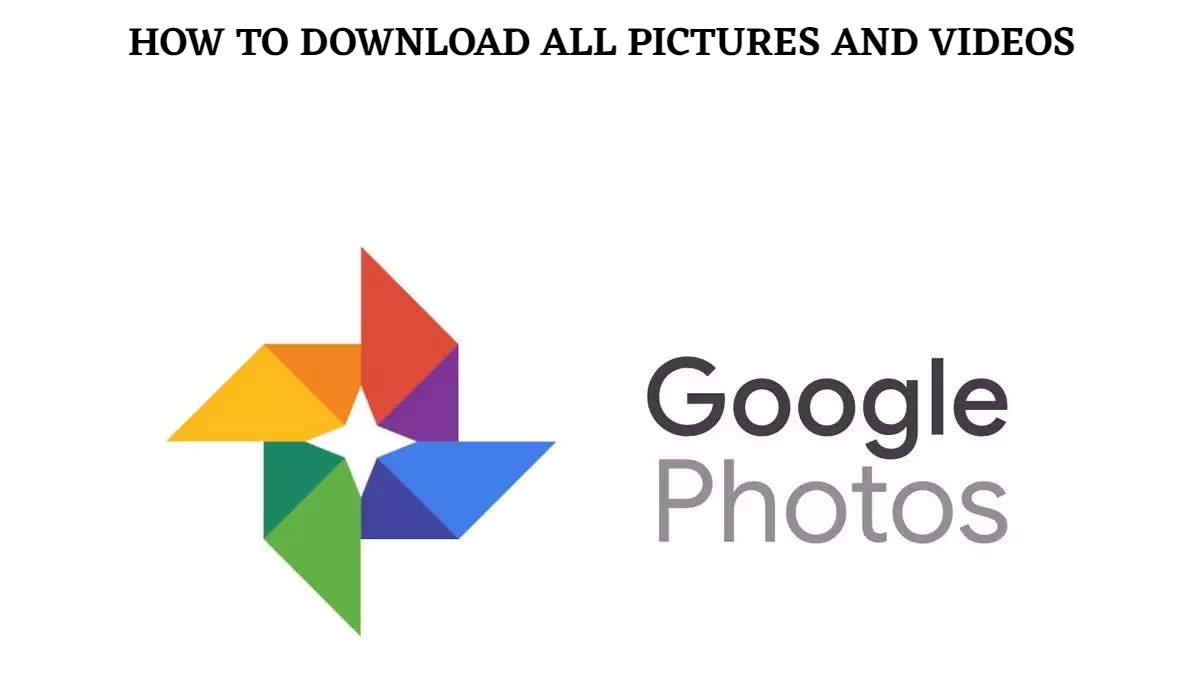How To Download All Pictures and Videos From Google Photos If you’re worried about how to save the images you’ve accumulated since 2012, don’t be. There is a way to save all of them at once. Unfortunately, Google does not make this very clear, which is where we come in.
Here’s how to batch download all of your photographs and videos from Google, whether you want to back up all of your images or relocate to another cloud storage service.
We’ll look at how to download numerous photographs or videos from Google Photos, as well as how to download everything from Google Photos to your PC hard drive, in this article.
Though Google’s limitless photo storage has expired, it’s important remembering that your photos and videos will not be erased after June 1st. They’ll still be there, and you’ll be able to see them. The only difference is that any photographs and videos you upload after that date, even in High Quality, will count against your quota.
You might also be interested in learning how to upload your whole photo collection to Google Photos.
How to get a lot of photographs out of Google Photos
The process is the same whether you’re downloading photographs or movies from Google Photos, and it’s the easier of the two.
- First head to Google Photos and click on the tick mark on top left corner on the photos or videos you want to download. Hold down Shift and click further down in the photo roll if you want to select multiple photos at once.
- Click on the three dots at the top right and click Download (or use Shift + D).
- Your download should begin.

How can I download all of my Google Photos to my computer or hard drive at once?
It’s a lot more difficult to download all of your images from Google Drive.
If you tried to download all of your photographs via the manner above. You’d see that there’s no option to do so straight from Google Phones (we’re not sure why). You’ll have to go to Google Takeout instead.
You may download any data from your Google account with Google Takeout, including your Chrome history, Google Play activity. Google Play Books. Hangouts history, and Google Photos.
- Head to Google Takeout and click Deselect all – this ensures you’re not downloading your entire Google history

- Scroll down the list and select Google Photos.
- Click on “All photo albums included” to download only specific albums from Google Photos.


- Scroll to the bottom of all the services and select Next Step.

ALSO READ:How To Redeem Codes in Destiny 2
- In the export settings that follow, you can choose how often you want to download all your Google Photo content.

- You can also specify whether you want the final exported zipped file to be emailed to you, or sent to another cloud storage option. We’ll stick to an email link in this case.

- At this stage, you can also select how large you want each exported zip file to be. The default setting is 2GB, and the maximum size is 50GB. Keep in mind, exports larger than 2GB compressed in zip64 files. Google warns this supported by older systems, so you may need additional file compression software to unzip your exports.
- Click Create Export when you’re ready.

- Your files will now begin exporting. You may need to wait a few minutes depending on how large your whole collection is. You can also choose to cancel at this point.

- Once the export is complete, you’ll be able to download your photos by clicking on Show Exports.

- You can now download each exported zip folder to your hard drive. Note: the download link expires after one week.

- If you opted for an email notification, you can also download the exports directly from your Gmail inbox.

- Also note, you should get a security authorization email from Google to confirm it’s you requesting to export your photos and not someone else. You may need to authorize it before you’re able to download your photos and videos.