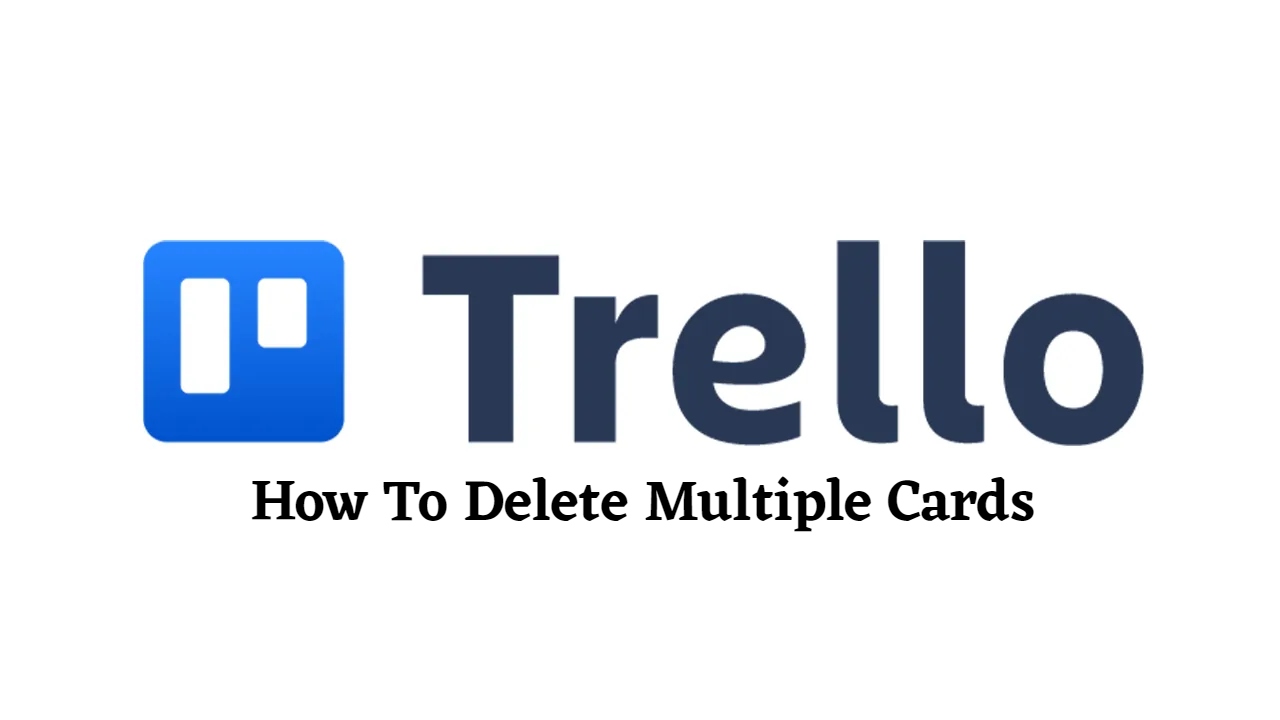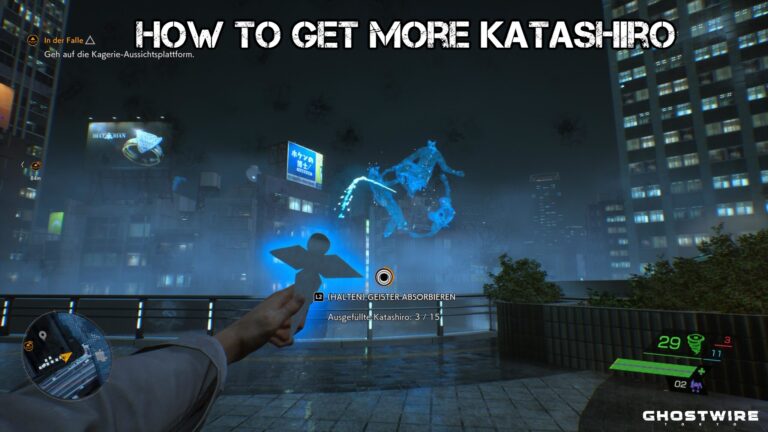How To Delete Multiple Cards in Trello Cards are one of the most basic components of your Trello board. For your board members, each card can represent an idea, a task, or information.
There may be cards that you no longer require as your team continues to work on your project or subject. You can either delete or archive the cards from your Trello board if this happens.
Trello may help you organize your board by deleting or archiving cards that you no longer use, allowing you to focus on ongoing tasks or ideas. Our tutorial on removing cards from Trello can be found here.
Table of Contents
How to delete cards from your Trello board
If you no longer require one of your Trello cards, you can delete it to permanently remove it from your board. There is no way to undo deleting a card, and you can’t return it to your lists.
Whether you’re using the Trello app on your phone or on your computer, you can manage your cards. We’ll walk you through the steps to do so on both smartphones in our fast tutorials below.
On your PC, type in:
- Open Trello using your preferred web browser and sign in to your account.
- Go to the board that you want to manage.
- Select the card that you want to remove from the board.

- Once the card window appears on your screen, scroll down and select the Archive option under the Actions section.

- Click the red Delete option and confirm your decision.

You can choose to leave the card archived if you merely want to hide it and remove it from the list. Use the delete option if you want to permanently remove it from your board.
ALSO READ:Bypass Youtube Age Restriction 2022
On your phone:
- Open Trello from your home screen or app drawer and sign in to your account.
- Head to the board that you want to manage and select the card that you want to delete.

- Tap the three dots icon on the top right corner of the card.

- On the menu that appears, select the “Delete” option and confirm your decision.

That’s how you get rid of a card from the Trello app on your phone. If you don’t want the card to be permanently removed from your board, you can archive it instead.
Alternatively, you can keep track of the tasks your team completed for the project by moving all completed cards to a separate list.
To sum everything up,
You can eliminate the cards you don’t need from your board now that you know how to delete cards on Trello. You can archive the card if you’re not sure whether you’ll use it in the future.
That concludes our discussion. Visit our page periodically for more tips and tutorials, as well as our most recent postings and updates.