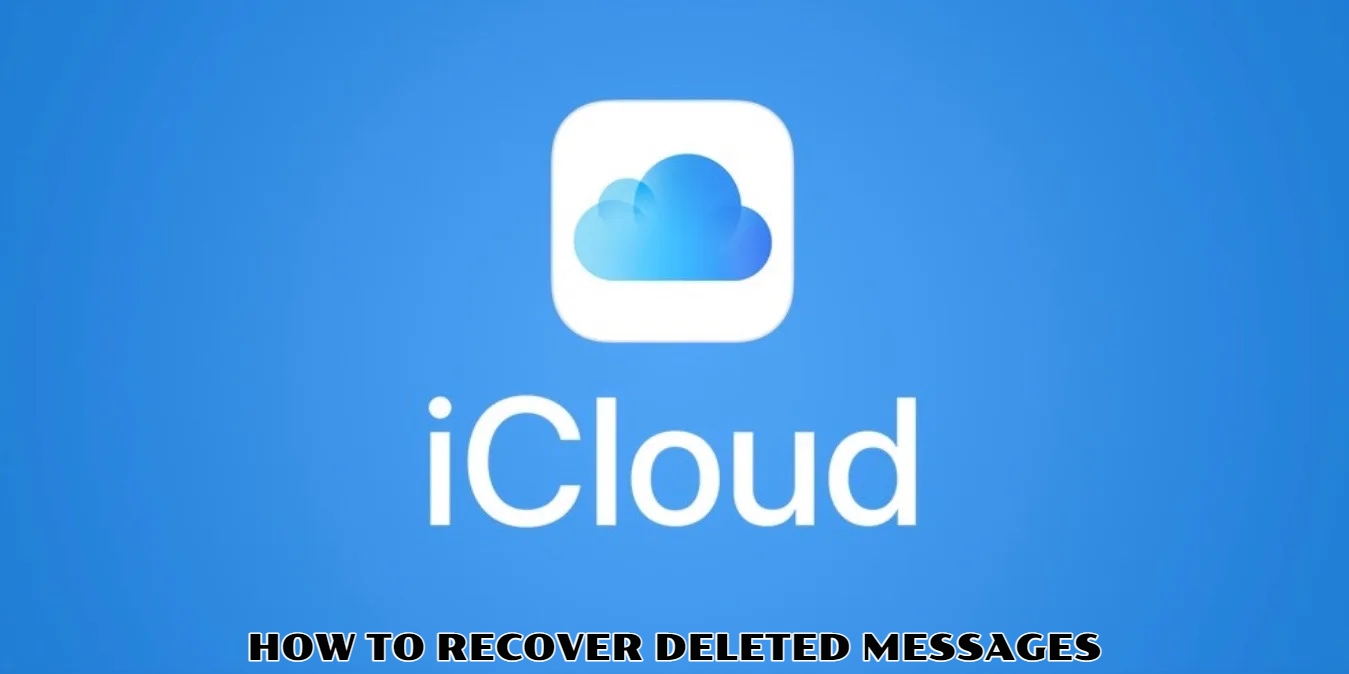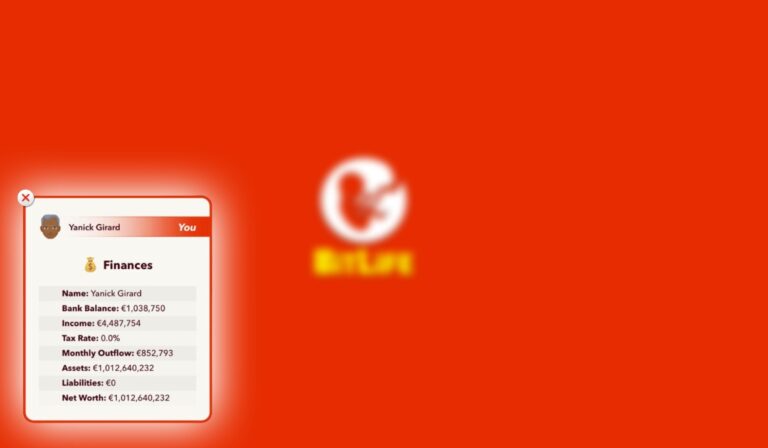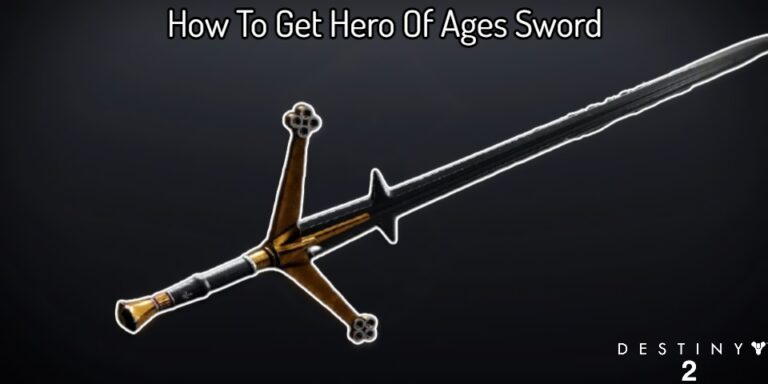How To Recover Deleted Messages on Iphone using iCloud Because iMessage allows iPhone users to send images, videos, voice notes, GIFs. And more through the Messages app. Can quickly fill up your iPhone’s storage, so it’s a good idea to delete fresh messages from time to time.
But what if you accidentally delete a crucial text during your mass purge?
Don’t worry; we’ve all been there. The good news is that there are a few options for recovering deleted texts from your iPhone, including using iCloud, iTunes. Or a third-party tool.
We’ll walk you through each approach in order to get your important iPhone messages back right now.

If you’ve backed up your iPhone to iCloud before, you should be able to restore any messages that were on it at the time of the backup.
It’s worth noting that Apple just altered things up and added Messages to iCloud. Activating this feature in your iPhone’s Settings menu syncs messages across all of your devices that share the same Apple ID.
The drawback is that deleted messages are erased from all linked devices, and messages aren’t included in typical iCloud backups while this feature is activated.
If you’re lucky enough not to have the feature turned on, the only option to recover texts from an iCloud backup is to wipe your iPhone and restore it from the backup. Just make sure you restore from a backup taken before the text messages were lost!
To discover which backups you have, go to Settings > [Your Name] > iCloud > Manage Storage > Backups.
You’ll need to factory reset your iPhone before restoring from an iCloud backup if you find the backup you need. Go to Settings > General > Reset > Erase All Content and Settings to reset your iPhone.
Anything added to your iPhone after the backup date will be destroyed, so back up any data you don’t want to lose.
ALSO READ: How To Change Server in COD Mobile

There are two more alternatives to attempt if you had iCloud Messages activated. To begin, you can use an iTunes (or Finder on macOS Catalina or later) backup to retrieve deleted text messages. This is frequently the best option.
- Connect your iPhone to the PC or Mac you sync with.
- iTunes (or Finder in macOS Catalina and later) should open – open it yourself if this doesn’t happen.
- You should see your iPhone appear in the top-left. Click it.
- In the General tab, click ‘Restore’.
- All the data you previously backed up will now replace the data on your phone. It will take a few minutes. As long as you haven’t backed up subsequent to deleting those messages, they should reappear on your phone.

It’s time to go nuclear if neither of the previous alternatives has worked. Well, not literally, but it could set you back a few pounds, and there’s no guarantee it will work.
We haven’t tried any of these, but PhoneRescue by iMobie, Enigma Recovery, WonderShare Dr.Fone for iOS, iMyFone D-Back Data Recovery, and Tenorshare iPhone Data Recovery all look to have a solid online reputation.
Because even after you’ve ‘deleted’ messages, they remain in compressed form on your iPhone until overwritten, these apps don’t require a backup. That implies these (and other) utilities may be able to recover deleted communications, but there are no guarantees.
The best advice we can give to those attempting this method is to do so as soon as possible after deleting the text messages; the longer you wait, the more likely the data will be overwritten and lost forever.