How To Play Online Games At work. While playing online games at university halls is possible, it is not the same as playing at home.
Back To School season has officially begun, bringing school, college, and university students excellent prices on just about everything they need, from stationery to technology.
That’s great for budget-conscious students, but gamers headed to university will have one huge question: will I be able to play internet games in my dorm? Although the obvious answer is yes, there are certain limitations.
Don’t worry: we’ve outlined how to play online games at university in this article.
Table of Contents
Using A PC, PlayStation Or Xbox In Halls
When you’re in halls, connecting to Wi-Fi on your PS4, PS5, Xbox One, Xbox Series X|S, or PC isn’t as simple as it is at home – that is, if your housing offers Wi-Fi at all!

The internet access at your student accommodation (if you’re in halls, at least) is controlled by an IT department, just like it is in many large businesses, and gaining access will almost certainly require you to jump through a few hoops first.
Register The MAC Address Of Your Device
Although the process varies based on the University and the housing you’re in, your university will normally require you to register your device’s MAC address – whether it’s a console or a PC – before gaining internet access.
It’s a common method that allows the University to track your online actions back to you, such as downloading pirated movies for your big movie night.
On arrival, you’ll most certainly be given instructions on how to register your device’s MAC address, but where do you look for such information?
On PC:
Open a Command Prompt window and type ipconfig /all. Your MAC address is provided as “Physical Address” on your network adaptor if you scroll down.
On PS4 And PS5:

Select System > System/Console Information from the Settings app. Both Ethernet and Wi-Fi MAC addresses are mentioned; make a note of which one you’ll be utilising.
On The Xbox One, Xbox One X, And Xbox One S:
Select Settings > General > Network > Advanced Settings from My Games and Apps. Your MAC address for both Ethernet and Wi-Fi may be found here.
If you require additional assistance, please contact your university’s IT department; they will most likely be able to walk you through the process over the phone.
Use An Ethernet Cable, Not Wi-Fi
When playing online games, we strongly advise utilising an Ethernet cable if your university has both Ethernet and Wi-Fi connectivity.
With hundreds of students utilising Wi-Fi to connect to the internet from their phones, tablets, and laptops at any given moment, performance is likely to be inconsistent at best.
That’s not ideal when you’re playing multiplayer games like Warzone, where every nanosecond counts.
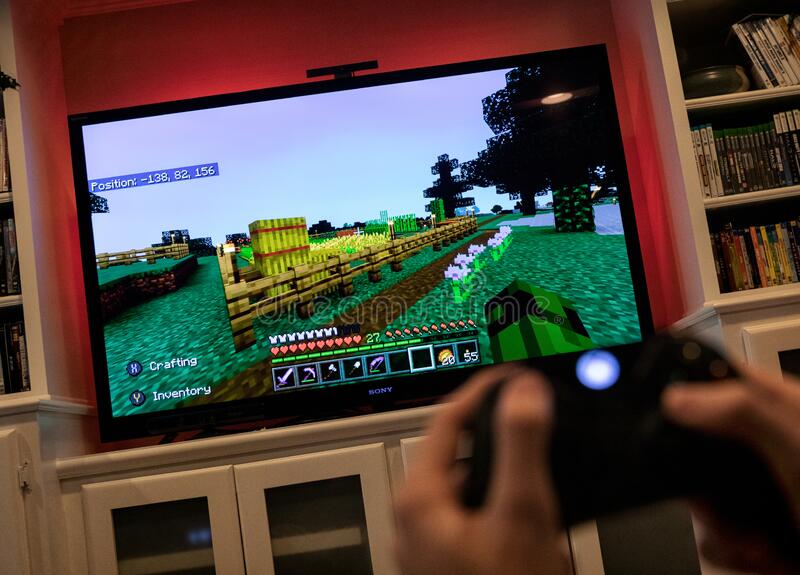
We recommend a CAT 8 Ethernet cable, which has a theoretical maximum speed of 50 Gbps. You won’t get anything near such speeds if you use the internet supplied by your halls (or anyplace else for that matter), but you won’t be slowed down by an old Ethernet wire.
What Can I Do If My University Prohibits Online Gaming?
Some universities block internet connections when gaming online, much to the chagrin of gamers, preferring instead to prioritise academic-related internet browsing – a strange concept, right?
While getting around network-level restrictions will be difficult, there are a few strategies and ideas to get the most of your gaming experience.
Try Using A VPN
If your network administrator has specifically set a limit on console traffic, you may always use a VPN to hide your online activities. Because the process is slightly different on consoles than on PC, we’ve broken it down into two sections: how to use a VPN on PS4 and PS5, and how to use a VPN on Xbox One.
If you’re not sure which VPN to choose, check out our list of the top VPNs.
It’s worth mentioning that if your poor connection is caused by the sheer amount of people using the internet in your halls at the same time rather than a network-level cap, utilising a VPN won’t help much.
LAN party
While they aren’t as popular as they once were, organising a LAN party and physically connecting your PCs to play together is always a possibility.

You won’t be able to play the most recent online games like Apex Legends or Fortnite because of this, but there are plenty of wonderful LAN-compatible titles to select from.
If you want to hold a LAN party for your gaming buddies, you’ll need a network switch like the TP-Link 8-Port Ethernet Switch and a bunch of Ethernet cables to connect everyone’s computers together.
4G Router
If you really want to play online from the comfort of your own home, you may always use a 4G router – as long as your cellular signal is strong enough.
When there is no exact figure for how much data you use per hour while online gaming, research show it’s anywhere between 30MB and 300MB – around a third of what you’d consume if you watched a movie on Netflix.

Just remember to use your hall’s internet while downloading large updates, notably the infamous Call of Duty upgrades, or you’ll lose any remaining data!
If you’re thinking about it, we recommend the TP-Link M7350 – you’ll have to pay £64.99 for the kit up front, which is more expensive than going straight to a network provider, but the TP-Link kit is far more advanced than most stock options and allows you to not only use it with any network, but also pick up a dirt-cheap data package.
Alternatively, if you live in a 5G-enabled location, you can use a 5G router or hotspot from a 5G smartphone to benefit from the faster connectivity.
If you want to learn more, check out our list of the best mobile Wi-Fi routers.
Instead, Go For Private Lodging
If it isn’t too late and online gaming is a top priority for you – instance, if you’re a streamer – your best choice may be to skip halls entirely.
Staying in private housing allows you to sign up for your own internet contract, allowing you to invest in faster, more dependable internet than what is provided in halls. You should notice a significant change in performance with fewer individuals in the house accessing the internet.
Take a look at the finest Student offers for more information.




