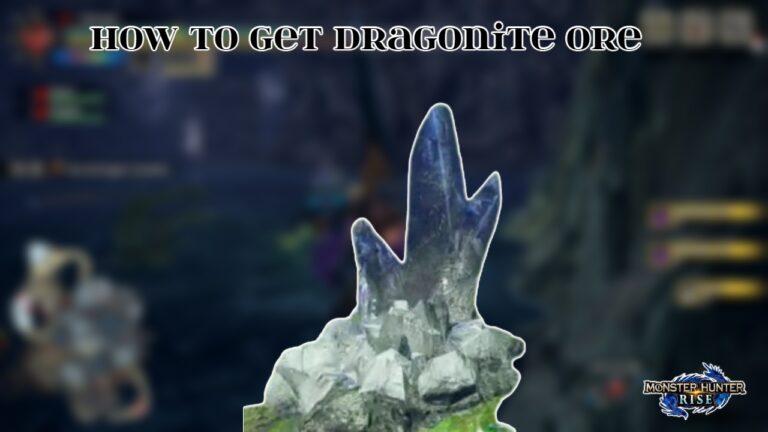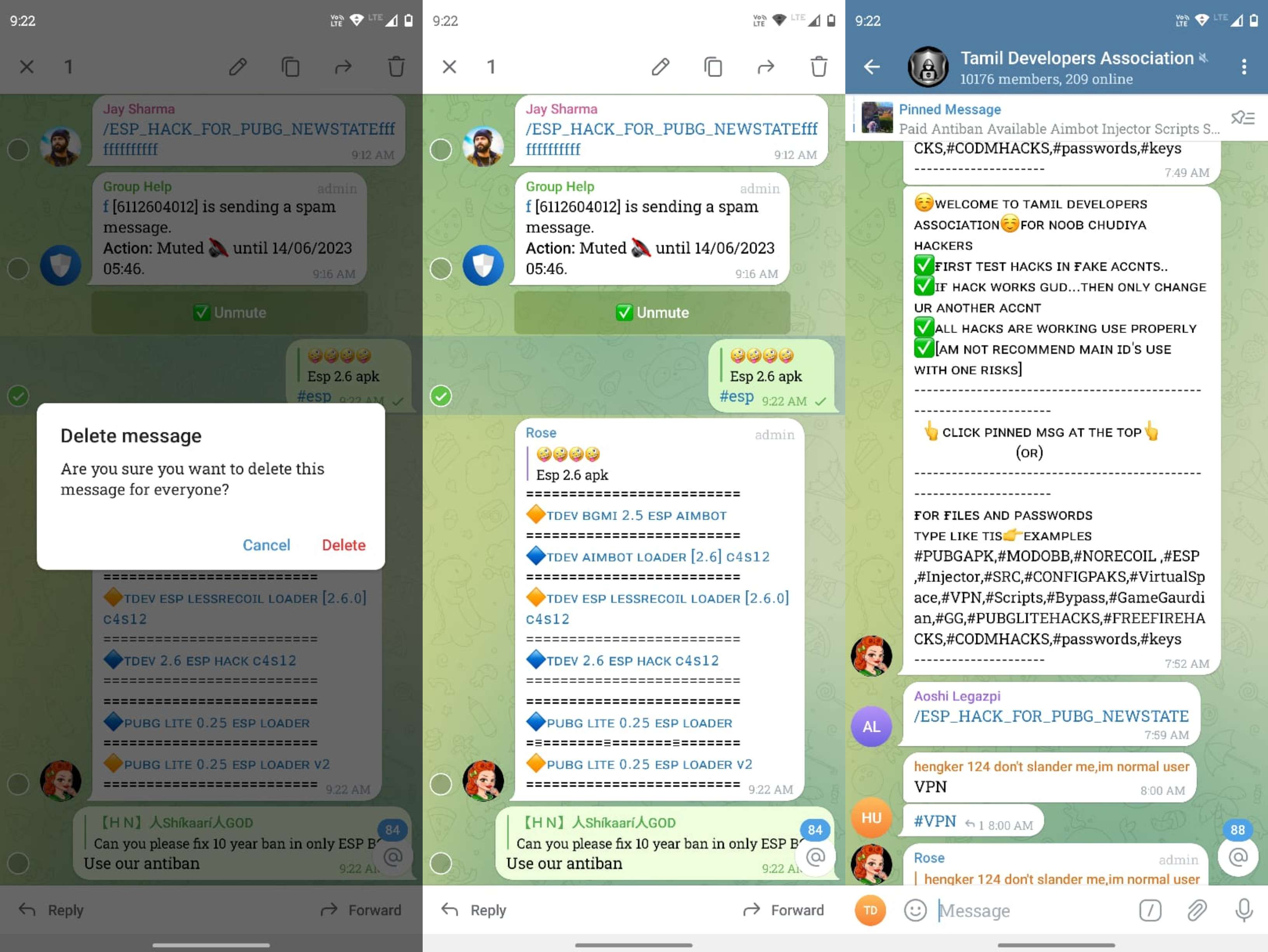How To Get Windows 11 Final Version. Windows 11 is now available. Microsoft officially released its new operating system on October 5, but warned that most people will have to wait for a while before receiving the free upgrade from Windows 10. Indeed, if you’re using older hardware that’s still supported, the update may not arrive until mid-2022.
There is, however, no reason to wait that long. Windows 11 is now available to download as an ISO file directly from Microsoft, with a near-final version also available through the Windows Insider Program. Both methods are completely free and should only take a few minutes to complete.
Before we continue, it’s important to define what we mean by “final version.” This includes any version released since 5 October, but Windows 11 will continue to receive updates for the rest of its life. That’s typically ten years – Windows 10 was released in 2015, but will receive updates until 2025.
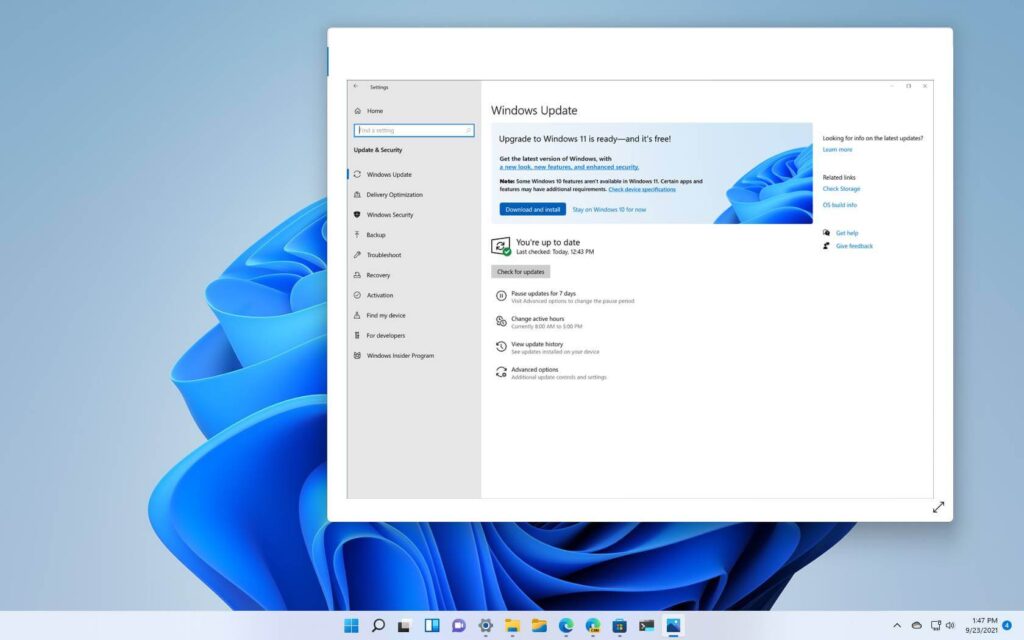
However, this is not the simplest method of upgrading to Windows 11. Microsoft is gradually distributing the update to all compatible devices; this process is expected to take several months, but the company has stated that it is “advancing the pace of the rollout faster than we previously anticipated.” Before proceeding with the steps in this article, check in Settings to see if it has arrived on your device.
Table of Contents
Check to see if your laptop or PC is compatible.
If you haven’t already done so, the first step is to ensure that your Windows 10 device is compatible with Windows 11. Microsoft has updated the hardware requirements, which means that a lot of older hardware will no longer officially supported.
The quickest way to find out is to download Microsoft’s updated PC Health Check app – it’s completely free and takes only a minute or two to install. It’s far more dependable than the previous iteration, though you may need to manually enable TPM 2.0 or Secure Boot, both of which are required.
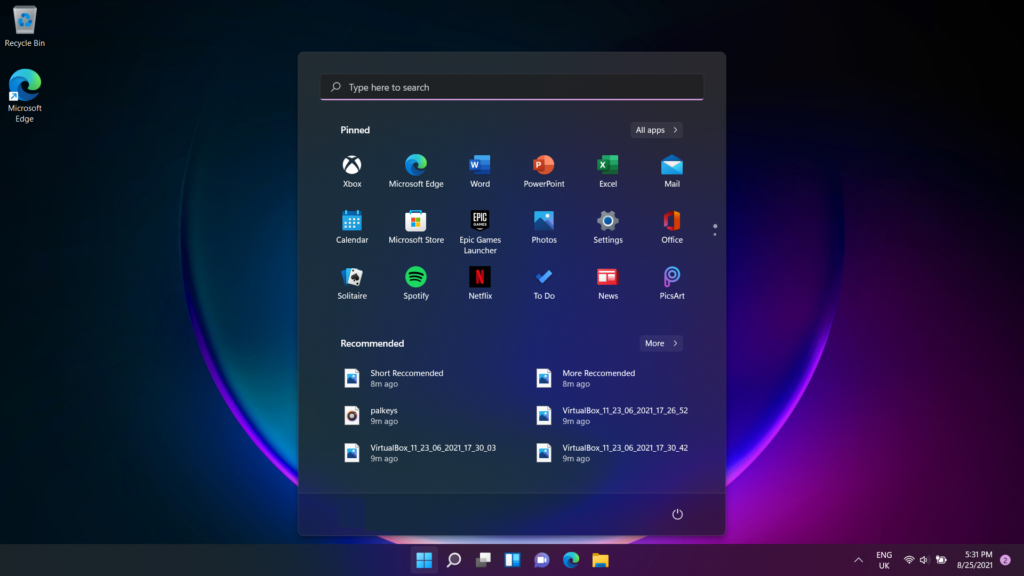
More information can found in our separate guide: Will Windows 11 run on my computer?
However, even on unsupported devices, there is a workaround that allows you to install Windows 11.
Once that completed, you can begin the installation.
How to get Windows 11 now: Download the ISO file
Right now, the simplest way to obtain Windows 11 is to download it from the Microsoft website. There are two choices, both of which will preserve all of your files and settings.
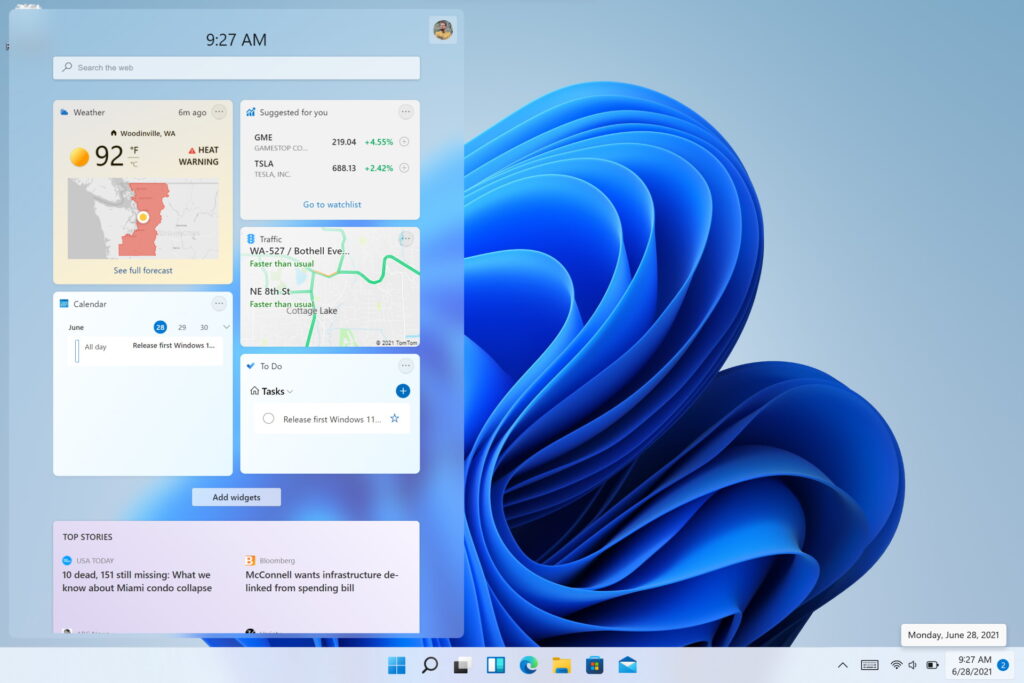
Most people should select the ‘Windows 11 Installation Assistant,’ which will walk you through the process. However, the device from which you download it must also have:
- A licence for Windows 10 (if the OS pre-installed when you bought the device, it will have one)
- Version 2004 (May 2020 update) or later required.
- At least 9GB of free disc space required.
- If it meets all of these requirements, you can begin the installation:
- Click ‘Download Now’ under ‘Windows 11 Installation Assistant.’
- There will a small.exe file downloaded. To open it, double-click it.
- Click ‘Yes’ to confirm that you agree to the changes.
- A pop-up window will appear, guiding you through the process step by step.
- If you intend to install Windows 11 on multiple computers, you should download the ISO file instead. It’s a much larger file, but it contains everything you need to install Windows 11.
Just make sure you have at least 8GB of space available everywhere you intend to transfer it, including a secure external storage device. Every PC on which you install it must also meet the hardware requirements of Windows 11, have a 64-bit CPU, and support your current language.
How to Get Windows 11 Right Now: Through the Insider Program
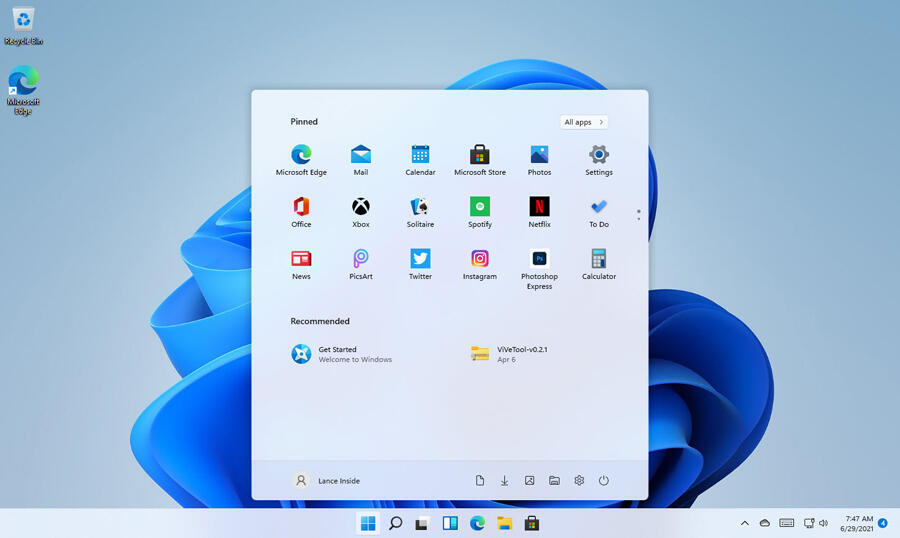
Until the aforementioned made available, the only way to install Windows 11 ahead of time through the Insider Program. The Release Preview Channel now has a near-final version.
If you haven’t already, you’ll need to sign up for the Windows Insider Program. Go to the Microsoft website’s landing page and click ‘Register,’ then follow the steps to connect your account.
After you’ve completed those steps, here’s what you need to do from a Windows 10 device:
- Navigate to Settings > Update & Security and select the ‘Windows Insider Program (or Program)’ option from the left pane.
- Click ‘Get started,’ and sign in with the same account you used to sign up for the Insider Program.
- Follow the on-screen instructions, making sure to select the ‘Release Preview Channel.’
- Accept the terms and conditions before rebooting your device to apply the changes.
- Once you’re back up and running, navigate to Settings > Update & Security. If you’ve installed all previous updates, you should now see a link to download Windows 11.
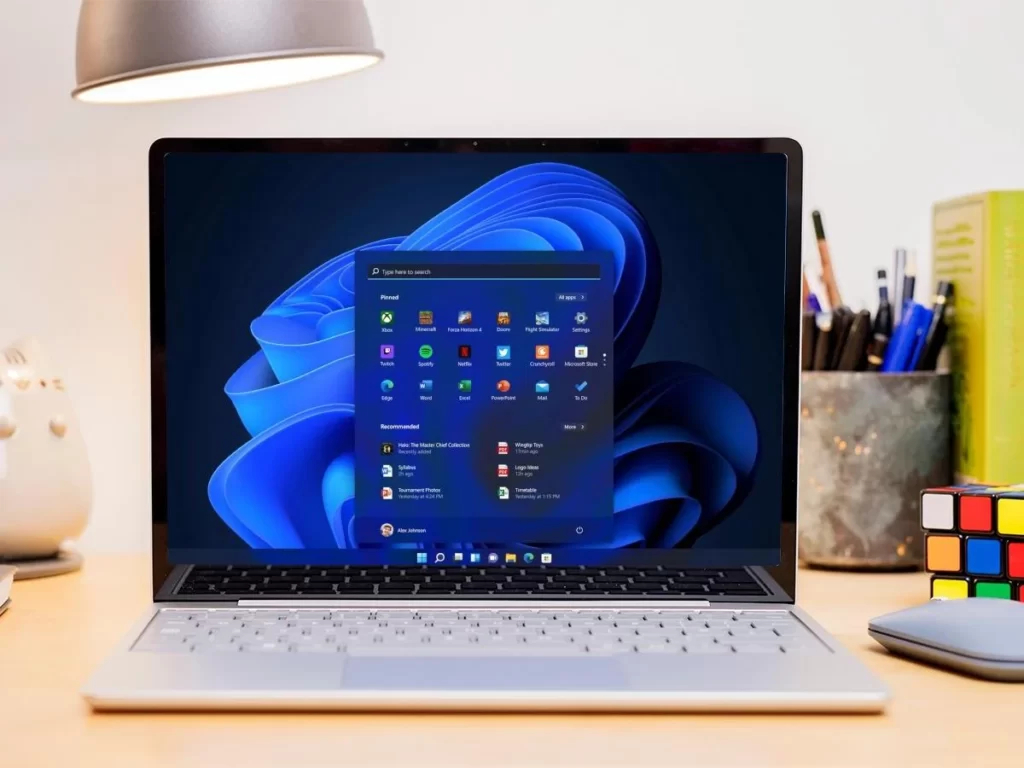
- To begin the upgrade process, click ‘Download and install.’ Your device will be inoperable for a short period of time, so plan ahead of time.
If you’ve already installed an early build of Windows 11, all you need to do now is change which channel of the Insider Program you’re a part of:
- Navigate to Settings > Windows Update.
- Select ‘Windows Insider Program (or Programme)’ from the ‘More options’ menu.
- Select ‘Release Preview Channel’ from the ‘Choose your Insider settings’ menu.
- The final version of Windows 11 has released.
- Return to the main Windows Update page and click the ‘Check for updates’ button.
- This process may take a few minutes, but you should eventually see an update. If not, you’re already on the most recent version.
You no longer want to receive early builds in the future, simply select ‘Stop receiving preview builds’ from the Windows Insider Program settings menu. If you don’t select ‘Unenroll this device when the next version of Windows released,’ you’ll have to reinstall Windows 10.
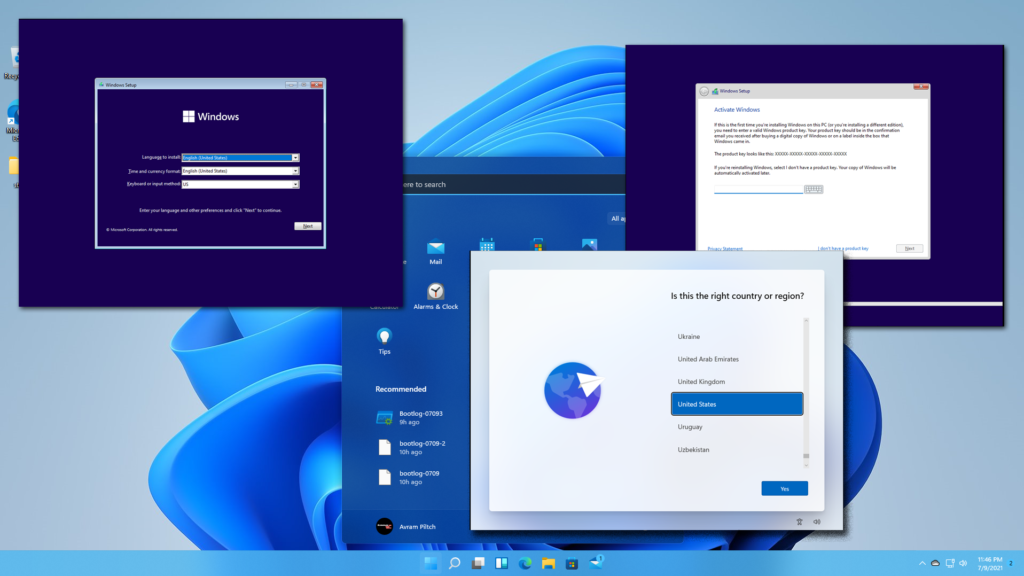
The final version of Windows 11 has released.
Get massively discounted Windows 10 Pro now and get a free upgrade to Windows 11 Pro later.
There is another way to get Windows 11 Pro at a significant discount. Assuming your hardware is compatible, you can buy Windows 10 Pro now and get a free upgrade to Windows 11 when it comes out on October 5th.
Also Read: Elona mobile codes today 2 april 2022
In the PCWorld.com software store, you can purchase a copy of Windows 10 Professional for $49.99 (or £59.99). That’s a savings of 75% off the retail price. And you’ll be able to get a free upgrade to Windows 11 Pro – yes, the more powerful Pro version of Windows 11, not the Home version.
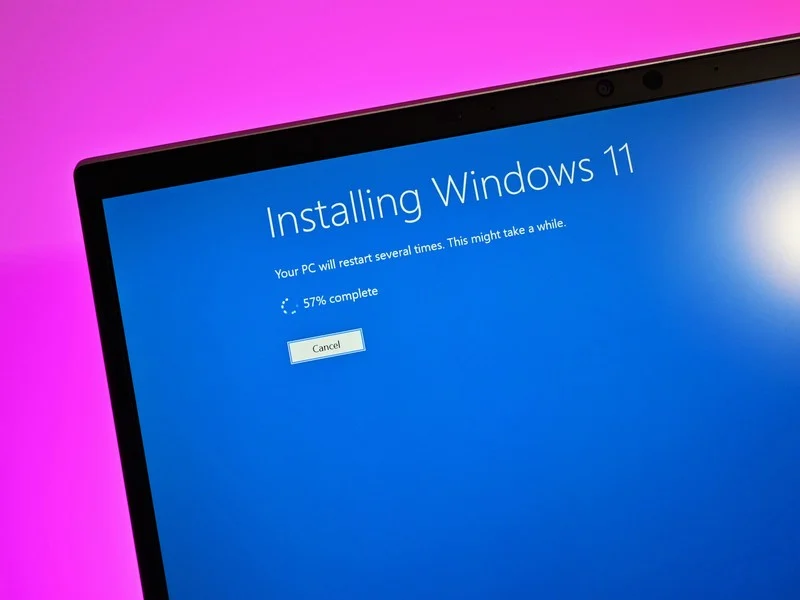
It is intended to installed on a new or clean PC; upgrading from a previous version of Windows not supported.
Related articles for additional reading
- Release date, price, and new features for Windows 11
- Will Windows 11 run on my computer?
- When will Windows 11 be available for my computer?