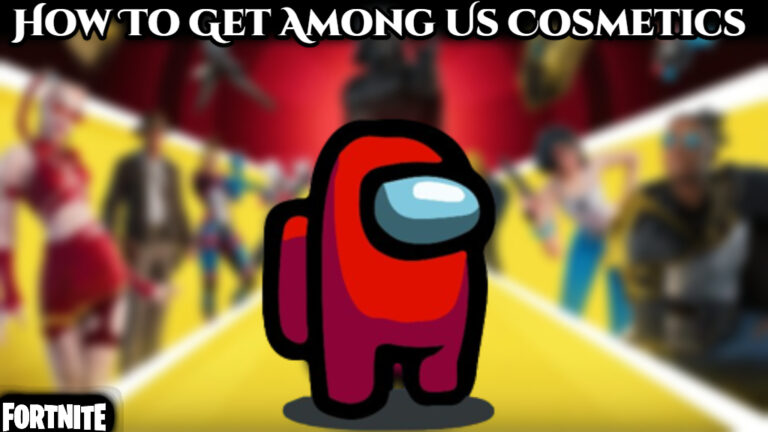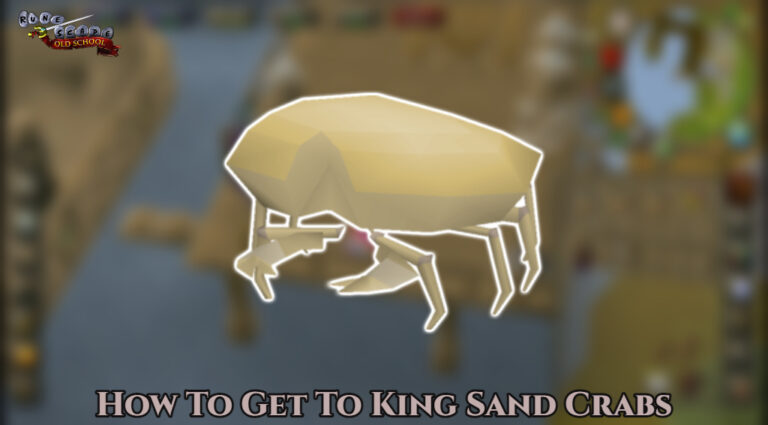How To Change Playstation Network Sign In. This article will show you how to modify your PlayStation Network email address, username, and password on your PS4 or PS5.
Sony’s PlayStation 4 is one of the most successful systems of all time, with over 108 million devices sold since its launch in 2013, and despite stock concerns, there are now 10 million PS5s in the wild. While many of the games on the platforms are single-player, individuals who wish to play with friends online will need to sign up for the PlayStation Network.
But what if you want to alter the email address or password for your PlayStation Network account? If you want to update your Online ID, you can do so. While altering your PSN username was formerly considered impossible, it is now easy – but there are hazards associated. Continue reading to learn how to change your PSN ID, email, and password on your PS4, PS5, and the web.
Table of Contents
What Is The Procedure For Changing Your PSN Online ID?
For the longest time, changing your PSN Online ID was not feasible due to the potential impact on the PlayStation Network ecosystem; however, an April 2019 update added the ability to alter your PSN Online ID via your PS4 or web browser (and later on the PS5). Finally, you won’t have to use the ID you made when you were 15 years old!
How Can You Alter Your PS4’s PSN ID?
- On your PS4, go to the Settings menu.
- Select Account Management > Account Information > Profile > Online ID from the Account Management menu.
- Choose a new Online ID for yourself.
- To complete the modification, follow the directions on the screen.
How Can You Alter Your PS5’s PSN ID?
- Navigate to the PS5’s Settings menu.
- Select Users and Accounts from the drop-down menu. Online ID may be found under Account > Profile > Online ID.
- Choose a new Online ID for yourself.
- To save your changes, follow the on-screen instructions.
- In a web browser, how to modify your PSN ID
How To Change Your PSN ID In A Web Browser
- On the Sony website, log in to your PSN account and pick PSN Profile from the menu.
- Next to your Online ID, click the Edit button.
- Choose an Online ID that you want to use.
- Confirm the modification by following the on-screen prompts.
The problem with changing your ID was that not all games supported the option, which meant that changing your ID could result in you losing accomplishments, awards, or even access to some games. This function was put through a beta test towards the end of 2018 to ensure that it worked effectively for the bulk of Sony’s users, and it has now been made available to everyone on the service.

However, Sony warns that some older titles may not be able to use the name change option. All PS4 games released on or after April 1, 2018 have the ability to support name changes, but you can double-check by looking at this list of tested games to make sure your favourite game can be played with a different ID.
Sony has also created a FAQ that answers typical questions about ID changes (which you can see at the bottom of this page), and you can always contact its support team directly if you have any more questions.
What You Need To Know About Changing Your PSN Email Address
It’s best to keep an up-to-date email address associated with your PlayStation Network login because that’s where you’ll get emails about new games, PlayStation Store receipts, and other things.How To Change Playstation Network Sign In.
So, what do you do if you change your email address? Is it necessary for you to create a new PlayStation Network account? Not at all, thankfully.
Also Read:Hero Cantare Codes Today 1 April 2022
In truth, changing the email connected with your PSN login on your console is simple:
- Select the user account connected with your PSN after turning on your console.
- On PS4, Head to Settings > Account Management > Account Information > Sign-in ID. If you’ve got a PS5, head to Settings > Users and Accounts > Account > Sign-in ID.
- To make sure your PSN account isn’t being hacked, type in your password.
- Select ‘Confirm’ after entering your new Sign-in ID (also known as your new email address).
- You should receive a confirmation email at the new email address you provided; click the link to confirm the change.
- You should now be able to login in with your new email address.

It’s worth mentioning that if you’re altering the sign-in for a sub-account, the master account must approve the change by providing their password.
What Is The Procedure For Changing Your PSN Password?
Changing your PlayStation Network login password on your PS4 or PS5 follows a similar procedure, albeit it will only work if you already know your current password.
Changing PSN Password On PS4
- Turn on your PS4 and select the user account associated with your PSN.
- On PS4, head to Settings > Account Management > Account Information > Security (at which point you’ll be prompted to log in to verify that it’s you accessing the account) and select Password. For PS5 users, head to Settings > Users and Accounts > Account > Security > Password.
- Enter your new password and make a note of it somewhere secure.
- Click ‘Continue’ to save the new password.
Changing PSN Password On PS5
- Turn on your PS5 and log in to the account associated with your PSN account.
- Head to Settings > Users and Accounts > Account > Security > Password.
- Enter your existing password and new password.
- Select Confirm to save the changes.
But what if you forget your initial password and need to access your console’s account information? If you’ve forgotten your PSN password, go to Sony’s website’s Forgot Password section and follow the on-screen instructions to reset it on a PC, Mac, or mobile device.
Are you looking for some fun games to play? Our top picks for the best PS4 games are listed below.