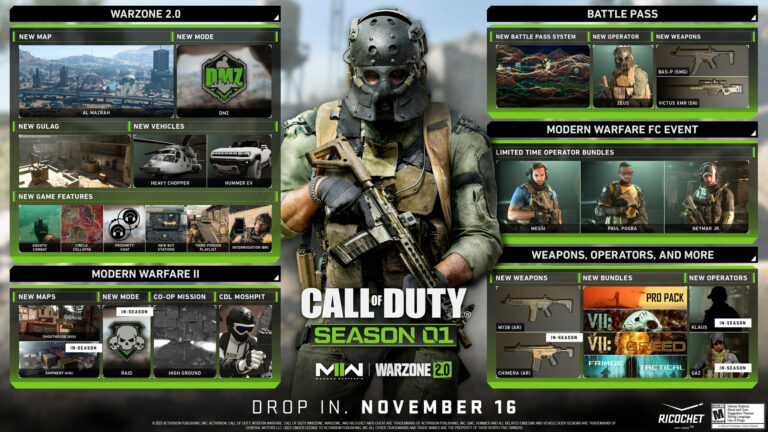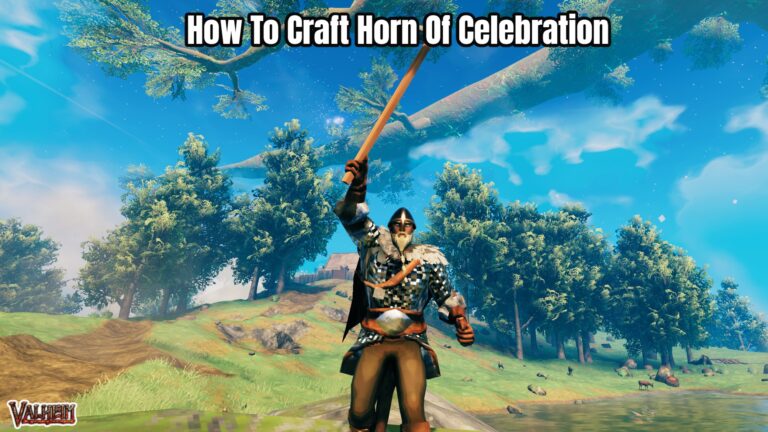How To Turn Off Auto Macro Iphone 13. In iOS 15.1, you’ll be able to turn off automatic lens switching. But there’s a quick way to do so now.
The iPhone 13 Pro has received generally positive reviews. With praise for the improved battery life and superior camera configuration. But there was one nagging issue: Auto Macro.
Apple, in classic Apple manner, doesn’t let you choose when you want to use Macro mode. Which allows you to take close-up photographs from as close as 2cm away. Instead, whenever it believes you want to utilise it. It will automatically switch between the primary and ultra-wide camera (used for Macro photography).
It’s a nice idea that could motivate folks who aren’t camera-savvy to take better close-up photos. But it doesn’t always function as stated. Some consumers complained about the automated lens switching between wide and ultra-wide lenses at particular distances, and Apple. Responded by promising that a future software update would allow you to prevent it.
Thankfully, Apple has kept its word and included a toggle in the current beta of iOS 15.1. To stop Auto Macro on iPhone 13 models. What’s the catch? It’s now only available to developers, with no firm release date set for iOS 15.1 for the general public. However those who signed up for the iOS 15 Public Beta should get access in the coming days.
If you’re running iOS 15.1 dev beta 3. We’ll show you how to disable Auto Macro on the iPhone 13 range, as well as how to prevent it from automatically switching to macro mode right now while you wait for the official release of iOS 15.1.
How Can I Turn off Auto Macro On My iPhone 13?
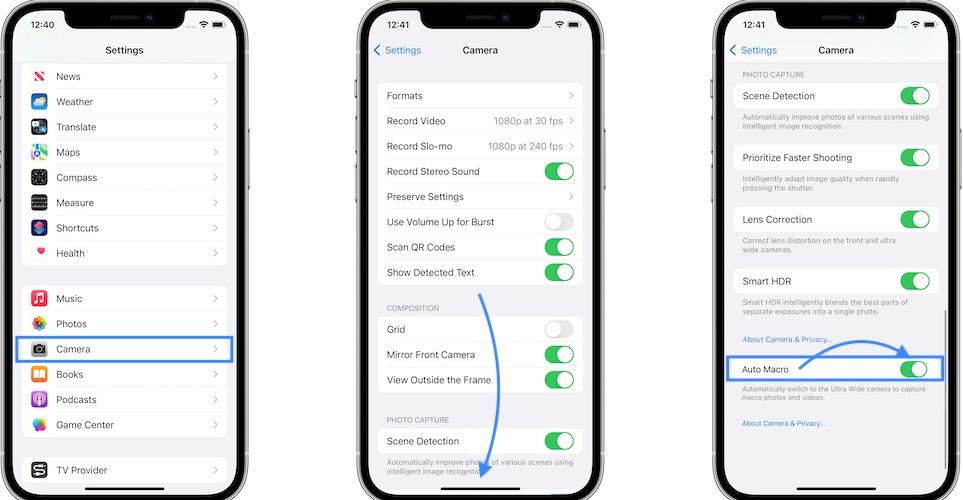
The official way of disabling Auto Macro on the iPhone 13 with the latest iOS 15.1 developer-only beta will be covered first.
- Make sure your iPhone 13 is running iOS 15.1 beta 3 or later.
- Open the Settings app on your phone.
- Select Camera from the drop-down menu.
- To turn off the technology, scroll to the bottom of the menu and disable the toggle next to ‘Auto Macro.’
If you disable automatic switching but still want to shoot macro photos with your iPhone, go to the Camera app, select the ultra-wide (0.5x) lens, come near to your subject, and tap the screen to focus.
But what if you’re not a part of the developer-only beta? Is there anything you can do in the meanwhile to disable the iPhone 13’s Auto Macro technology? Yes, surprisingly, and it’s a lot easier than you might expect.
You can prevent the iPhone 13 from automatically switching to macro mode when you approach close to a subject by covering the ultra-wide lens with your finger, as found by Max Tech on YouTube. It’s not perfect, and it’ll almost certainly leave fingerprints on your ultra-wide camera, but it’s a quick fix while we wait for Apple to fix all the flaws in iOS 15.1.
Isn’t it hoped that the official release won’t be too far away?