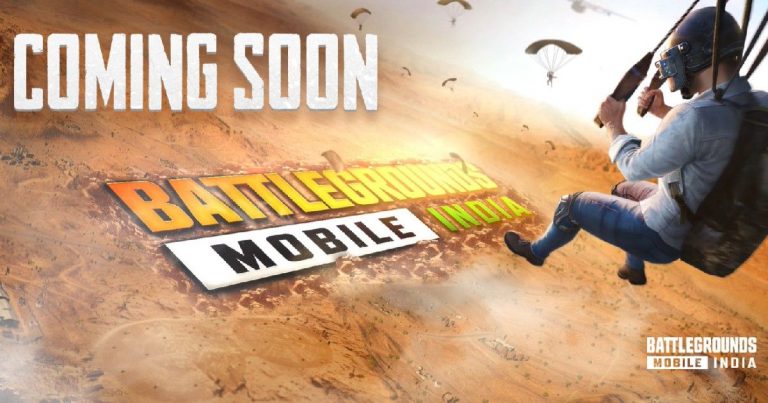Best Way To Check Wifi Signal Strength. We show you how to use free Android and iOS applications to measure the strength of any Wi-Fi signal.
We’ll show you how to check if there’s a strong enough signal at your front door to install a smart doorbell if you’re having problems with Wi-Fi, such as poor internet or dropped connections.
Knowing the strength of your Wi-Fi signal in different parts of your house can also help you decide whether it’s worth upgrading your router with a mesh Wi-Fi system, where you can place security cameras outside, and how to diagnose any problems specific devices may be having.
To check signal strength, all you need is an iPhone or Android phone and a free app.
Table of Contents
What Constitutes A Strong Wi-Fi Signal?
Before we go into the apps and testing, we need to understand what the metrics signify; else, they’ll be useless.
Signal strength is usually given as a percentage or as an RSSI value in decibels (dBm). RSSI stands for received signal strength indicator, and the apps listed below will display it.
The stronger the signal, the closer the value is to 0. That may appear to be backwards, however it is due to the fact that the values are negative. As a result, a larger number indicates a weaker signal, whereas a lower number indicates a stronger signal.
It’s also not a linear scale. A 3dBm decline in signal strength (for example, from -50 to -53dBm) suggests the signal is half as strong. A 3dBm increase, on the other hand, suggests the signal is now twice as strong.
Here’s a quick rundown of what your test results signify in terms of common Wi-Fi applications:
- Signal strength of -50dBm is excellent. Unless your device is really adjacent to the Wi-Fi network’s source, you’ll rarely see better than this.
- Signal quality is between -55 and -60dBm. Devices should function properly, and video should stream smoothly.
- Low quality: -70dBm It’s not quite good enough for video, but it’ll suffice for email and web browsing.
- The minimum signal strength required for a basic connection is -80dBm. Basically useless.
How To Check The Strength Of A Wi-Fi Connection On An IPhone
From the App Store, download the AirPort Utility.
Scroll down in the Settings app until you see Airport Utility. To use this feature, tap it, then hit Wi-Fi Scanner.
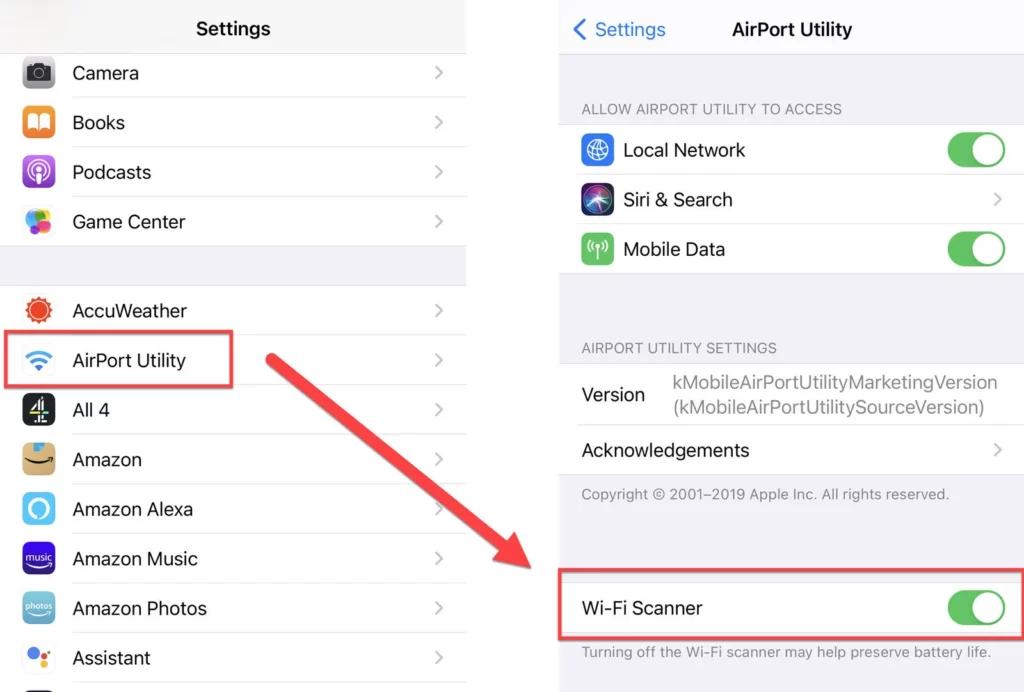
Now open AirPort Utility, and in the top-right corner, you should see a blue Wi-Fi scan option. When you tap Scan, you’ll see a list of all the Wi-Fi networks that are within range of your iPhone.
The values will fluctuate over time because continuous scan is the default. The Scan Duration slider can be adjusted to ensure that the results only update for the time period you specify.
Check the RSSI value of your own network (which might not be at the top of the list).
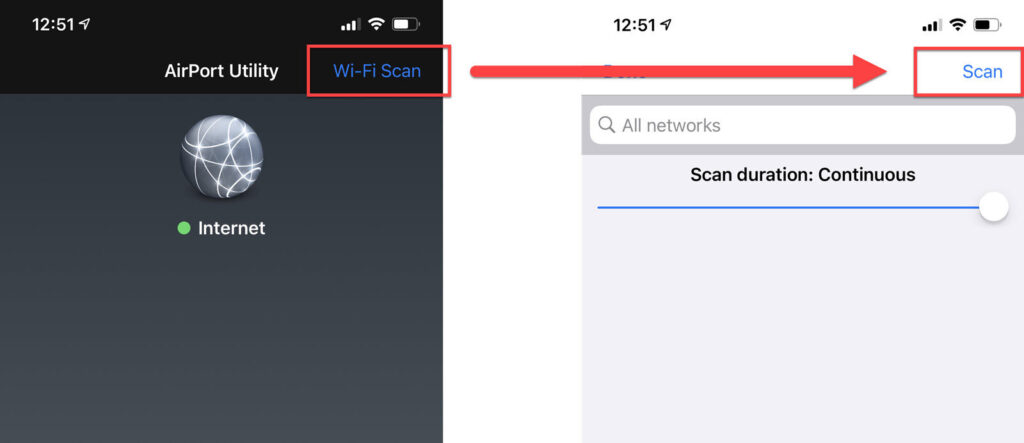
Also Read:How To Download Celebrities In WWE 2K22
It should be lovely and strong if you’re close to the network or whatever device is creating Wi-Fi.
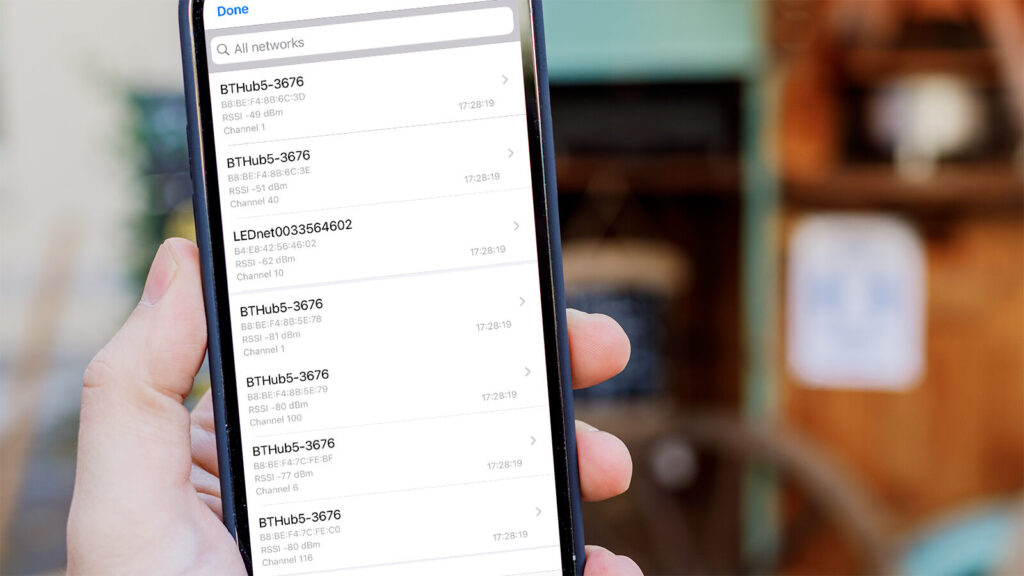
If the number is -65dBm or better, move to the position where you want the signal to be good. You’re installing a Wi-Fi video doorbell or security camera, this is what you’ll need.
If not, take a look at our Wi-Fi signal booster tips. You may need to relocate your router or upgrade to a better one – or consider a mesh Wi-Fi system.
How To Check Wi-Fi Signal Strength On Android
Download the Wi-Fi Speed Test app for Android. It’s one of our favourites because it’s also a convenient way to evaluate the speed of your phone’s connection to your router, rather than your broadband speed.
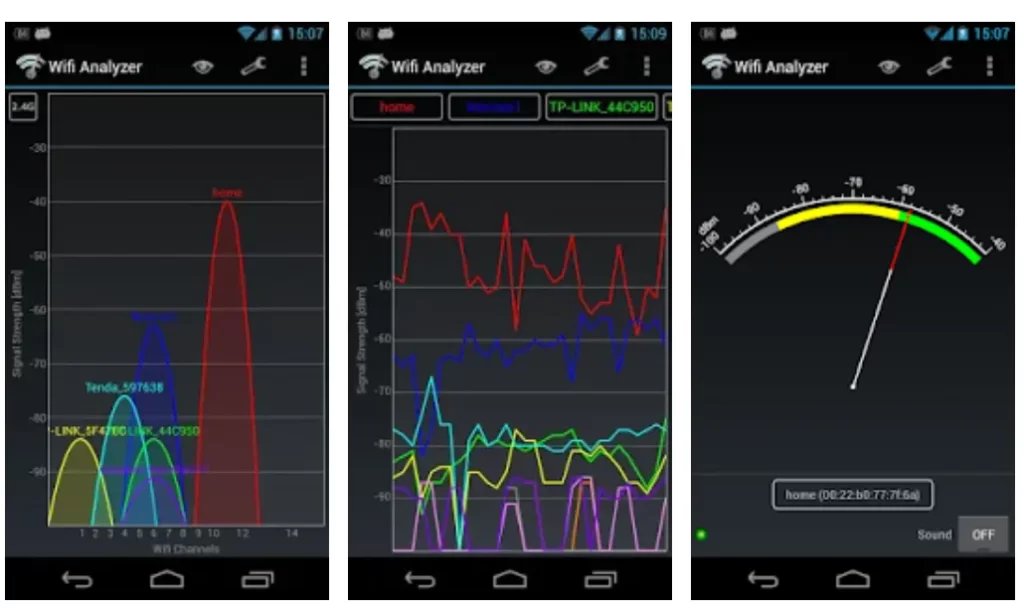
However, it is useful in this situation because it reports signal strength.
It won’t display you a list of all Wi-Fi networks in range, like Airport Utility on an iPhone, but only the one your phone is connected to. This isn’t a problem because you’re presumably only interested in your own home Wi-Fi network.
Simply ensure that your phone is linked to the correct Wi-Fi network and launch the app; the signal strength will be displayed at the top and will fluctuate as you move your phone around.
There are two tabs – something that isn’t immediately clear – and if you swipe right from the main screen, you can see Wireless Network Details. The content in this section does not change, however if you move to a different area, you can tap Refresh at the bottom. It’s useful since it tells you if you’re using 5GHz or 2.4GHz; many routers and mesh Wi-Fi systems combine the two bands and switch automatically.
The reported link speed may be valuable to you because it will offer you an estimate of the maximum speed in that place, albeit it will vary over time as you’ll see. Also keep in mind that 2.4GHz Wi-Fi has a greater range than 5GHz.