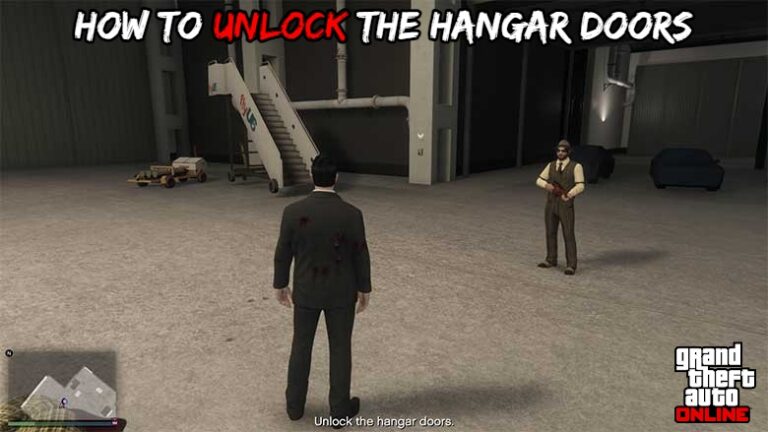How Do You Change Your Nat Type PS5. The PlayStation 5 delivers a truly next-generation console experience, complete with incredible graphics, a sleek design, and the DualSense controller, but it, like any other piece of connected technology, can occasionally experience connectivity issues.
The most common issue for most console gamers is Network Address Translation, abbreviated as NAT. The networking technology can limit who you can play online with, resulting in longer matchmaking sessions and making it more difficult to chat with friends in a group chat. If those issues sound familiar, it’s most likely due to a Moderate or Strict NAT configuration.
That’s the bad news, but the good news is that you can change your NAT type on PS5 to Open – you just need to dabble in the world of Port Forwarding. It’s a little complicated, but we’ll walk you through it all right here.
Table of Contents
How to Change the NAT Type on a PlayStation 5
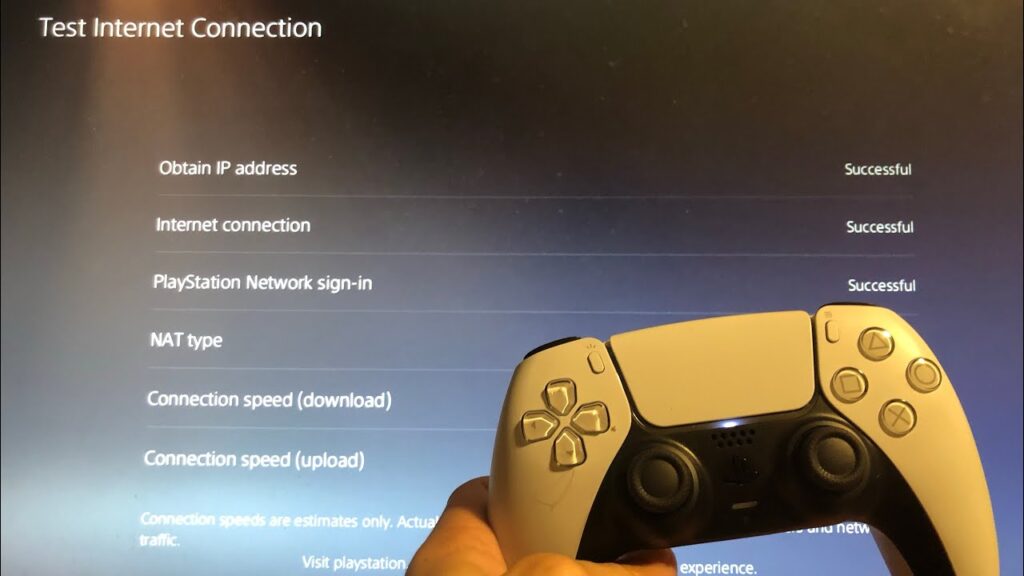
To change your NAT type on PS5, you must first determine which NAT type you currently have. Once you have that information, you can decide whether or not you need to open ports on your router to improve your online gaming experience.
How to Check Your PS5’s Current NAT Type
The first step is to check your PS5’s current NAT type and understand what it means for your online gaming experience. To view the NAT type on the PS5, follow these steps:
- Navigate to the Settings menu on your PS5 (the cog in the top-right of the home menu).
Choose Network.

- Select View Connection Status or Test Internet Connection from the Connection Status menu; both will display your current NAT type as well as other important information such as upload and download speeds, PSN access, and more.
On the PS5, you’ll see NAT Type 1, 2, or 3 listed, which are also known as Open, Moderate, and Strict, respectively. The NAT Type, in its most basic form, determines the connections you can make from your console: Open (1) can connect to everything, Moderate (2) can connect to both Open and Moderate, and Strict (3) can only connect to Open.
This will determine not only the friends with whom you can play online multiplayer games, but also simple features such as voice chat. If you have a Strict NAT type, you won’t be able to hear friends who have Moderate or Strict NAT types in group chats, making for an awkward experience.
An Open NAT and still having problems, it’s likely due to something else, such as your Wi-Fi connection or the PlayStation Network (or the specific game server you’re attempting to access) being down.
If you’re using a Moderate or Strict NAT, you’ll need to use a process called Port Forwarding to solve the problem.
How to Use PS5 Port Forwarding
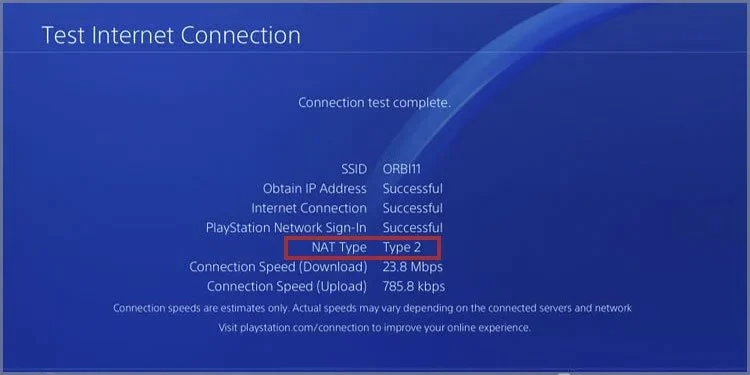
For those who are new to networking, Port Forwarding allows you to open. The various digital ports on your router that are in charge of the incoming and outgoing flow of data. The issue that many gamers have is that consoles such. As the PS5 and Xbox Series X want to use ports. That are typically closed on routers, resulting in the NAT issues you’re probably experiencing.
Also Read: How to watch youtube videos blocked in all countries
To enable Open NAT on your PS5, you must configure your router to open the appropriate ports. The problem is that accessing the admin area of your router. And specifically the Port Forwarding menu, varies by manufacturer, so we can only provide a broad outline of the process.
- Log in to your router’s admin page with your credentials.
- Navigate to the Port Forwarding menu.
- Add a new Port using the following details:
- UDP: 3074, 3478-3479 TCP: 1935, 3478-3480 UDP: 1935, 3478-3480
- At this point, you may also require your console’s IP address and MAC address. Which can be found on the same menu as your NAT Type on the PS5.
- Save your changes and restart your router.
- Reboot your PS5.
- Follow the same steps outlined in the preceding section to test your PS5’s internet connection.
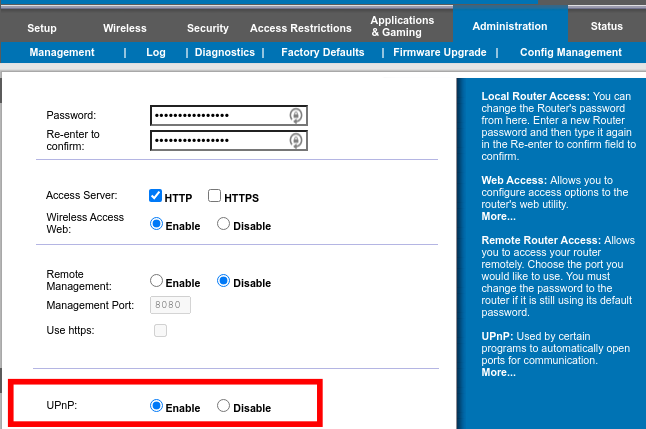
Your NAT Type should now be Open, and you should be able. To play online multiplayer games without any connectivity issues. If it remains unchanged, double-check that you entered the correct information in the Port Forwarding menu – even one incorrect digit. Will prevent it from working as intended.
Relevant information
- Review of the PlayStation 5
- On Android, how do you use the DualSense controller?
- 1How to Use the DualSense Controller on the iPhone and iPad
- How to Install the DualSense Controller on a PC
- How to Play PlayStation 5 Games on Android and iPhone
- PS5 vs PS5 Digital Edition: How to Use a VPN on PS4 & PS5