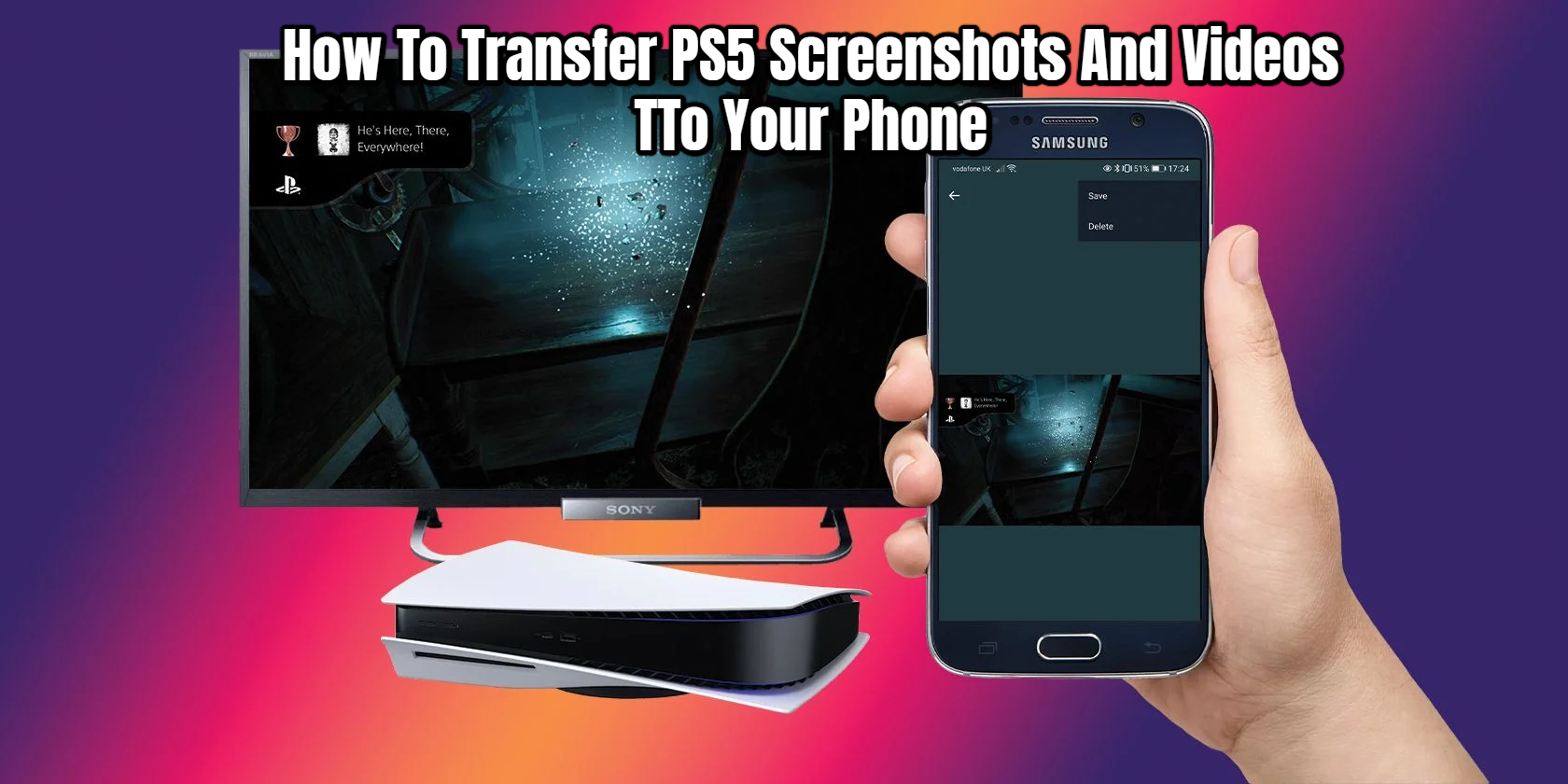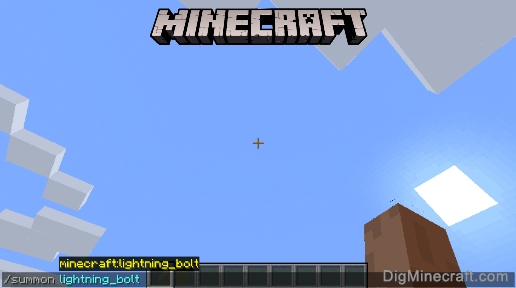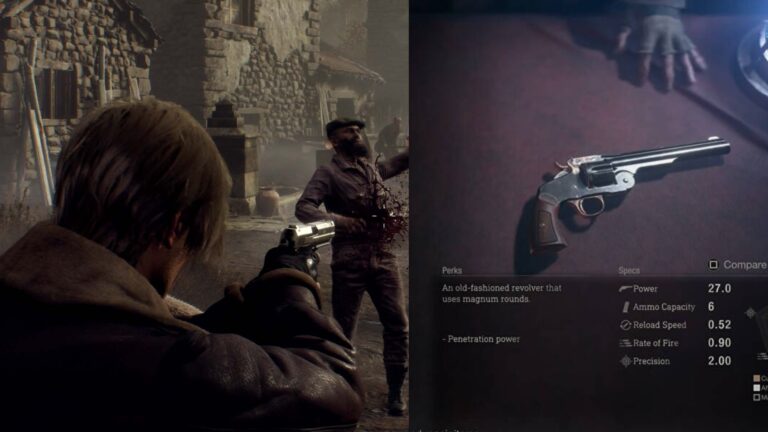How To Transfer PS5 Screenshots And Videos TTo Your Phone. You may now access recent PS5 captures from your smartphone thanks to a new function. Here’s how you do it.
For years, PlayStation owners have been able to record photos and videos on their consoles, but getting them onto their phones has always been a hassle. Despite the PS5’s next-gen features, the tale has remained mostly unchanged — at least until now.
Sony has unveiled a new function that will automatically transfer your PS5 images and videos to your smartphone’s PlayStation app. Although the implementation took longer than expected, it is now available in the United Kingdom, the United States, and a number of other countries.
Here’s how to effortlessly transfer PS5 captures to your smartphone right now if you’re one of the lucky gamers who has the feature.
How To Transfer PS5 Screenshots And Videos To Your Phone Automatically
The good news is that there isn’t a new software update to handle the new feature, so players running software 21.02-04.50.00 or later should be able to use it.
The issue is that the distribution was delayed, with US players appearing to be among the first to use the feature. The UK and other regions didn’t get access till two months later.
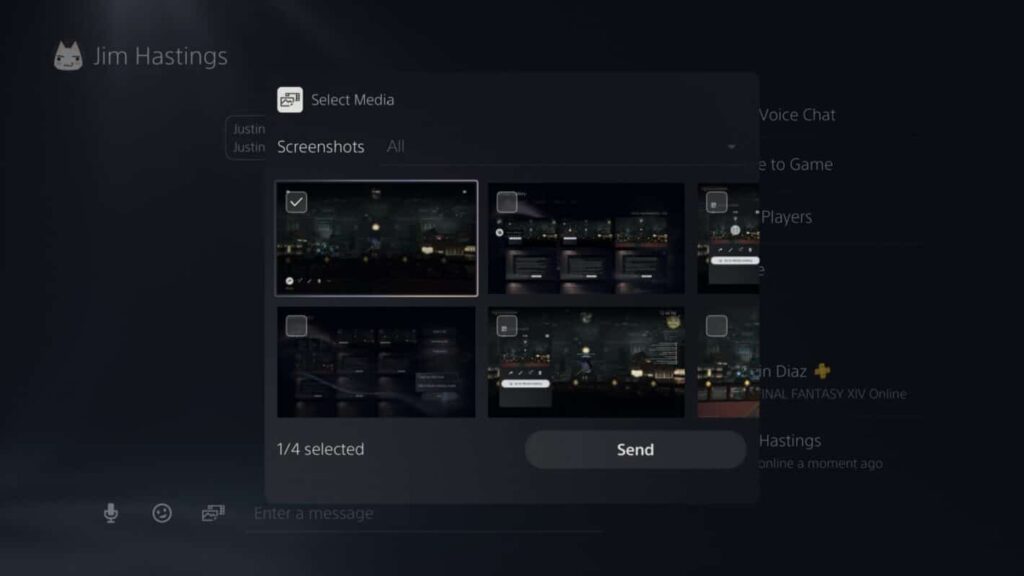
But, hey, it’s already here, and here’s how to use it:
- Select Game Library from the PS5 Home menu.
- Open the Media Gallery app (if you haven’t used it previously, it may be farther down).
- Accept the offer to turn on the new automatic upload feature if a pop-up appears. If you don’t see a pop-up, the functionality hasn’t yet reached your area.
- If the PS App is open on your smartphone, force it to close.
- Tap the Game Library icon in the PS App.
- Select the new Captures option from the drop-down menu.
- Go through your screenshots and video on your smartphone and save them.
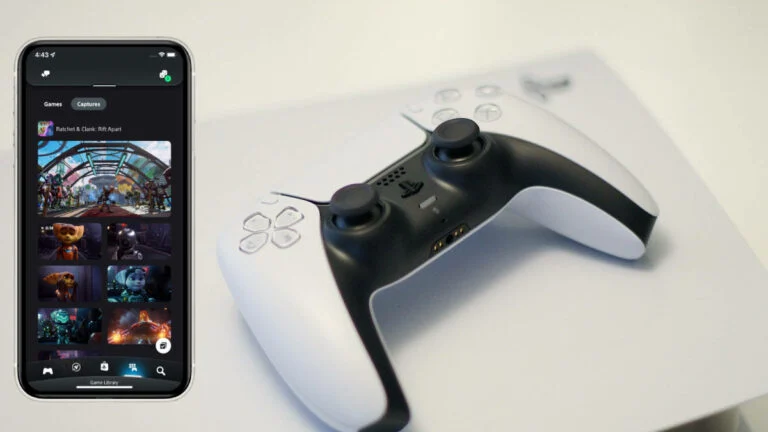
It’s important to note that it won’t sync all of your screenshots and videos. Instead, you’ll find anything you’ve captured in the recent 14 days, which makes sense because you’ll want to share your achievements as quickly as possible after they’ve been captured.
It’s also worth mentioning that it will only post screenshots taken once you’ve enabled the function, not those taken previously.
You Might Be Interested In The Following Material
- The best PlayStation 5 games
- Review of the PlayStation 5
- The most effective gaming console
- Where can I get a PS5?
- How to Play PS5 Games on iPhone and Android