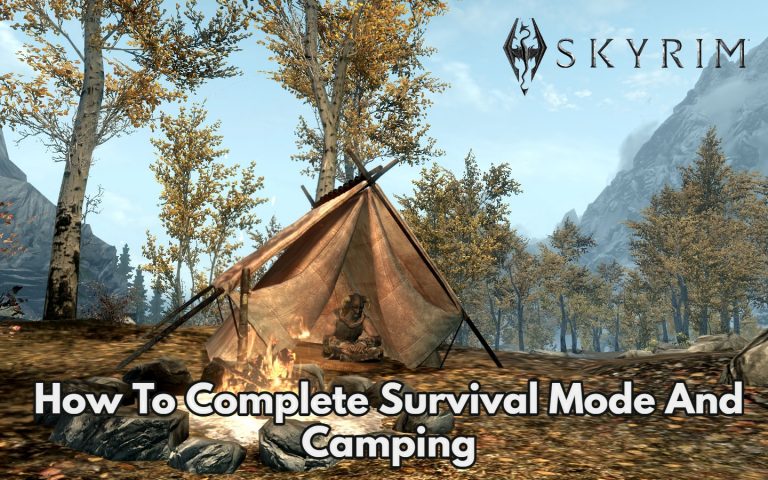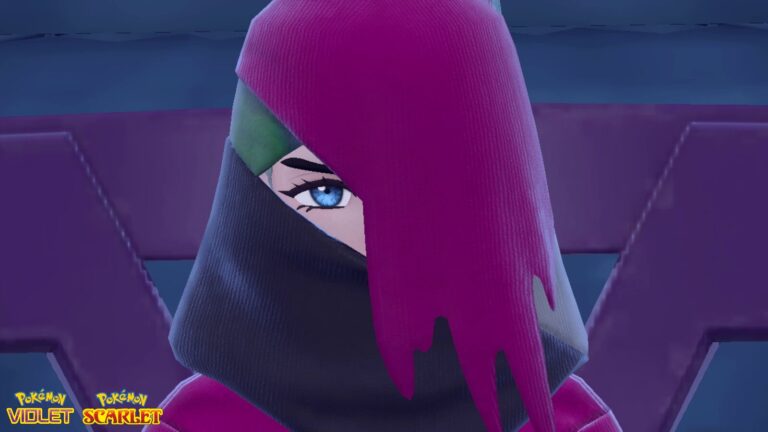How To Take A Screenshot On Oculus Quest 2. From the flashing lights of Beat Saber to the peaceful colouring experiences of Color Space. There are plenty of exciting, great-looking apps and games on the Oculus Quest 2. All of which are ripe for screenshotting and sharing on social media – but how do you do it? There are a few alternative ways to snap screenshots and videos on the Oculus Quest 2. Including a hidden controller shortcut that isn’t revealed during the setup process.
Table of Contents
Using The Oculus Touch Controller, Take A Screenshot Of Quest 2
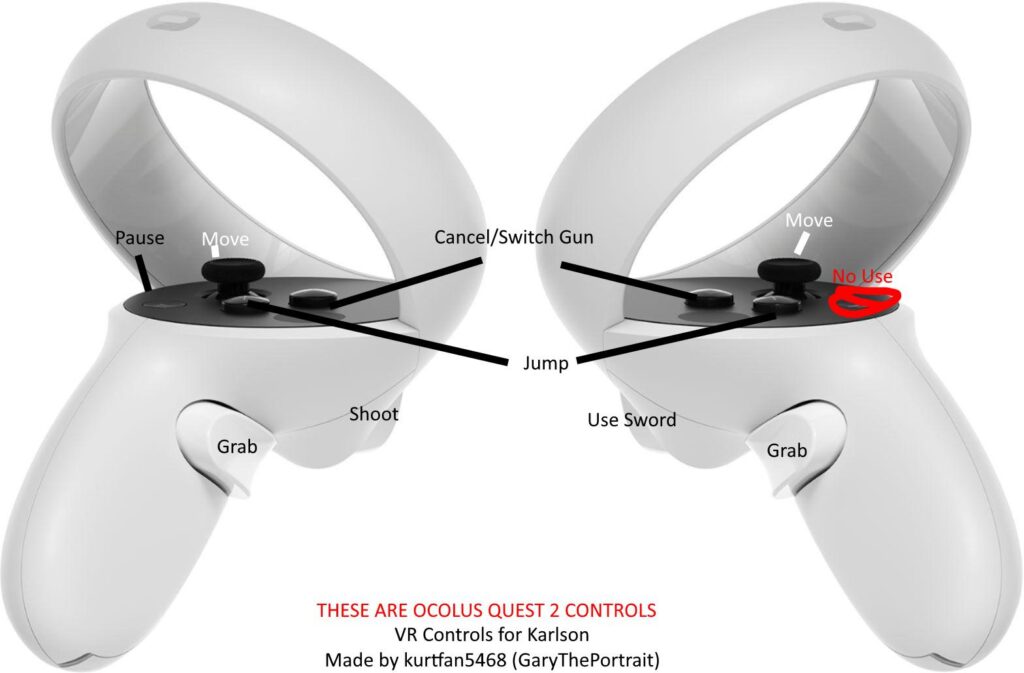
Taking a screenshot with the Oculus Touch controllers is the simplest method. But how can you do it without a dedicated screenshot button? It turns out that if you know which buttons to press. It’s nearly as simple as taking a screenshot on a smartphone. Simply hold the Oculus button on the right controller and press the trigger on either controller. To take a screenshot with your Oculus Touch controllers. If it’s successful, you should hear the sound of a camera shutter and receive a notification that you’ve recorded a screenshot.
Take A Screenshot Or Video Using On Quest 2 Using On-Screen Controls
If you can’t use the Oculus Touch controllers to take screenshots for any reason. You can use on-screen controls from within the virtual world to activate the capability – but it’s not as quick and easy as some might desire. To use the on-screen controls on the Oculus Quest 2 to take a screenshot or record a video of a virtual game or experience. Hit the Oculus button on the right controller.
Also Read:Lost Ark: How to get the Animal Skins
Return to the app, close the application, take a screenshot, record a video, or cast your current view to a local Chromecast device using the appropriate buttons. After picking either screenshot or video, you’ll be taken back to your app, where it will be collected in a matter of seconds.
How To See Captured Screenshots On Quest 2

The Sharing tab or the Files app on your Oculus Quest 2 can be used to view collected content. The simplest way to quickly peek over recently collected content is to use the Sharing option, which is the icon with the arrow furthest to the right on the redesigned Oculus toolbar. By clicking on the icons on this page, you can see recently collected content.
The Files app is the way to go if you’re looking for an older screenshot or video. You may examine all of the data on your Quest 2 headset using the Files programme, which can be accessed in the Apps option on the Oculus home screen. After launching the Files app, go to the left-hand menu and select the media option. Following that, you’ll be able to view all of the screenshots and movies currently stored on the headset.