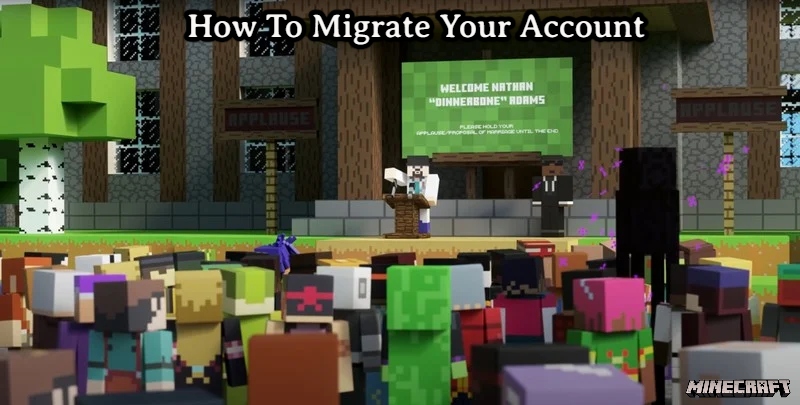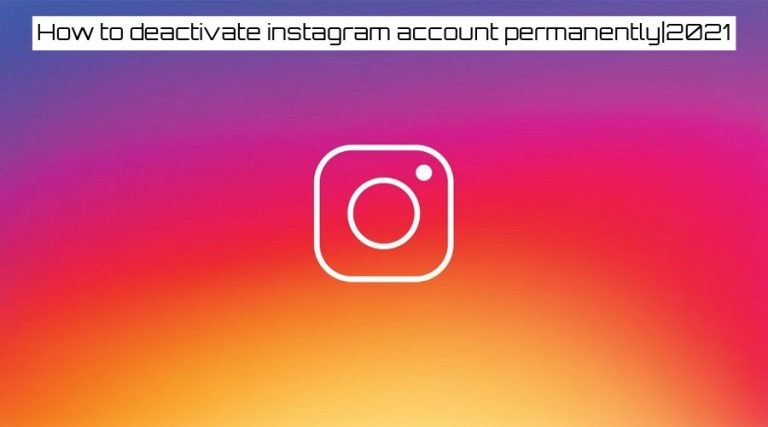How To Migrate Your Minecraft Account. Those who accustomed to playing Minecraft: Java Edition may perplexed by these big changes.. You must now transfer your Mojang account into a Microsoft account in order to continue playing Minecraft. If you’re not sure what to do, we’re here to assist you in making things more understandable.
How To Transfer A Minecraft Mojang Account To A Microsoft Account (Video)
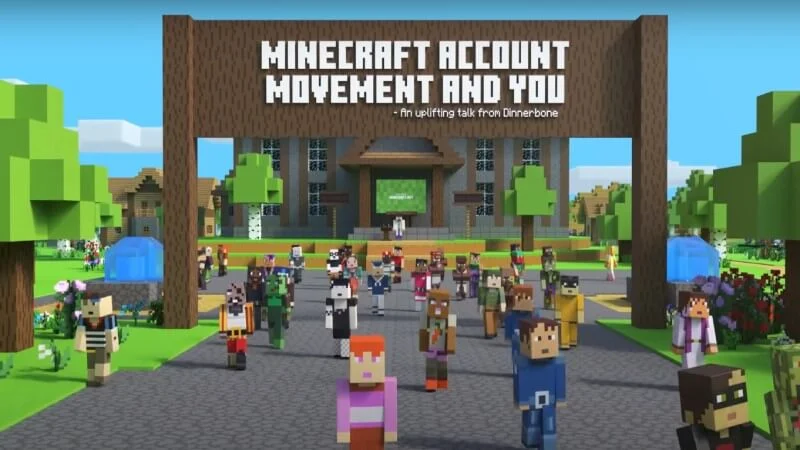
Because Mojang Studios wishes to establish a stronger connection with their parent firm, all Minecraft Mojang accounts must converted to Microsoft account numbers. Accounts with Mojang being officially retired, but that the extent of the changes. Your data, profile information, mods, and other customizations not affected by this move.
It began as a voluntary option, but as of March 10, 2022, this migration will no longer be available as an option. The only way to gain access to Minecraft: Java Edition is to move your account to the server.
Fortunately, this is not a time-consuming procedure. As a result, you should have no trouble finishing this and getting back into your game. This process, on the other hand, is irreversible. In order to avoid confusion, double-check that you’re logging into the correct Microsoft account.
Minecraft Account
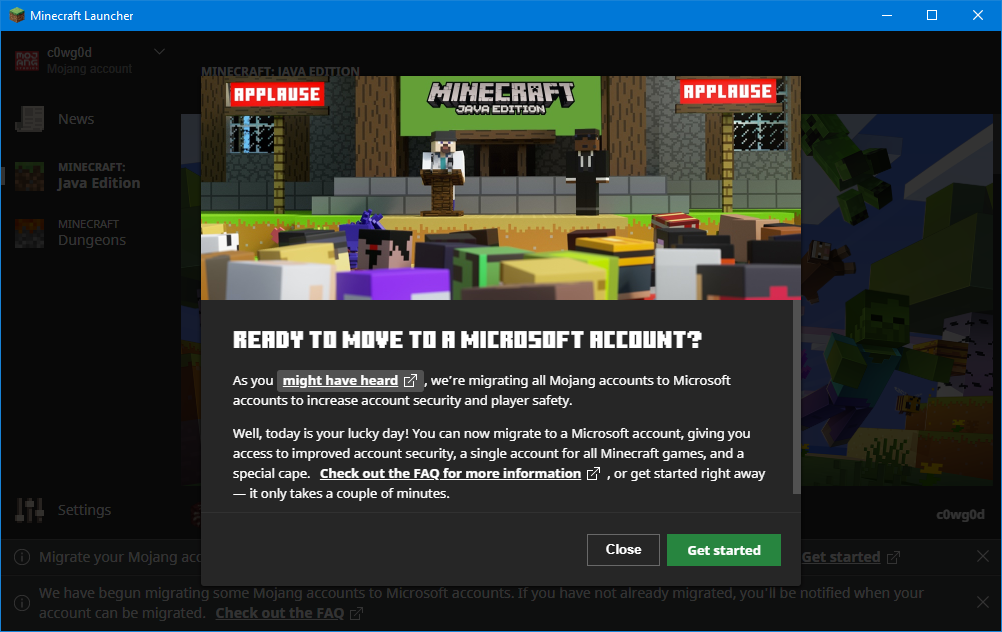
Following these steps, let started on the migration process:
- Log into minecraft.net using your Mojang account credentials. You’ll see a message that says “IT’S TIME TO MOVE!” and you’ll want to click “MOVE MY ACCOUNT.”
- After that, Minecraft will require you to validate your email address before you can proceed with the migration. So click on “Get Code” and wait for an email to arrive.
- After you have copied the confirmation code, click on “Submit and Begin Migration.”
Also Read:Meteorite Staff Location In Elden Ring
- Before you can migrate your Minecraft account, a new window will appear, asking you to sign up for a Microsoft account, which you will need to do. Simply follow the on-screen directions from there. You’ll prompted to establish an Xbox profile as well as a Gamertag in the near future. Despite the fact that your Minecraft username instantly transferred, your Gamertag and Minecraft username separate entities that exist independently of one another.
- For those who already have a Microsoft account, you will prompted to log in rather than prompted to create one.
- You’ll eventually reach the box that says “Let’s Move In!” and from there, you’ll be able to transfer your Minecraft account.
- You only have to finish the move and you done.
A confirmation message will appear after the transfer, and after the launcher restarted, there is a possibility that you will presented with the Mojang login screen. If this is the case, simply return to the login screen by pressing the back button. You can then select “Microsoft Login” from the drop-down menu.
That’s all there is to it! You’ve completed your migration from Mojang to Microsoft and can now return to enjoying Minecraft as usual.
Minecraft is currently available on the PlayStation 5, PlayStation 4, Xbox Series X|S, Xbox One, Nintendo Switch, PC, Android, and iOS devices.