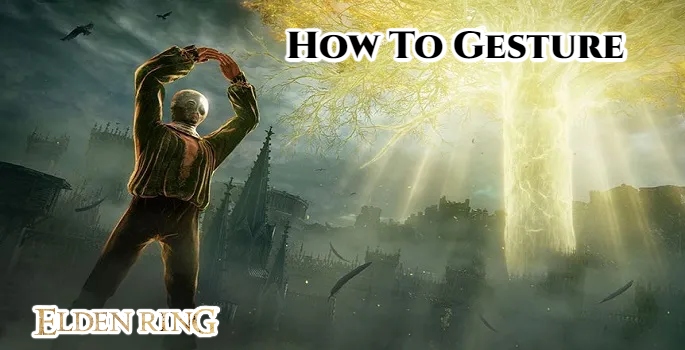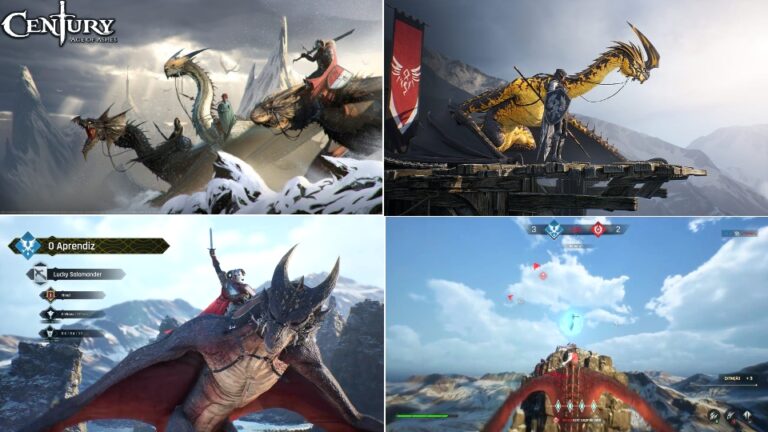How To Gesture In Elden Ring. Gestures, like Dodge Rolls and the Message System, are essential features in FromSoftware RPGs. After all, where would the Dark Souls community be today if the Praise The Sun emote didn’t exist? Gestures were thankfully brought back in Elden Ring, coupled with a robust new multiplayer system and a streamlined method of performing them.
Players typically utilise gestures to communicate in multiplayer games, including co-op and PvP, if they aren’t using voice chat externally. Elden Ring’s gestures are not just more plentiful than in past FromSoftware games, but they’re also easier to come by thanks to the large number of NPCs who hand them out.
What Are Gestures In Elden Ring?

Emotes, often known as gestures, are short animations that last a few seconds. Although they can be utilised practically anywhere in the game, most players save their emoting for multiplayer. Players begin with a large number of Gestures, more than in any prior FromSoftware game, which they can slot and perform as they like. They can also be included in messages, resulting in a ghostly version of your character doing that Emote if other players see it.
Also Read: Where to find the sellia crystal tunnel teleporter trap in Elden Ring
The three Pointing emotes can be used to point other players in the right way (or you can use Point Downwards to disparage a PvP opponent). Jump For Joy, Rallying Cry, and Bow are excellent emotes for congratulating friends on a felled boss. There are a slew more motions to uncover and unlock in Elden Ring, including one exclusive to pre-order copies of the game.
How To Perform A Gesture

To perform a Gesture, press Start to bring up your player’s menu. You should see two areas on the right-hand side of the screen, one for your bag items and one for Gestures. You can choose one of six Gestures to perform by navigating to this section with the D-pad.
Then hit A (or X) to perform the selected Gesture. To change a Gesture, select it and then hit Y (or Triangle) to access the customisation menu. You may see a visual list of all the Gestures you’ve unlocked on your character in this section. Simply press A to select the Gesture you wish to replace the original with, and you’ll returned to the menu.