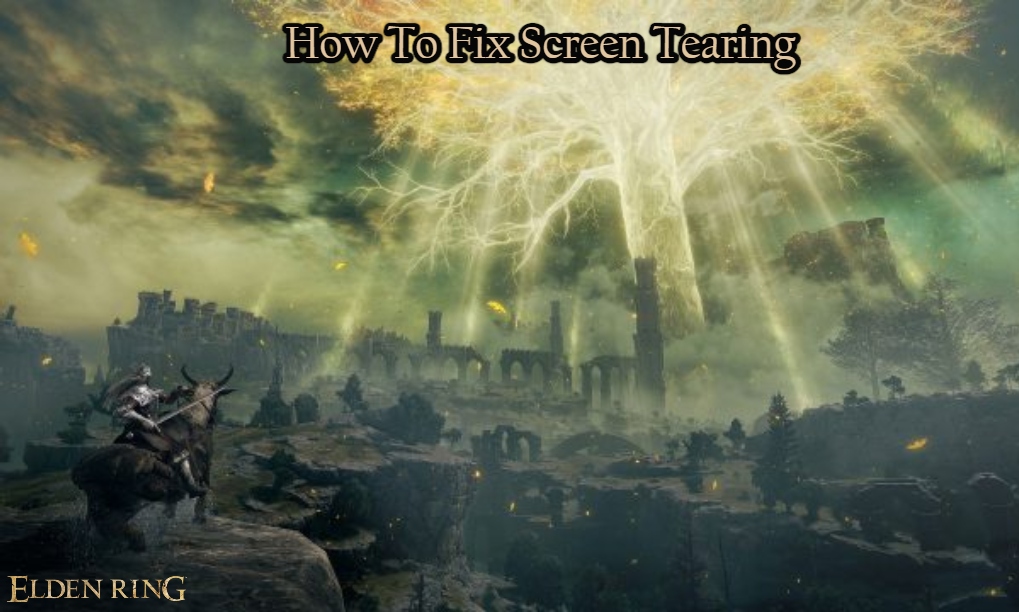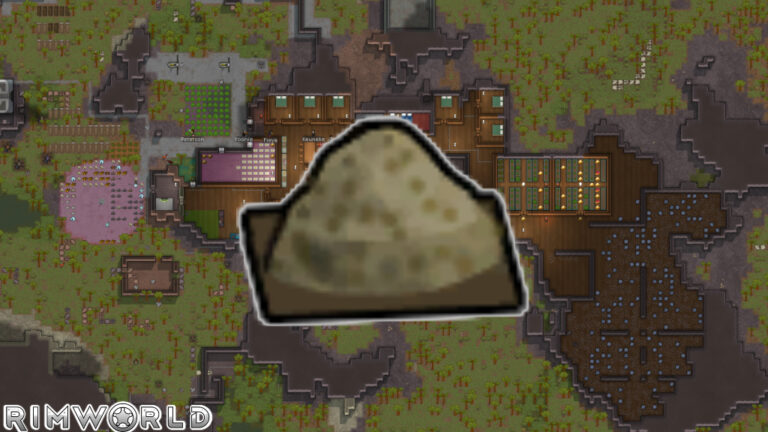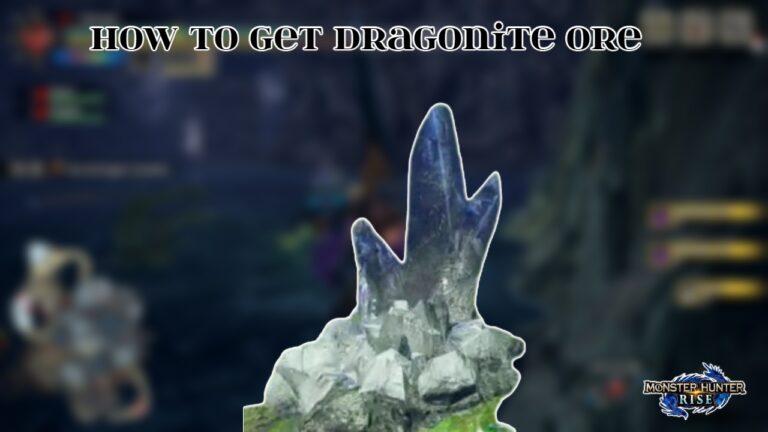How To Fix Screen Tearing In Elden Ring. The Elden Ring was released late last night, as players rushed into the Lands Between in search of the ring. Throughout their journeys, they will face numerous difficult tasks that will test your resolve but will be very satisfying once completed. Screen tearing, which occurs when your monitor’s refresh rate and the game’s frame rate are out of sync, is a problem that PC users shouldn’t have to deal with yet. While some may believe this is a simple repair, when it comes to this game, it’s more involved than you might think. There’s no reason to be concerned if you’re experiencing these issues. We’ll show you how to cure screen tearing in Elden Ring in this article!
Table of Contents
How To Fix Screen Tearing In Elden Ring

If you’re familiar with computers, your first inclination might be to enable VSync or Nvidia’s GSync, but this won’t help you with this game. This is due to a current problem with Elden Ring that completely negates the impact of any of these options, restricting your frame rate to the refresh rate of your display for VSync. Instead, many players have discovered that turning VSync on in your graphics card’s relevant software worldwide (in all games you play) works. There’s no need to be concerned if you don’t know how to accomplish this and don’t feel very confident searching for it on your own. We’ve got your back.
Also Read:Elden Ring Release Date & Time Revealed
First and foremost, you’ll need to figure out what brand of graphics card you have. This may be done by opening Task Manager, selecting Performance, and then selecting GPU. It’s AMD if it shows an AMD graphics card, and it’s NVIDIA if it shows an NVIDIA graphics card. Now that you know that, here’s how to do it using the software provided by the manufacturer of your graphics card:

NVIDIA
- Right-click your desktop and open up NVIDIA Control Panel
- Select Manage 3D Settings under the 3D Settings menu
- Go to the Global Settings tab and scroll down to Vertical sync
- Set the option to Use the 3D application setting
AMD
- Search up AMD Radeon Software in your desktop’s search bar and open it
- Select the settings cogwheel, located in the top-right of the program
- Select the Graphics tab and scroll down to Wait for Vertical Refresh
- Set this to Off, Unless Application Specifies
Screen tearing in Elden Ring on PC should be eliminated using either of these methods. If you’re still having trouble, please let us know and we’ll do our best to find you other answers.
Elden Ring is out now on PC, PS4, PS5, Xbox One, and Xbox Series X|S.