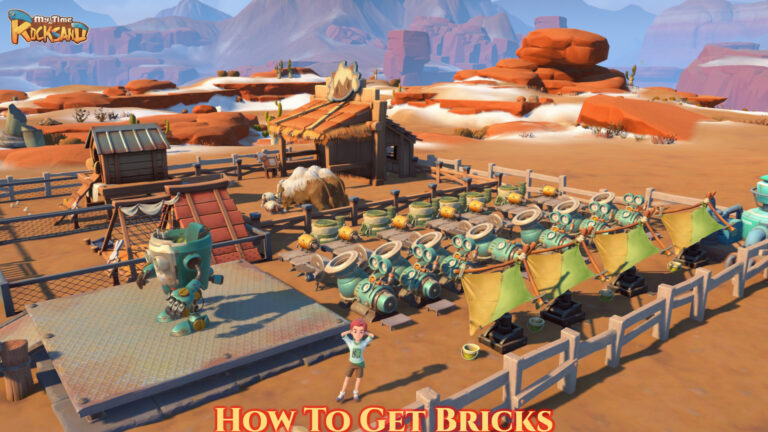How To Use Headphones In ps5 & ps4 Controllers. How do you use the PS5 and PS4 controllers with headphones and earbuds? If you want to play games late at night but don’t have a fancy headset, you may use the DualSense and DualShock 4 to output full PlayStation 5 and PlayStation 4 audio through regular headphones and earbuds. You need need set of 3.5mm jack earphones to get started. We’ll show you how to use headphones with your as part of our PS5 guide.
Table of Contents
How to Use Headphones and Earbuds with PS5 and PS4 Controller
Simply follow the steps below to use headphones and earbuds with the PS5 and PS4 controllers:
Attach the Headphones or Earbuds

Connect any 3.5mm adapter-compatible headphones to the slot on the bottom of the DualSense or DualShock 4 controller, which is located between the analogue sticks.
Also Read: Sonic The Hedgehog 3 Movie Work Started By Paramount
Setup Audio Output
If you don’t hear anything right away, take the following steps:
PS5
- To access the Control Centre, press the PlayStation button once.
- Select Sound > Output Device > Headset from the drop-down menu (Controller).
- All audio should routed through your headphones or earbuds. Start a game and listen for sound coming via your headphones or earbuds to make sure everything is operating properly.
PS4
- Hold the PlayStation button down until you see the Quick Menu.
- Select Sound/Devices > Headphones Output > All Audio.
- All audio should routed through your headphones or earbuds. You might want to put it to the test by playing a game.
Adjust the Volume
Follow the instructions above to access the same menu on either the PS5 or PS4 to alter the volume of your headphones and earbuds. You’ll find a Volume option, which allows you to adjust the volume as needed.