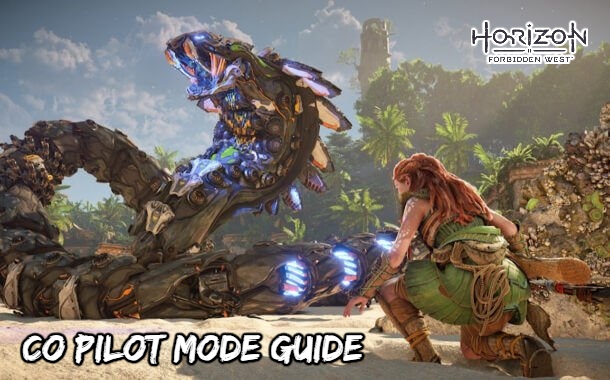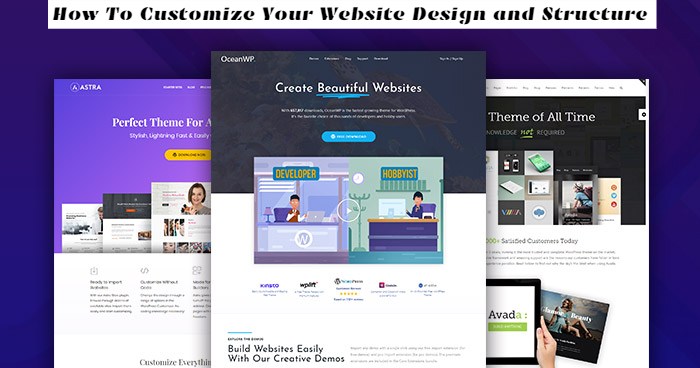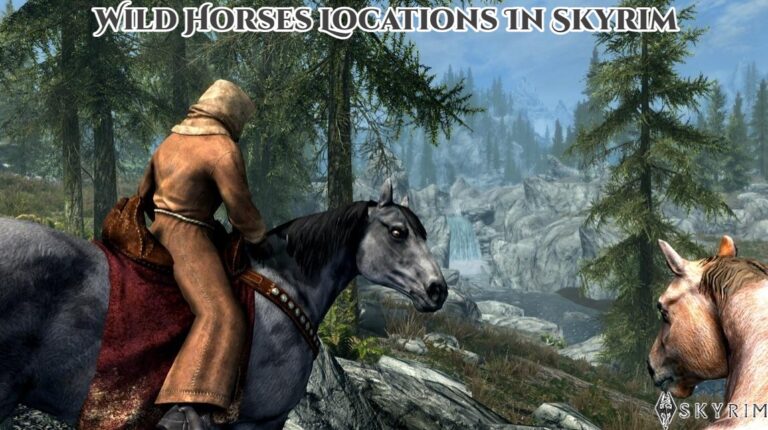How To Save The Game In Dying Light 2.Although there is no manual save option in Dying Light 2, there are some helpful hints for preserving as much progress as possible.
Stay Human in Dying Light 2 is a large open-world game with RPG mechanics in skill trees and character development. As a result, the player needs a stable save system, especially since the game’s architecture provides so much freedom and difficulty.
However, unlike most open-world action games and RPGs, Dying Light 2 does not include a save system. This article will show you how to make a save in the game.
Table of Contents
In Dying Light 2, How To Save
Unfortunately, in Dying Light 2, there is no way to save your game manually. However, the game frequently uses its built-in autosave feature, which will go a long way toward ensuring that Aiden’s treasure and experience/XP are preserved. This means that if the protagonist dies during a quest, he will revive at the latest safe house or checkpoint.
Other Ways To Save
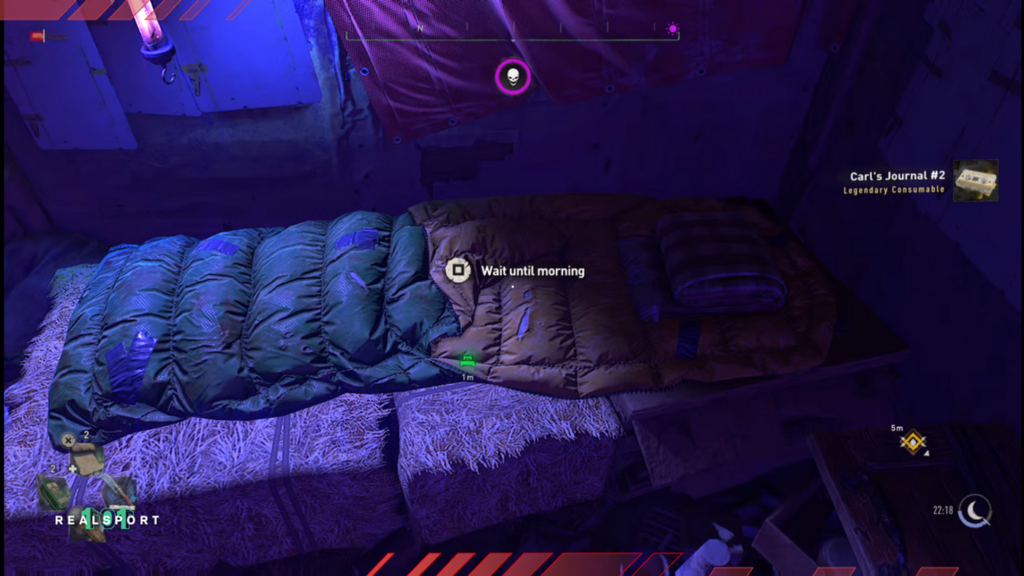
Despite the fact that there is no option to save via the game’s menus, players can save manually in-game. Outside of manual saves, these are the ways to save the game in Dying Light 2 Stay Human:
- Using a bed
- Activating and using a safe house
- Hideouts
- Settlements
- Completing a mission or quest
There’s no way to tell how long it’s been since the game was last saved/autosaved. As a result, exploring the area and unlocking as many of Dying Light’s safe zones as possible is the best approach to ensure that you lose as little progress as possible.
Loading A Previous Save
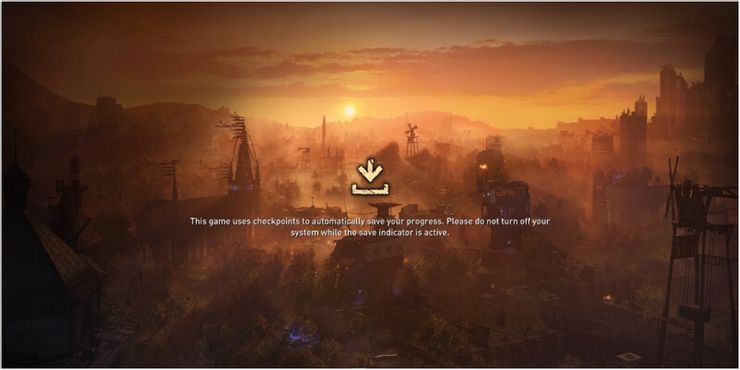
When you start Dying Light 2 and want to continue playing, it will automatically load the last game you saved. Unfortunately, this implies that on consoles, gamers will not be able to select or choose from several saves.
PC players, on the other hand, can retrieve their save files through the Steam programme by following these steps:
Also Read:How To Skip Dying Light Time
- Launch the Steam Program
- Click on the Library tab
- Locate Dying Light 2 Stay Human
- Right-click and select Properties
- In the Properties menu, click on the Local Files tab.
- Now select Browse Local Files.
- The save files for Dying Light 2 can be launched from there.
If the Library tab does not work, users can reach the Steam install folder on their hard drive by using the default file path, which is:
- On Windows, the path looks like this:
C:\Program Files (x86)\Steam\steamapps\common
- On Linux, the path looks like this :
~/.steam/steam/SteamApps/common/
- On MAC, the path looks like this:
~/Library/Application Support/Steam/steamapps/common
Quick Resume And Rest Mode
Any unsaved progress will be lost if you exit the game before initiating a save. The PS5 and Xbox Series X/S, thankfully, offer a feature that allows users to quickly shut down their systems and resume where they left off.
On the PlayStation 5, players can restart their last game, but only one game at a time. It’s also worth noting that if the PS5’s power is turned off or if there is a power outage, the resume option will not operate, and the game will have to be restarted from the beginning.
Players on the Xbox Series X/S can take advantage of the handy Quick Resume feature. Players will be able to save up to five games at a time on the Xbox, allowing them to pick up where they left off even if there is a power outage.
The PC, PS4, PS5, Xbox One, and Xbox Series X/S versions of Dying Light 2 Stay Human are now available.