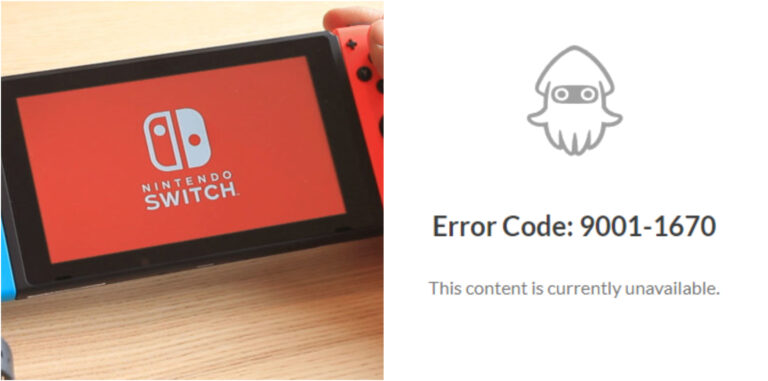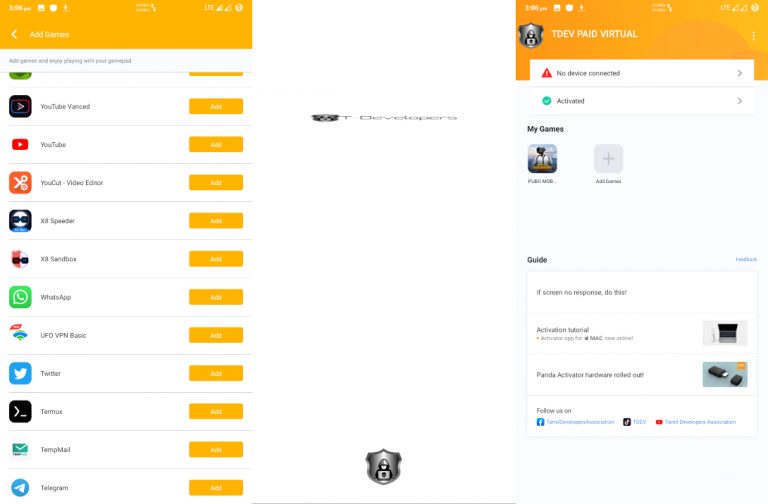How to block ads on Xbox. When you go online, you will come across advertisements and trackers. It’s just the way things are in the world, but that doesn’t mean you have to like it. Especially if you’re using a gaming console.
While browsing the web on the TV isn’t for everyone, you should at least enjoy it while you can, which for many will mean blocking annoying commercials. And we could all do a better job of monitoring how we being followed.
You can quickly remove advertising and trackers on the Xbox Series X, Xbox Series S, and Xbox One to make your online time a little less annoying. This is what you must do.
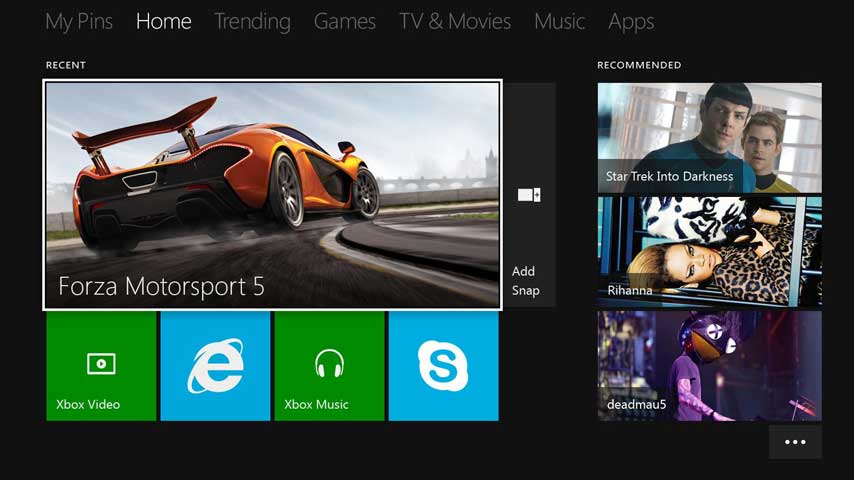
Learn More: How To Grab In Gang Beasts Xbox Series S
How to block ads on Xbox
To block ads and trackers on your Xbox using AdGuard DNS, you can follow these steps:
- Go to your Xbox’s “Settings” menu and select “Network Settings.”
- Select “Advanced settings” and then “DNS settings.”
- Change the DNS settings to “Manual” and enter the following AdGuard DNS addresses:Primary DNS: 176.103.130.130 Secondary DNS: 176.103.130.131
- Save the changes and restart your Xbox.
After making these changes, AdGuard DNS will start filtering out ads and trackers on your Xbox. You should notice a reduction in the number of ads you see while using apps and browsing the web on your Xbox. Note that AdGuard DNS will not block all ads, but it should significantly reduce the number of ads you see.

FAQ
How to block ads on Xbox?
- Go to your Xbox’s “Settings” menu and select “Network Settings.”
- Select “Advanced settings” and then “DNS settings.”
- Change the DNS settings to “Manual” and enter the following AdGuard DNS addresses:Primary DNS: 176.103.130.130 Secondary DNS: 176.103.130.131
- Save the changes and restart your Xbox.