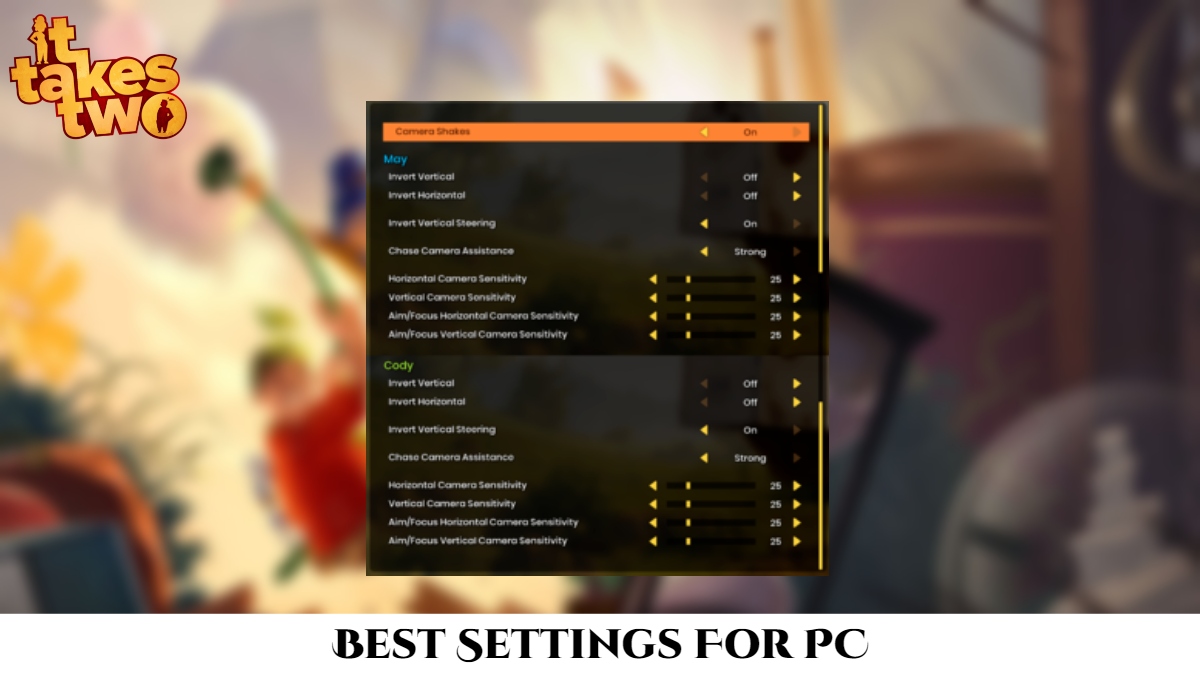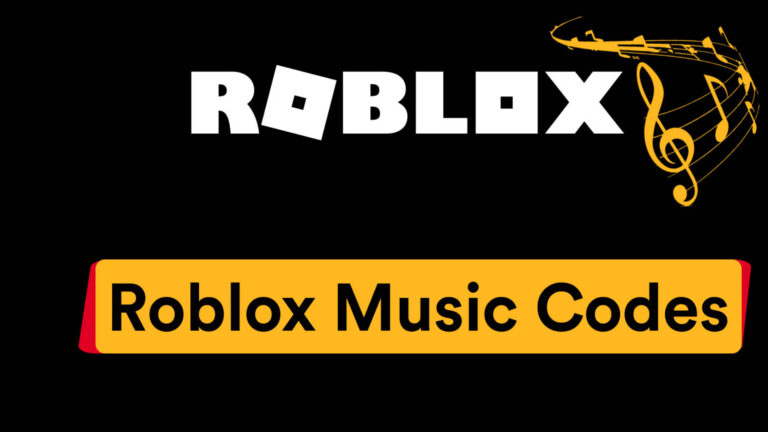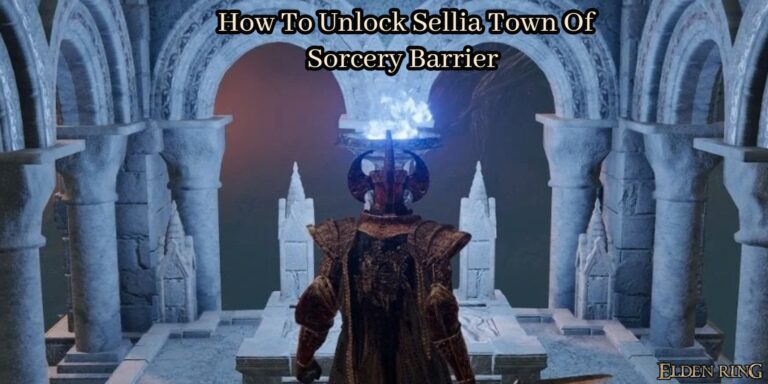Best Settings For It Takes Two PC. It Takes Two demands not just a friend or partner to play with, but also a respectable gaming rig, which is more difficult to come by these days due to hardware shortages and inflated prices. Thankfully, the game’s aesthetics are acceptable since, despite the huge and epic action set-pieces, it isn’t exactly an open-world game.
That could suggest that while running It Takes Two on less-than-ideal hardware, players can get a little more performance and stability out of their gaming PCs. Those who have the recommended gear should consider themselves fortunate, since they will almost certainly not need this tutorial. Otherwise, here’s how to avoid a stuttering disaster during your It Takes Two virtual couch co-op date.
Table of Contents
Best Settings For It Takes Two PC
Turn Off VSync
VSync is one of the most divisive options in PC games, despite the fact that it accomplishes a lot when it comes to removing visual irregularities. It aids in the synchronisation of what the game displays with what the monitor can display, hence preventing screen-tearing, which occurs when the framerate is lower than the monitor’s refresh rate.
The price is that it reduces the framerate slightly. It’s usually not much – one to three frames per second on average – but it does cause input lag. Controlling the mouse or gamepad feels sluggish as a result, particularly when panning or shifting the view or cursor. If the framerate reaches the monitor’s refresh rate levels, it’s normally recommended to turn off VSync for the smoothest gameplay. The following parameters are also recommended in order to achieve this.
Keep The Resolution Scale To 100% Or Lower

The graphical parameter called Resolution Scale is set to 100 percent by default. This is a resolution upscaling or downscaling option that’s becoming increasingly widespread in video games these days. If you set it higher than 100, the game will add extra pixels and try to fit them all within the monitor’s resolution. A result, the vision is clearer and sharper.
As a result, it consumes more hardware resources, as increasing the pixel count reduces framerate. Result, it’s recommended to keep things under control at 100 or the native monitor resolution (unless one has a high-end graphics card). Those with budget graphics cards or weaker graphics cards will also wish to adjust the resolution scale for smoother framerates.
Avoid Setting Shadow Quality To Ultra
Ultra is PC enthusiast lingo for some developers, meaning “for future hardware.” That could be the case with It Takes Two, as the game’s graphical options are divided into four categories: low, medium, high, and ultra. Ultra was designed with at least the current high-end systems in mind these days.
Shadow Quality isn’t any different. When you set it to Ultra, more pixels are dedicated to shadows and their fidelity. Higher-resolution shadows consume a lot of FPS since they have to move with their subjects and react to changes in lighting. Setting this lower than Ultra is recommended if the game stutters or dips into lower FPS area too frequently. Even high-end gamers will occasionally set Shadow Quality to High to keep the temps down.
ALSO READ: How To Get Bone Meal In Minecraft
Best Settings For It Takes Two PC
Consider Lowering Shader Quality
Shader Quality, like Shadows, is an important option for ensuring a smooth framerate. Shaders control how 3D or lifelike the pictures are, particularly for little details like nooks and wrinkles. It also makes materials and lighting appear more realistic.
Shaders, like always, can use up a lot of processing power, depending on the hardware. Due to recent technological advancements, newer hardware may not have this issue, but older graphics card versions – particularly those older than 2015 – will struggle with higher Shader settings. Lowering Shader Quality will increase framerate, but visual quality may suffer as a result.

Avoid Using MSAA As Anti-Aliasing
MSAA is one of the oldest but most successful means of reducing jagged visual lines (aliasing) created by pixels, and it appears in It Takes Two. Many developers have abandoned that technology in favour of simpler and less taxing aliasing techniques. It Takes Two does, however, feature a setting for individuals with more powerful gear.
Even yet, most players should avoid utilising any form or tier of MSAA because, as previously noted, it is the most expensive approach to eliminate aliasing. It’s worth mentioning that it can do the same function as upscaling the resolution at times. It can also create stuttering because it puts a lot of strain on the hardware. As a result, eliminating it is a good method to ensure that your graphics run smoothly.
Avoid TAA For Sharper Imagery
TAA, one of the most recent anti-aliasing technologies, is an alternative to MSAA. Because TAA diminishes visual sharpness, it’s also one of the most polarising (though it also does its job well). Using TAA is like slathering vaseline all over your monitor merely to get rid of pixel jaggies, to put it mildly.
This visual compromise is an annoyance for many people, and it can even impede gaming, especially when seeking for little items or details. Some graphics aficionados choose to use FXAA (which blurs the image slightly but not significantly) since it is the most cost-effective option.
Set Everything Else To Medium Or High To Minimize Stuttering

What about the rest of the graphical options? The consensus that everything should kept in the Medium or High level. Texture, Detail, Effects, and Post Processing should all kept out of Ultra. Medium is a fantastic option for keeping things looking great while providing the optimum performance.
High is a good option for those seeking for something a little bit more attractive. After all, Ultra might aimed at the most cutting-edge gaming hardware available. Furthermore, in most cases, the quality gain from High to Ultra isn’t worth the FPS drop.
Close All Your Overlays
It Takes Two is a game that needs a high level of focus, timing, and coordination. All of that can ruined by a sly stutter, especially in some of the busiest boss bouts. When all other settings have checked and stuttering still occurs, it’s possible that other factors outside of the game are to blame.
Overlays like framerate monitoring apps, Steam (or other game clients). And even certain programmes that you wouldn’t expect to run during a gaming session can and will steal some of the hardware’s performance that supposed to allocated to the game. To be safe, simply close all overlays, visible or not, during heavy gaming sessions.