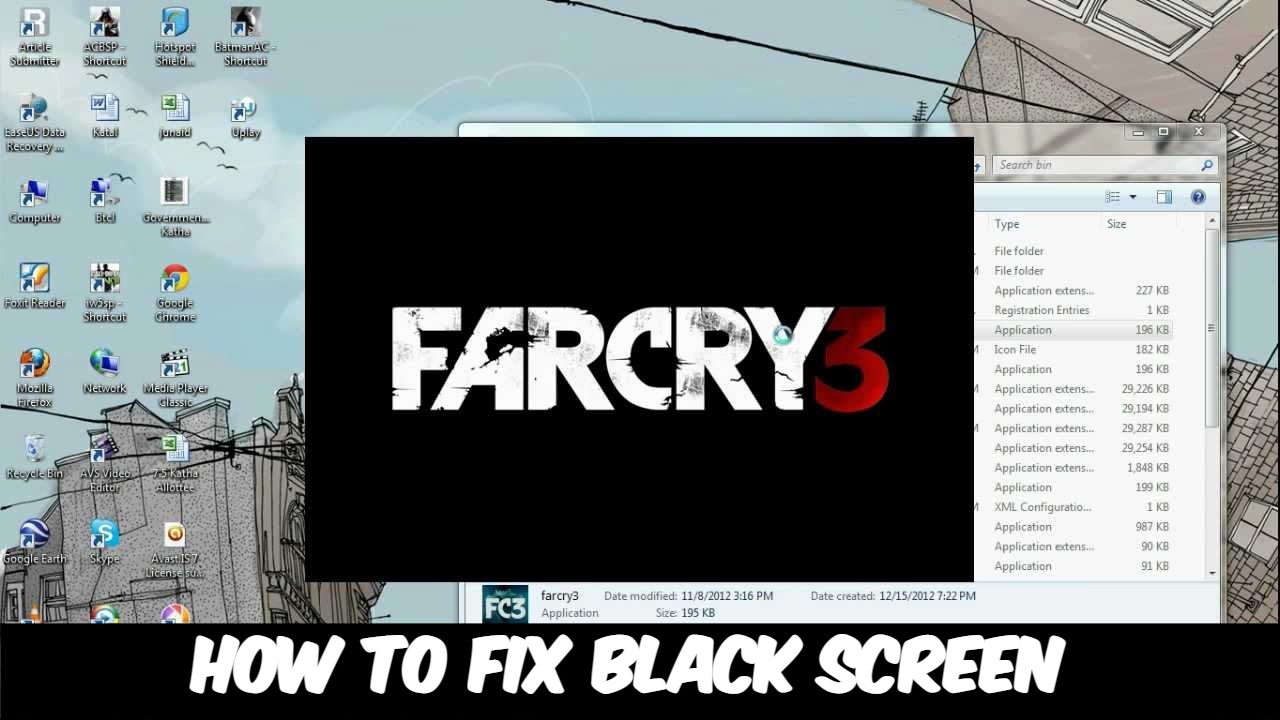How To Fix Black Screen In Far Cry 6 After Updates PC Far Cry 6 has been out for a while now, and while there were some minor issues with the game upon release, such as Ubisoft Connect Rewards not showing up, it was a fairly stable AAA launch on the whole. However, a major issue has arisen as a result of the most recent update. PC players, in particular, have experienced a Black Screen when attempting to launch the game. Of course, it goes without saying that this has been a major issue for the players who have encountered it. If you are one of the unfortunate players who has encountered this error, our Far Cry 6 Black Screen PC Fix guide will list all of the methods you can try to resolve it.

How to Resolve a Far Cry 6 Black Screen After an Update
There are several things you can try on your end to resolve the issue until Ubisoft fixes it on their end, which will most likely be in an upcoming hotfix. The first method, and by far the most popular, is to check the integrity of game files for your FC6 installation. If you purchased the game through Ubisoft Connect, you must do the following: Open the Ubisoft Connect app, then select Far Cry 6, then Properties. The Verify Files option can be found here. Simply click on it. You may be prompted to Repair certain files. Allow it to proceed, and the programme will then restore any files that are missing or corrupted.
The process is very similar if you purchased FC6 from the Epic Games Store. As with Ubisoft Connect, open the Epic Games Launcher first. Enter your game library. Far Cry 6 can be found here. When you’ve found it, click the three dots next to it and then select Verify. This will perform the same function as it did on Ubisoft Connect. You should be able to play the game again now, hopefully. This is the most dependable method, but if it fails, you can also try updating your graphics drivers, installing the most recent Windows updates, and reinstalling Far Cry 6.