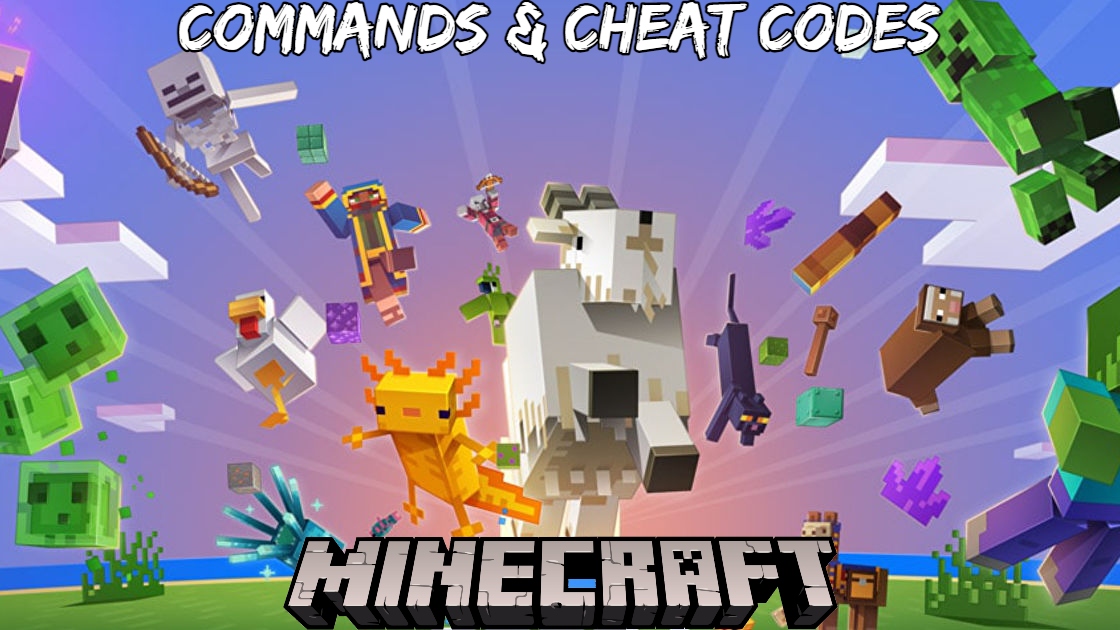How to use Console Commands & Cheat Codes in Minecraft 1.18.While Minecraft does not have outright cheat codes like other games of its era, you can do anything you want in your Minecraft world by using console commands. The console commands can do pretty much anything, from teleport to weather to spawning mobs. We’ll show you a fully upgraded Console Commands list for Minecraft 1.17 in this Minecraft Cheat Codes guide.
Table of Contents
How to Enable Minecraft Cheat Codes in a New World
Allow cheating
To use game commands in Minecraft, you must enable cheats in your world. On Cheat worlds, advancements and achievements are disabled, but you can manually grant them in Java.
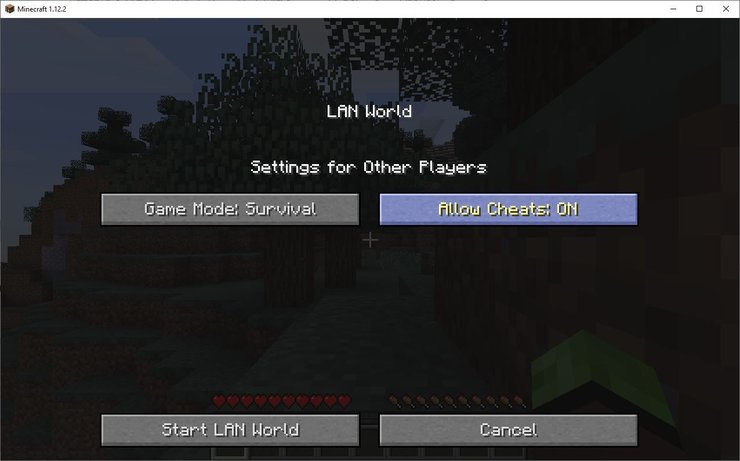
- In Minecraft Java Edition, you need to create a new world and select More World Options… from the menu. This will take you to another window where you can toggle Allow Cheats to ON. Afterward, continue to create your world normally.
- In Minecraft Bedrock Edition, there is a toggle bar on the world creation box itself.
In your world, you should now be able to use Minecraft cheat codes. This has no effect on any other Minecraft worlds you’ve previously created, only the one you’re working on right now.
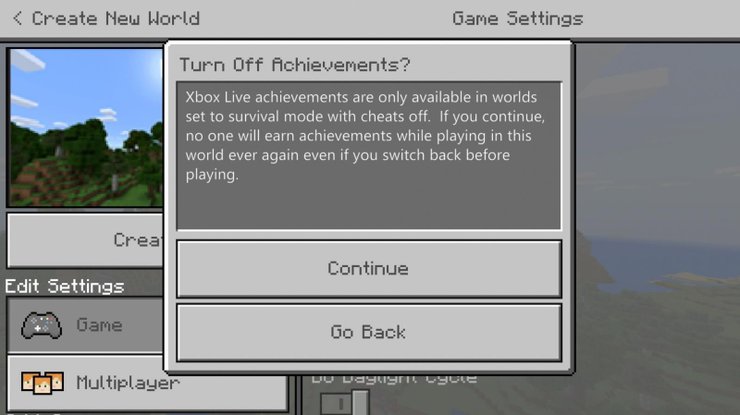
How to Enter Cheat Codes in Minecraft
Minecraft Java for PC
To use a Minecraft command or cheat on PC, simply launch the game and press the “/” key to access the console. Alternatively, you can use the chat window to enter cheat codes. To open the chat window in Java Edition (PC/Mac), Windows 10 Edition, or Education Edition, press the T key.
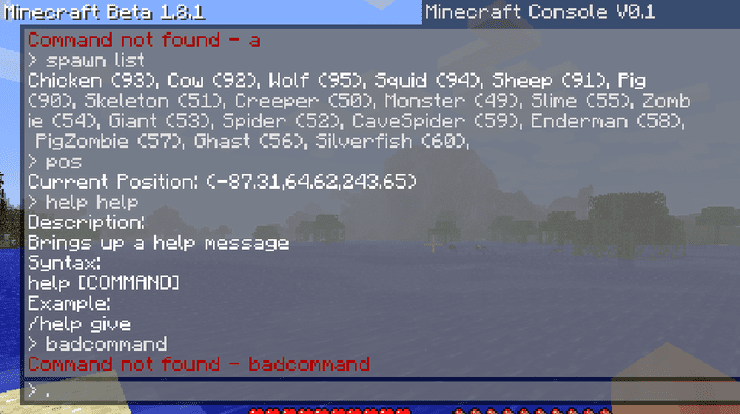
Minecraft Bedrock on Console
The chat window is the most convenient way to run Minecraft cheat codes on Console.
- Press the D-Pad (right) button on the controller to input Minecraft cheat codes Xbox One.
- Tap on the chat button help command at the top of the screen to input Minecraft cheat codes Pocket Edition (PE)
- Press the D-Pad (right) button on the controller to input Minecraft cheat codes PS4.
- Press the right arrow button on the controller to input Minecraft cheat codes Nintendo Switch.
The rules of syntax
Every command in Minecraft must begin with a “/,” but using the console shortcut will add the “/” prefix for you, allowing you to simply start typing the command you want to use. Because Minecraft commands are case-sensitive, capital letters are not permitted.
Which Minecraft cheat codes and console commands are the most useful?
We’ll go over some of the most useful Minecraft commands and cheats down below. All command arguments are surrounded by either angle brackets or [square brackets]. The use of angle brackets indicates that the argument is required, whereas square brackets indicate that the argument is optional. On the Minecraft wiki, you can look for item IDs or NBT data tags.
ALSO READ:How to Get Chest in Costa Del Mar: Far Cry 6 All Criptograma Chests Locations
/?
A help command that displays a list of all console commands or gives info about a specific command. You can use this to figure out the rest of the commands.
- Syntax: /? [command]
/gamemode
This sets the game mode of the specified player.
- Syntax: /gamemode {mode} [player]
/tp
The “tp” or teleport command teleports the specified entity or entities to the specified destination.
- Syntax:
- /tp {destination}
- /tp {location} [rotation]
- /tp {targets} {destination}
- /tp {targets} {entity}
- /tp {targets} {location} facing {facingLocation}
- /tp {targets} {location} facing entity {facingEntity} [facingAnchor]
- /tp {targets} {location} [rotation]
Destination is the name of a player (or a target selector) to teleport to. Location or x y z is the x y z coordinate to teleport to.
FacingLocation is the x y z coordinate that the entity will face after being teleported. Targets or entity is the name of a player (or a target selector) to teleport.
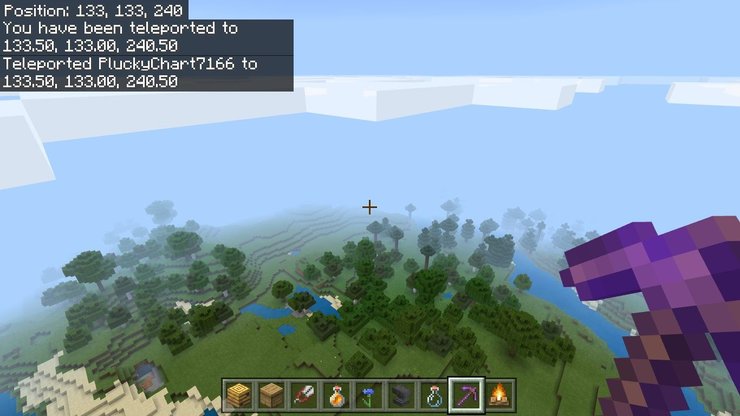
/time
The time command allows you to check and change the time value of the day
- Syntax: /time {add|query|set} {value}
/weather
Allows you to choose the weather or your world. Options include rain, thunder and snow.
- Syntax: /weather {clear|rain|thunder} [duration]
/give
Gives an item to the player.
- Syntax: /give {player} {item} [count]
/summon
Spawn the specified entity or Minecraft mob at the specified position.
- Syntax: /summon {entity} [position] [NBT data tag]
/kill
Kills your character, adding another player’s name will apply the command to them.
- Syntax: /kill {targets}
/locate
Find the location of the closest structure of a specified type. Useful for finding all structures in the game, such as locating Villages, for example.
- Syntax: /locate {structureType}
/enchant
Enchant a player’s item.
- Syntax: /enchant {player} {enchantment ID} [level]
/xp
The “xp” or experience command adds, sets, removes, or checks a player’s XP.
- Syntax: /xp [add|set] {players} {amount} [points|levels]\
- /xp query {player} {points|levels}
What exactly are arguments and targets?
Arguments
Arguments are pieces of information that come after the command to define the command’s effect. For example, with the cheat /gamemode creative, the command is “/gamemode,” and the argument is “creative,” which tells the game to set the gamemode to creative.

Targets
In Minecraft, targets are a type of argument that tells the game who (or what) you want the command to target. The following are examples of target arguments:
- @p – nearest player
- @r – random player
- @a – all players
- @e – all entities
- @s – the entity executing the command
For example, the command: /game mode creative @a will set the game mode of every player on the server to Creative Mode. If you replaced @a with @r, it will set the game mode of a random player on the server instead.