How To Voice Chat In GTA 5 Online PC Full Guide.GTA Online is Rockstar Games’ hit title – GTA V online multiplayer version. Players can play the same missions as an offline version and enjoy other exclusive side events and tasks on a weekly basis. A major component of GTA Online is voice communication, an online game. However, many players are still unfit for their mics or how to talk virtually with others. But it’s going to end! Here’s all you need to know in GTA 5 Online PC how to voice chat.
Table of Contents
GTA Online Voice Chat
The latest invention in the gaming world is not voice communication. Actually, for most Online Games today, this feature has become a rule. It is a convenient way of transmitting the message without changing to another application to your fellow players.
The voice chat from GTA Online also contributes to increased player communication. Text chat is good, although it takes too long to specify a sentence on the keyboard. GTA Online will skip this section with a voice chat if you don’t type well.
Overall, voice chat is an important element of GTA Online for communicating with players.
GTA 5 online PC How to Voice Chat?
You first have to ensure that your microphone is working correctly in order to use GTA Online voice chat. If you cannot use your microphone to talk, no of the following steps will matter.

How to use GTA 5 Online PC Voice Chat?
Default is “Press To Talk” for your game. If you press the bound button, the microphone will be activated and your speech will be transmitted by other players in the game. And how far your voice can travel is also limited. The higher you stand, the lower the more you hear.
How can I enable GTA online voice chat?
Follow the following steps for the GTA Online voice chat:
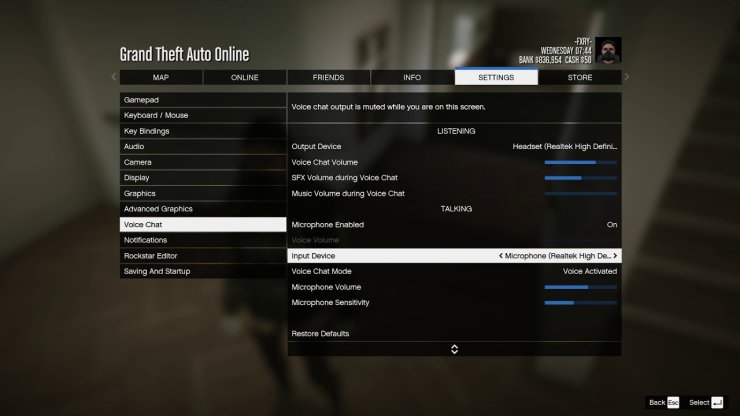
- Launch GTA Online on your PC.
- Hit M on your keyboard to bring up the Interaction Menu.
- Scroll down to find the “Voice Chat” option at the bottom. Set it to “Everyone”.
- Go to Settings, Key Bindings, and bind a key you want that will turn on voice chat.
- Go back to Settings, Voice Chat, and enable it.
- Make some final adjustments to the sound quality if you feel like it.
Feel free, you have now enabled voice chat successfully in GTA Online. Without text, you can play and speak directly to others. Before you do, remember to get a good microphone.
Tips: You can also play music by changing your input device in voice chat.
How to Mute Other Players in GTA Online?
Voice chat is actually good to do, but not for everybody. It’s good. Some people don’t like this feature and want to permanently turn it off. On the other hand, we also have players who want to shut down voice-chat for a while, when other people spam songs or polite slurs.

So, you might want to chat in your voice to simply enjoy the missions and make some money if you’re a lone wolf. In GTA Online, it is unfortunately not possible to disable voice chat for good. We have nevertheless found a way around the issue.
Also Read:Genshin Impact leaks: Electro traveler abilities animations and more
Here’s how it goes:
- Launch GTA Online.
- Create a party for yourself only. This way will mute the whole server’s voice chat all together.
You can use the Pause Menu for GTA Online if you want to mute certain players instead of the complete server. Select Online, Players, then navigate to Options, and select “Toggle mute.”
In GTA 5 online PC, how to text chat?
You always can rely on the good old text chat to get the message across, if you don’t want to talk to GTA Online. Players can chat with the whole server or only party members. By default, you can press Y to access team chat and T to chat with everyone.How To Voice Chat In GTA 5 Online PC Full Guide
That’s all you need to know about how to voice chat in GTA 5 Online PC. We hope you can find the information you need in our article.




