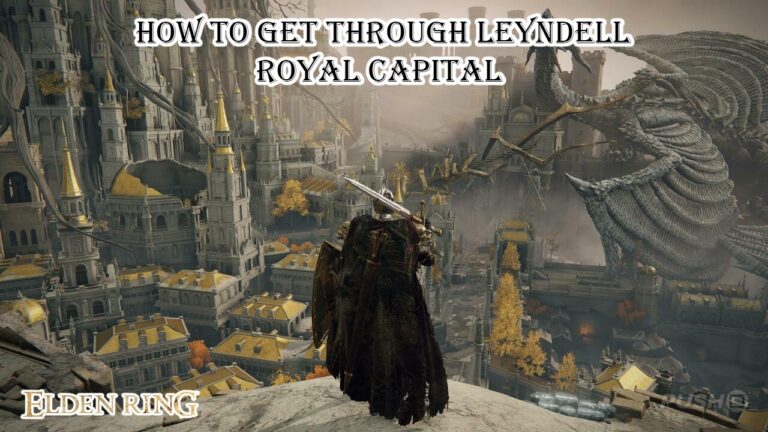How to change your name on Facebook. Whether you want to add a funny nickname to your profile or have recently changed your last name, changing your name on Facebook is a simple and easy process.
If you decide on a funny name for your Facebook profile, make sure you can stick with it for at least two months because you can only change it once every sixty days.
What you need to know about Facebook’s name change policy and how to use the Facebook mobile app or desktop browser to change your name is provided here.
Table of Contents
How to change your name on Facebook
- Click on the dark downward facing triangle at the top right of the page.
- On the dropdown menu that appears, click “Settings.”
- Clicking “Settings” will allow you to choose your account preferences.
- You should now be on the General Account Settings Page. Next to your name, click the word “Edit.”
- In the boxes at the top of the page, type in the new name you wish to use.
- Click “Review Change.”
- In the popup, check the new name to make sure you satisfied, then type in your password and click “Save Changes.”
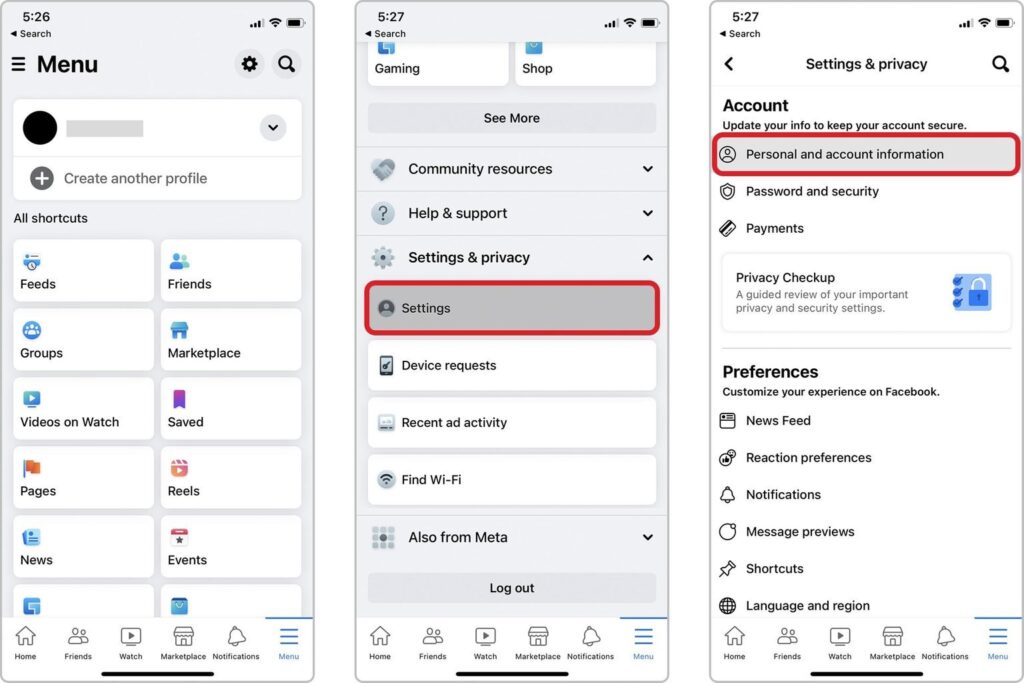
What the policy on name changes on Facebook?
There restrictions on the names you and cannot use on Facebook, even though you not required to use your entire legal name.Facebook encourages users to use their real name when interacting with the platform. The following cannot appear in Facebook names:
Also Read: How To Change Your Roku Screensaver
- Punctuation, symbols, numbers, odd capitalization, or repeated characters
- Personas drawn from multiple languages
- Titles of any kind (religious, professional, or otherwise)
- Instead of a name, use words or phrases
- inflammatory or suggestive language
Facebook permits first or middle name nicknames as long as they are a variant of your real name (e.g., Abby rather than Abigail). On Facebook, it not permitted to pose as another person.
Facebook states that company pages should created separately from personal profiles, which are for personal use only.
FAQ
How to change your name on Facebook?
- Click on the dark downward facing triangle at the top right of the page.
- On the dropdown menu that appears, click “Settings.”
- Clicking “Settings” will allow you to choose your account preferences.
- You should now be on the General Account Settings Page. Next to your name, click the word “Edit.”
- In the boxes at the top of the page, type in the new name you wish to use.
- Click “Review Change.”
- In the popup, check the new name to make sure you satisfied, then type in your password and click “Save Changes.”