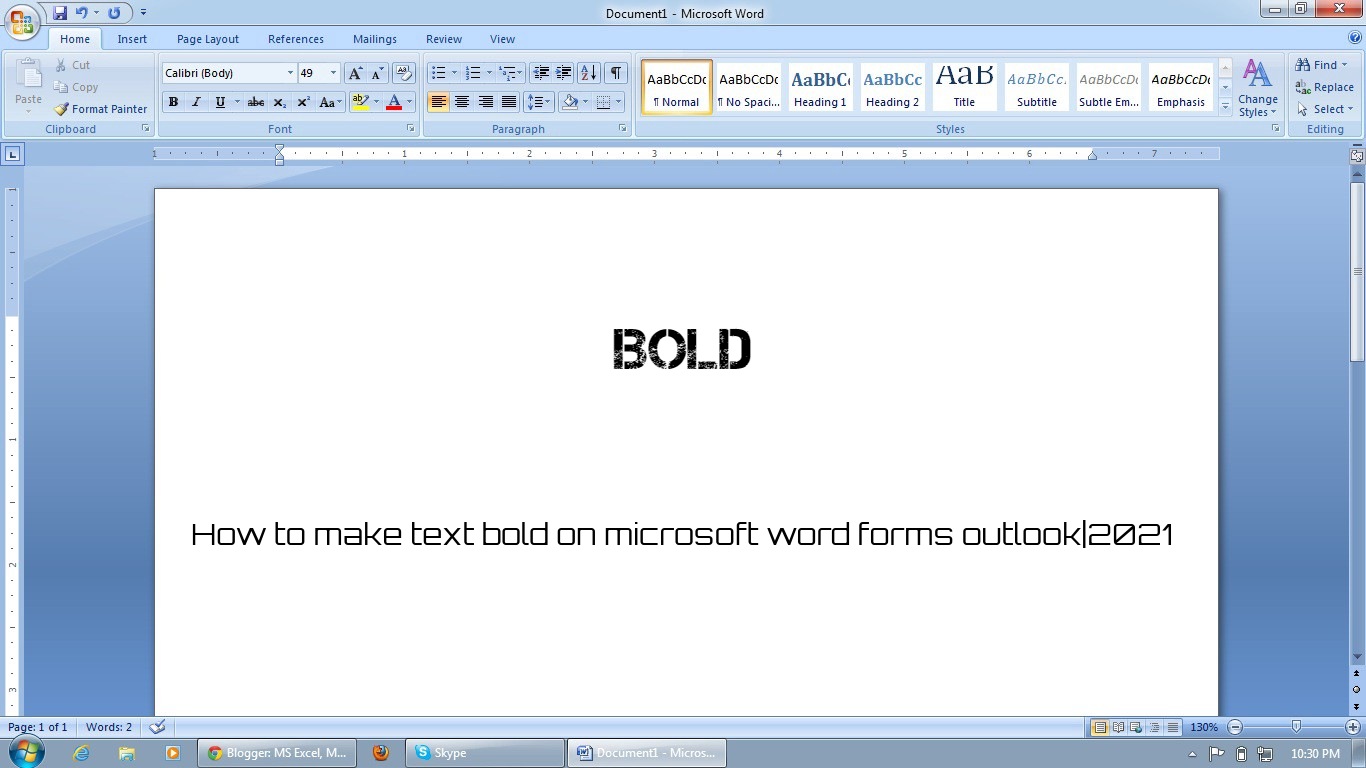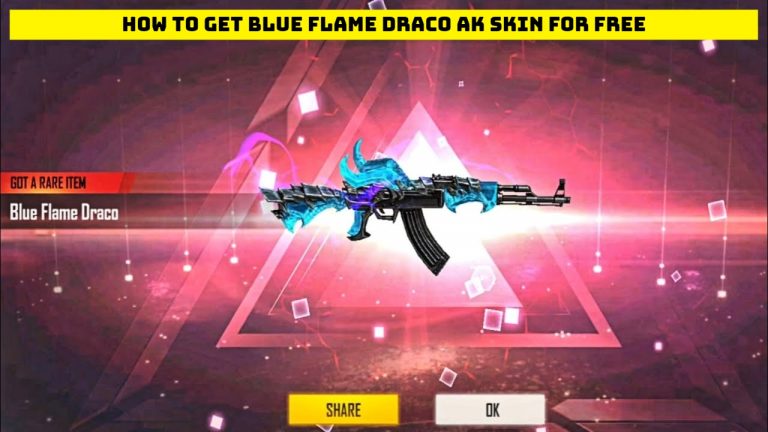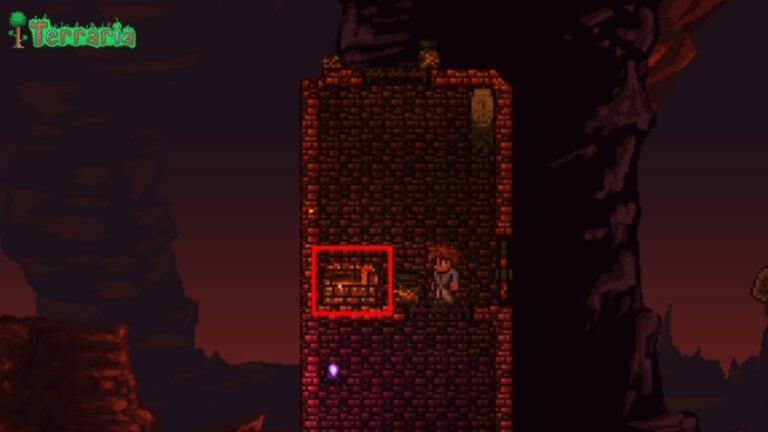How to make text bold in word. You can use the Bold button on the Mini toolbar in Word, use the Bold button on the Home tab, or use the keyboard shortcut.
Table of Contents
How to make text bold in word
Make text bold
- Move your pointer to the Mini toolbar above your selection and click Bold
 .
. - Click Bold
 in the Font group on the Home tab.
in the Font group on the Home tab. - Type the keyboard shortcut: CTRL+B.
Note: Click Boldor type the keyboard shortcut again to unbold the text that you selected.
In Microsoft Word, you can use the following procedures to bold text:
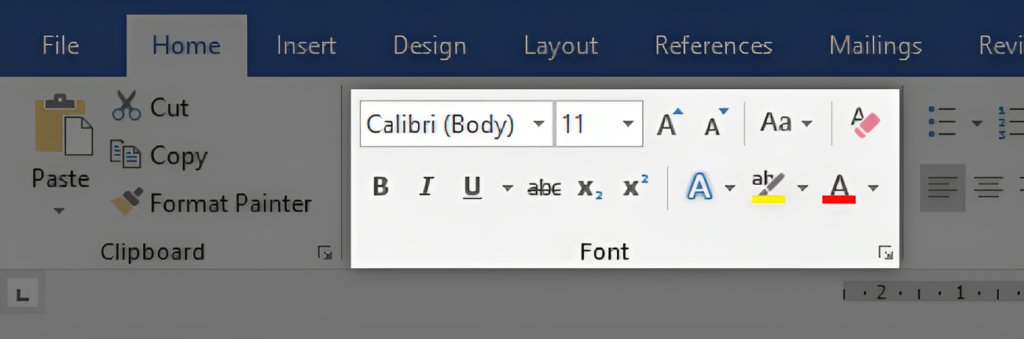
Also Read: Ready Or Not Game Stuttering How To Fix It
Utilizing Shortcut Keyboards
- For the text you want to bold, highlight it.
- To make the selected text bold, press Ctrl + B (Windows) or Command + B (Mac).
How to Use the Ribbon
- For the text you want to bold, highlight it.
- Open the Ribbon and select the “Home” tab.
- Locate and click the “B” (bold) icon in the toolbar.
Using the Toolbar for Formatting
- For the text you want to bold, highlight it.
- Look for the formatting toolbar towards the top of the window if you don’t see the Ribbon.
- Locate and click the “B” (bold) icon.
You should be able to bold in Microsoft Word with these techniques. Depending on your preferences and the Word version you are using, pick the one that is most convenient for you.
FAQ
How to make text bold in word?
- Move your pointer to the Mini toolbar above your selection and click Bold

- Click Bold
 in the Font group on the Home tab.
in the Font group on the Home tab. - Type the keyboard shortcut: CTRL+B.