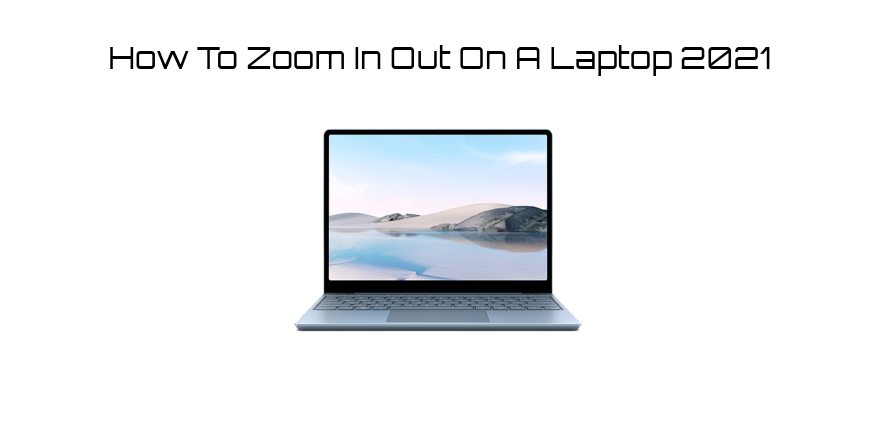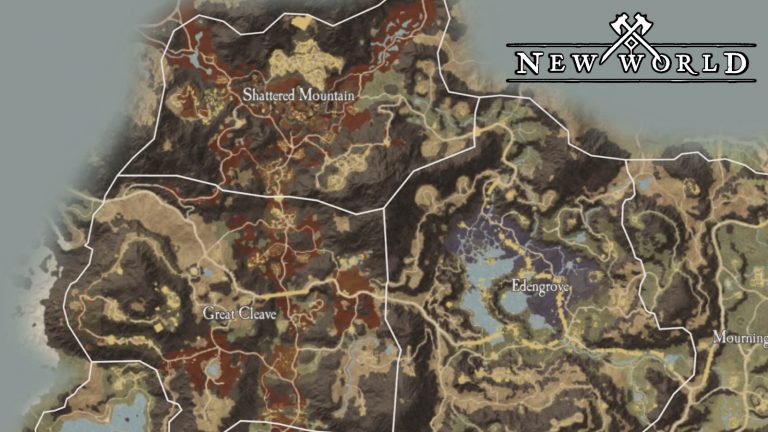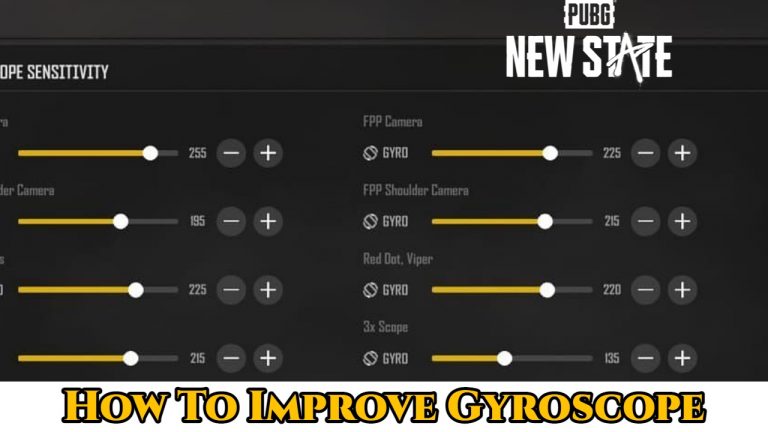Modern laptops often come with a video connector that allows an external monitor to be connected to the computer. As a business professional, a large display can be connected to a laptop to show employees or clients information, graphics or other media during a meeting. However, if you are sitting several feet from the monitor, some people may have difficulty reading or displaying objects on the screen. The screen enlargement can be increased or decreased to increase visibility if necessary.
Method 1
- Hold down the “Fn” key and press the “Space” bar to zoom in or out on the laptop. Press the “Space” bar to toggle through the different zooming options.
- Click “Start | Control Panel | Appearance and Personalization,” and select “Make Text and Other Items Larger or Smaller” if the above action has no effect on the display.
- Select “Smaller,” “Medium” or “Larger” to increase or decrease the size of the objects on the screen. Click “Apply.”
Method 2
- Press the “CTRL” key on your laptop with one finger.
- Press the “+” key to zoom in one time. Keep pressing the “+” button to zoom in more.
- Press the “-” button to zoom back out.