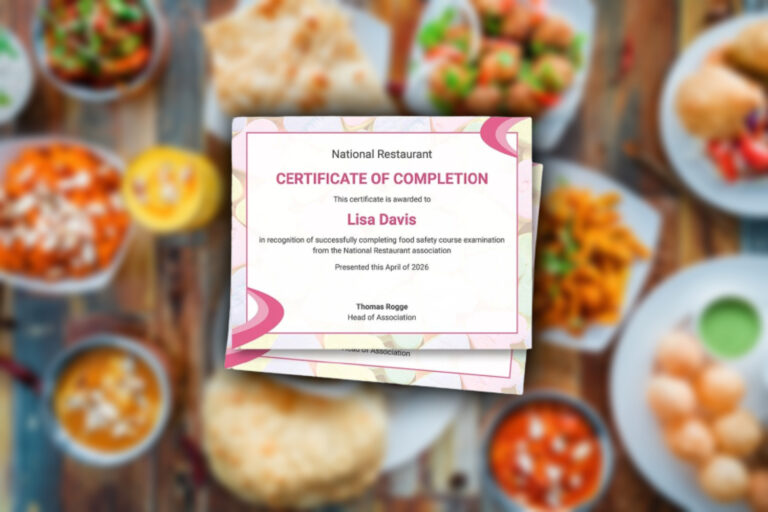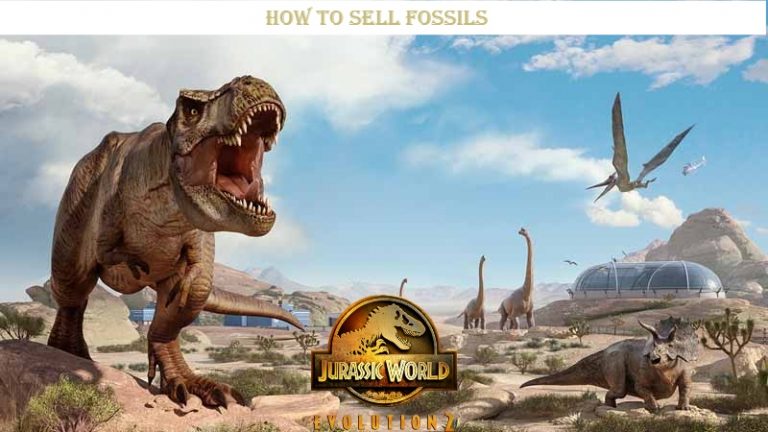Still on your phone using WhatsApp? On your tablet and personal computer are ways to do this. Whatsapp Web syncs with the mobile app to allow WhatsApp messages to be sent and received by your computer. WhatsApp apps on your computer and vice versa are used for any actions you take on the phone. On both your phone and computer, you can access WhatsApp.
You can use WhatsApp on your computer in two ways:
WhatsApp Web: A browser-based version of WhatsApp. WhatsApp Desktop: An app that you can download.
Here’s how to install WhatsApp web on a computer:
- Install the WhatsApp web desktop application, available for PC or Mac from whatapp.com/download.
- Click the green download button to install the WhatsApp application on your computer.
- Then find that file in your downloads folder and double-click it to install.
- On a Windows computer, you should follow the steps in the installer’ and on a Mac simply drag the WhatsApp icon to your applications folder.
- Start the WhatsApp desktop application and the process is the same as above.
- The app will keep you logged into WhatsApp until you choose to log out.
- Note: Whatsapp can only be installed on your computer if your operating system is Windows 8 (or newer) or Mac OSX 10.9 (or newer).
Here’s how to view WhatsApp in a web browser:
- Open your PC, laptop or tablet browser and head to web.whatsapp.com
- On an Android phone open WhatsApp, tap the three dots at the top right and choose WhatsApp web.
- On an iPhone start WhatsApp, tap the settings icon at the bottom left and choose WhatsApp web/desktop.
- You’ll be prompted to use your smartphone’s camera to scan the QR code visible in your computer’s web browser.
- Then point your phone camera at the computer screen to scan the code.
- Whatsapp web will automatically launch in the browser and will remain active until you log out either from your computer or your phone.
- You can select this option on your phone by returning to the WhatsApp Web menu and choose to log out from all devices.
- For logging out from your PC you can do it by tapping the three dots icon at the top of the conversation thread, then choose Log out.