Table of Contents
Have you tried logging into Whatsapp Web client from the web browser window?
You might have been stuck since you didn’t know how to look for a WhatsApp QR code to login. Let’s see how the web version of Whatsapp should be used correctly.
We’ll break it down into really simple steps, even if you’re not a tech wiz. It only takes a few seconds for you to know how to scan the Web WhatsApp QR code. Let’s go through this simple process, therefore.
By the way, please consult our Free QR code generator if you ever need to create QR codes.
How I Scan WhatsApp QR Code on Android?
Let’s start with our website or PC with the https://web.whatsapp.com URL. If you haven’t already logged in, a QR code should appear in the centre of the screen. Then, let’s open our smartphone with the Whatsapp app. After opening, click with the three dots on the icon at the top right corner.
Now, in the menu, click on WhatsApp Web. The WhatsApp QR scanner page is displayed. You might see that a slideshow is shown when you first try to link the web version with the app. This describes the functioning of the Whatsapp QR Codes.
Click OK and scan QR or barcode only if it is framed using the camera of your phone. Make sure that you keep your phone from the computer screen at least 1 ft away. The code must be inside the box, and its rims must be in line with the white markers.
Let’s scan the QR code once you’re ready. When the scan is done successfully, a Whatsapp page should appear which shows our conversations.
How I Scan WhatsApp QR Code on iOS?
There is a certain difference in the above procedure if you have an iPhone or iPad. WhatsApp Web and WhatsApp are opened in the same initial steps. You tap Settings, which are the gear icon, at the bottom right of your Apple device. The Settings pane is shown here.
Now select WhatsApp Web/Desktop from top of the screen and then tap OK. You just need to point the camera of your phone to the WhatsApp scan code. Now the WhatsApp QR scanner is opened. Here too, the Android distance rules apply. Wait until the scanner scans the code for a final time. This is it! This is it!
How to Scan WhatsApp QR Codes on iOS or Android?
Does WhatsApp have a QR code and you want to know what to do about it?
You just need a free app to use in Whatsapp as a QR code reader. QR Code Reader for iOS or QR Droid for Android, for example; For example. Both can be used very easily.
Conclusion
Whatsapp shows these QR codes to use its web application service for logging in. The barcode format is typically advanced. It is actually very straightforward to scan those codes, that you might wonder why you even stumbled first in that article.

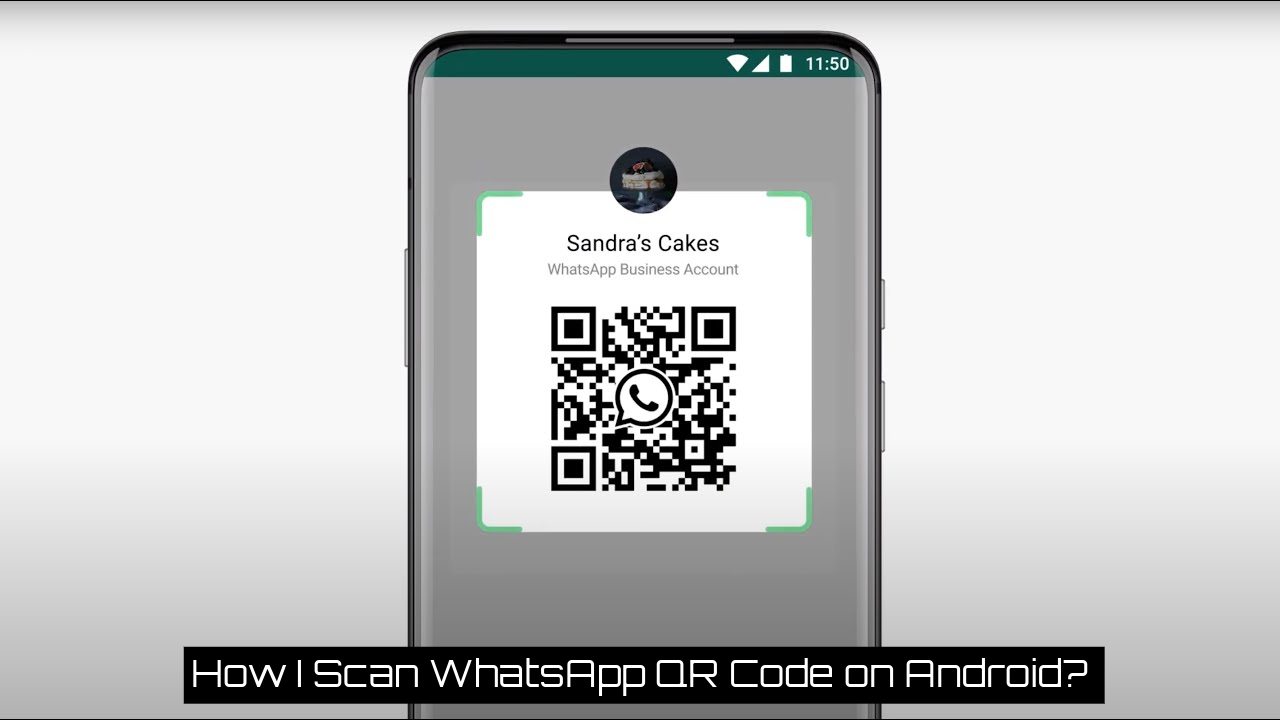
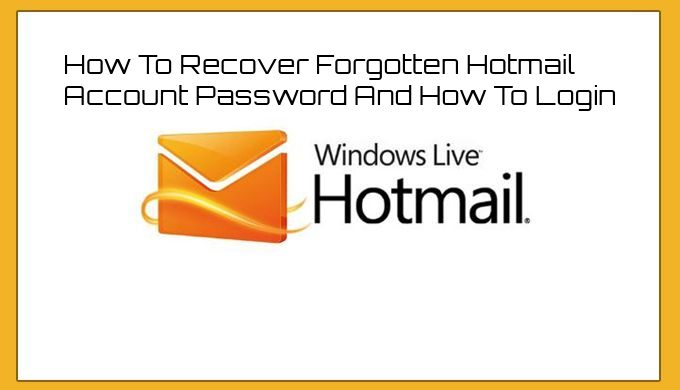
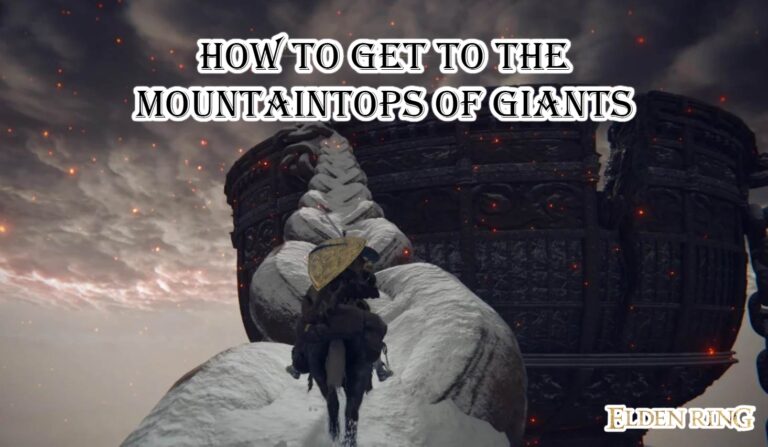
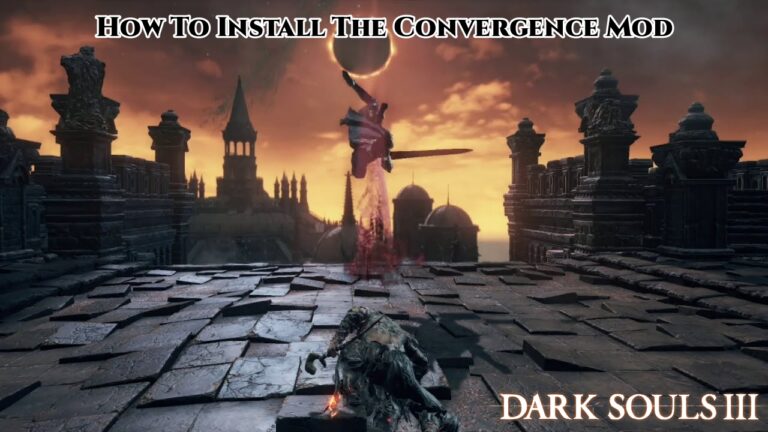
You made some nice points there. I looked on the internet for the subject matter and found most guys will consent with your website.