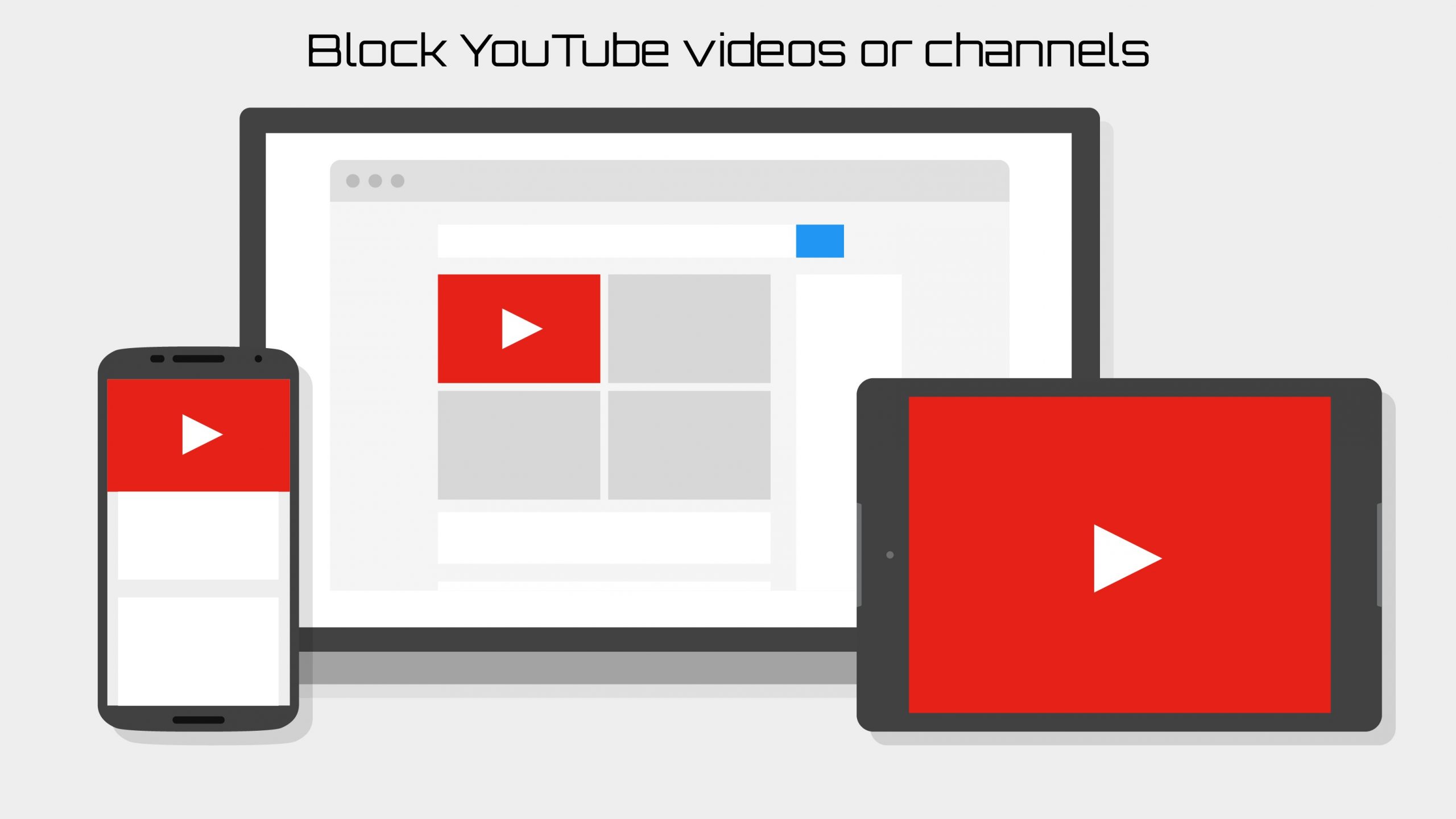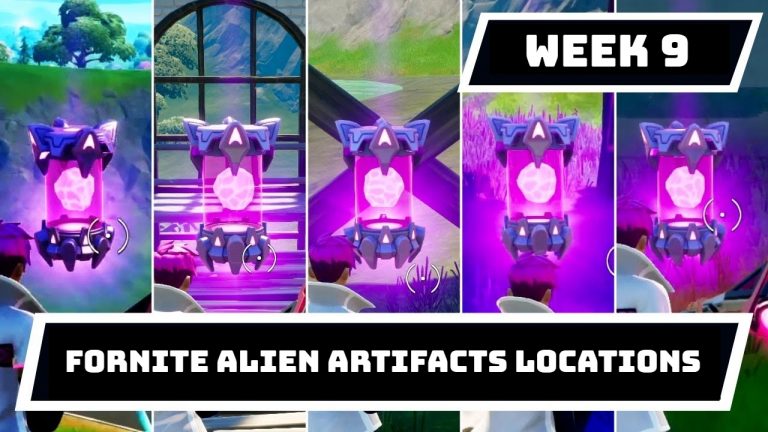Table of Contents
Related searches
YouTube offers thousands of videos that cover almost every conceivable subject. Many videos are helpful and fun to watch, but some videos can be dangerous or speak about subjects that you might find offensive. Using built-in YouTube feature or browser add-ons, you can block the viewing of such videos from your computer. Choose a connection below to view your computer and Internet browser video blocking options.
To download the uBlock Origin add-on, click the link below for your Internet browser.
Block videos unsafe for kids on mobile devices
YouTube has been developing an application named YouTube Kids for Android and iOS mobile devices. The app allows only children to access child-safe content, as the name suggests. Parents can also block additional videos of their choice and check how long their children can view YouTube videos.
The YouTube Kids application is available on the Android system Google Play Store and on the iOS app store in Apple.
Block mature videos with YouTube feature
YouTube offers a feature to block mature YouTube videos. To activate the function, follow the steps below.
- Access the YouTube website.
- In the top-right corner of the YouTube website, click your circular profile icon.
- In the drop-down menu, scroll to the bottom and select the Restricted Mode option.
- Click the toggle switch next to Activate Restricted Mode to enable the feature. The toggle switch turns blue when enabled.
- To prevent other users of the computer from turning off restricted mode, click the Lock Restricted Mode on this browser link below the Restricted Mode toggle switch.

Block specific YouTube videos in Firefox
If you use the Firefox browser and want to block specific YouTube videos or channels, you can download and install the BlockTube Firefox add-on.
The BlockTube add-on for Firefox is available for download at the BlockTube page.
BlockTube features and functionality
- Block specific YouTube videos and channels by clicking a Block Video or Block Channel button on a YouTube video page.
- Playlist functionality continues to work normally, even if a blocked video is on the playlist.
- Block videos or channels based on keywords in the YouTube video title or by defining a regex.
- Hide or block the YouTube Trending page.
- Block videos that are longer than a specified number of minutes in length.
- Password protection to prevent other users from changing or removing video block settings.
Block YouTube and other unsafe websites in most browsers
You can install an add-on to the uBlock Origin for your Internet browser if you want to block access to the Web site and to other potentially unsafe websites. The addition to the Chrome, Firefox, Microsoft Edge, Opera & Safari machine is available for UBlock Origin.
uBlock Origin has a list of websites and domains that have been blocked, and you can add to the list if you want. This add-on can also block advertisements and various forms of scripting on unique websites, including JavaScript.
To download the uBlock Origin add-on, click the link below for your Internet browser.