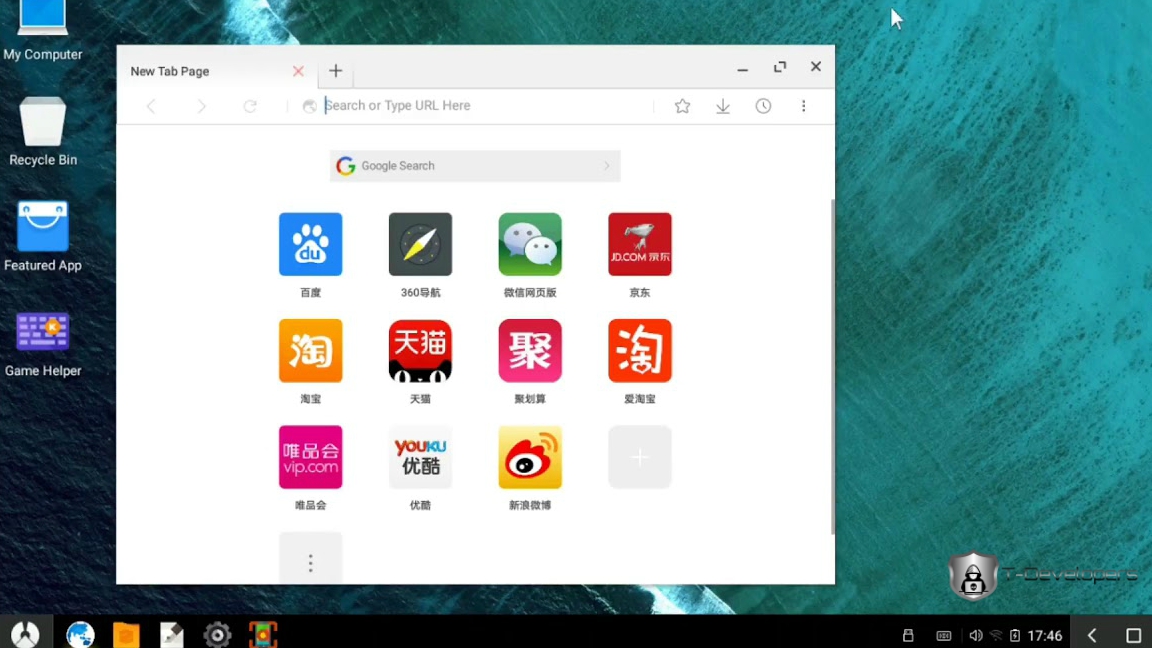Table of Contents
Why Install Android on PC?
You’re missing millions of applications at the Google Play Store if you don’t have an Android device. You can also play Android games on your PC if you’ve already got a smartphone or tablet.
You can run Android devices on your computer in several ways. The Android SDK, for example, has an Android debugging application emulator, and BlueStacks is a virtual cloud-based machine which optimizes Android apps for desktops. However, your best bet is Phoenix OS if you want to run the entire Android version without an emulator.
What Is Phoenix OS?
Phoenix OS is an Android 7 (Nougat) operating system designed for computers on desktop and laptop. You have the option to boot into your Phoenix OS each time you start your machine if you install this on your hard drive. You can also save it on any device to a USB flash disk.
You first have to download the update for your operating system before you can run Phoenix OS. Windows users can download the EXE file, and before downloading it, Mac users have to download the ISO and burn it to the flash drive. You must also change the BIOS settings of your device.
Note: To run Phoenix OS, your computer needs an Intel x86 series CPU.
How to Install Android Phoenix OS on PC
To get started installing Android on your PC using the Phoenix OS, these are the steps you’ll need to follow:
- Download the Phoenix OS installer for your OS.
- Open the installer and select Install.
- Select the hard drive where you want to install the OS, then select Next.
- Select the amount of space you want to reserve on your hard drive for Phoenix OS, then select Install.
Note: This option determines the size of the apps you can run, so you should set it as high as possible.
Phoenix OS is now installed, but you’ll likely receive a notification saying you must disable secure boot.
HOW TO DISABLE SECURE BOOT FOR PHOENIX OS
Windows has an integrated protection mechanism, preventing the start-up of Phoenix OS. Dependant on your motherboard and your Windows update, how you disable the security boot feature. The website of Microsoft support offers detailed instructions to disabling secure boot for various systems.
Using Phoenix OS to Run Android Apps on PC
You can also pick the shortcut to open Phoenix OS from your desktop. The first time you launch Phoenix, you will have to pick the language (default is Chinese) and set it up just like you’d like a new Android app. You have to select a new language, and you will not have to start Phoenix OS.
Tip: Phoenix OS isn’t always stable, so if it doesn’t load successfully the first time, it might work if you try again.
Windows-like the Phoenix OS interface, but it’s like Android. You may need to use an external mouse if you use a laptop, as the Phoenix OS does not function on all trackpads. You can access the app just like on a smartphone or tablet, if your device has a touch screen.
You can download software directly from Google by preloading the Phoenix Os with Google Play. APK files can also be used to sideload software. To show your submissions, click the menu icon in the bottom-left corner.